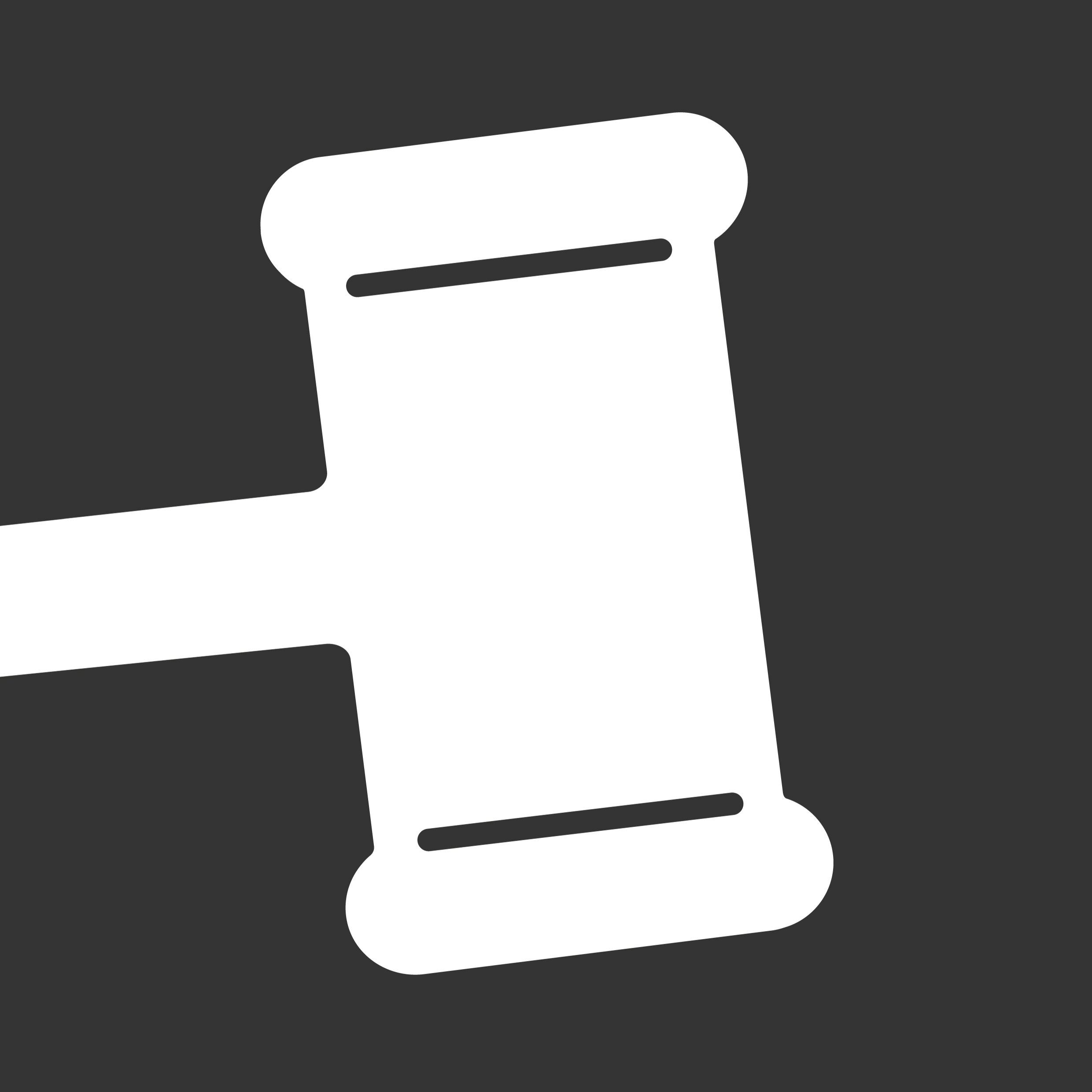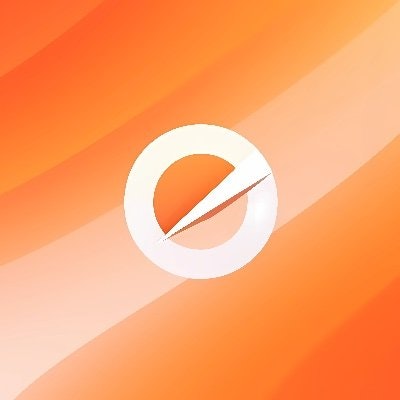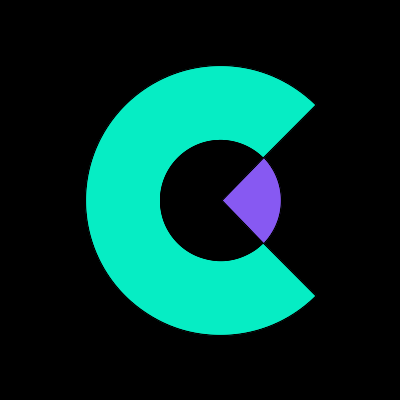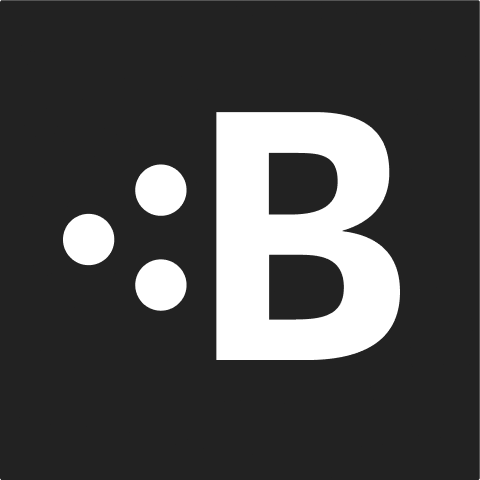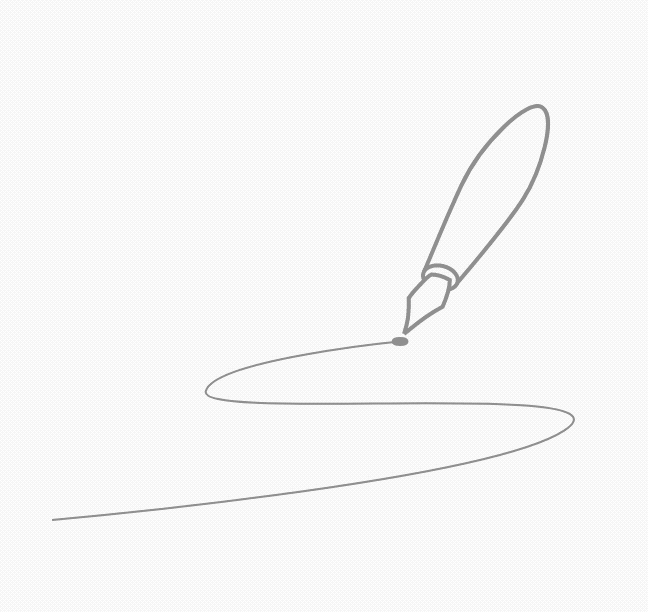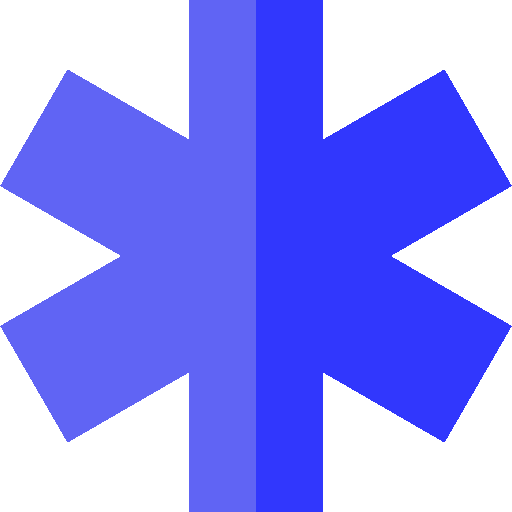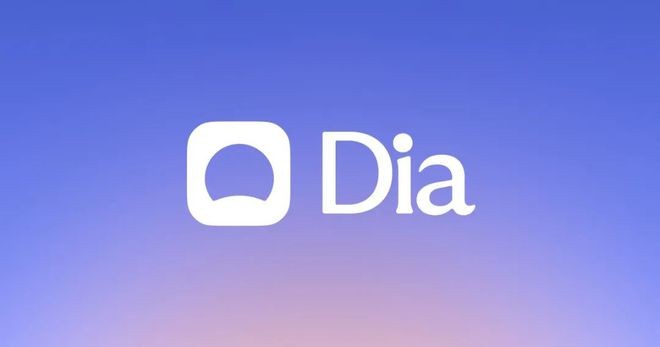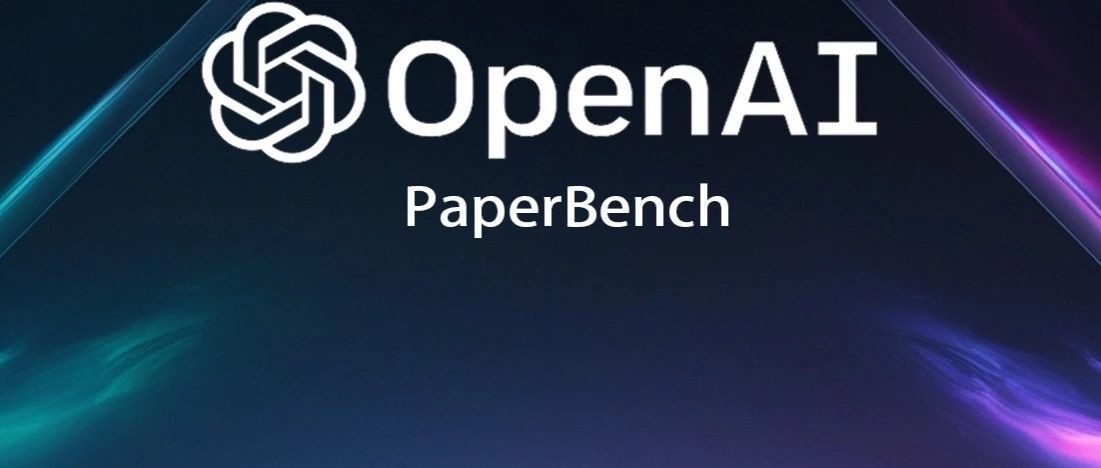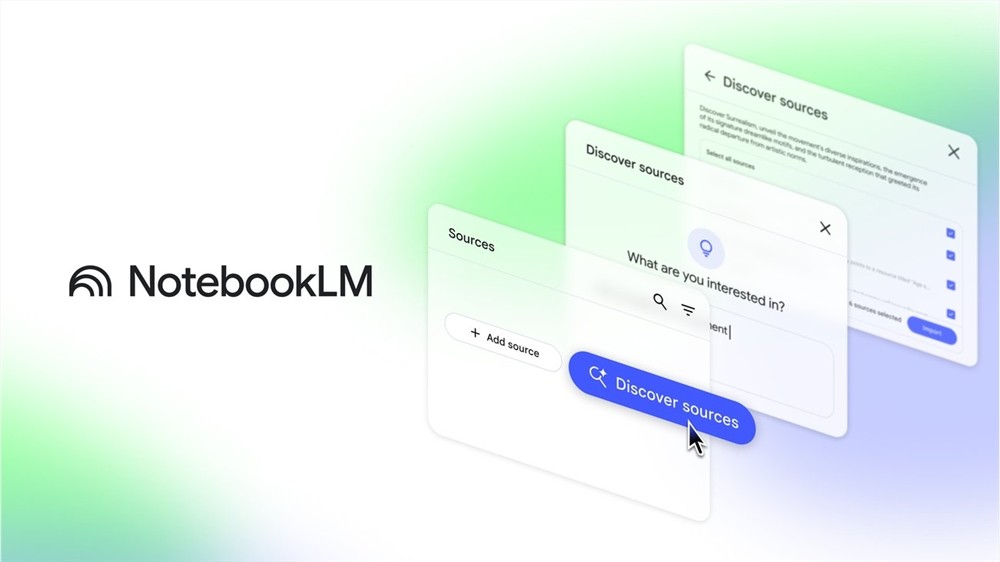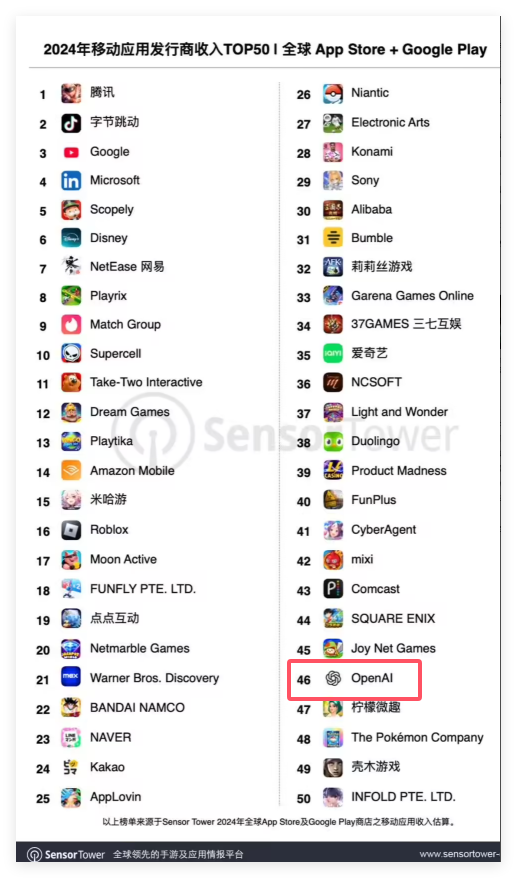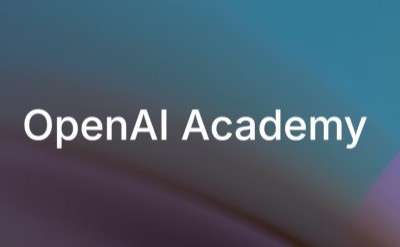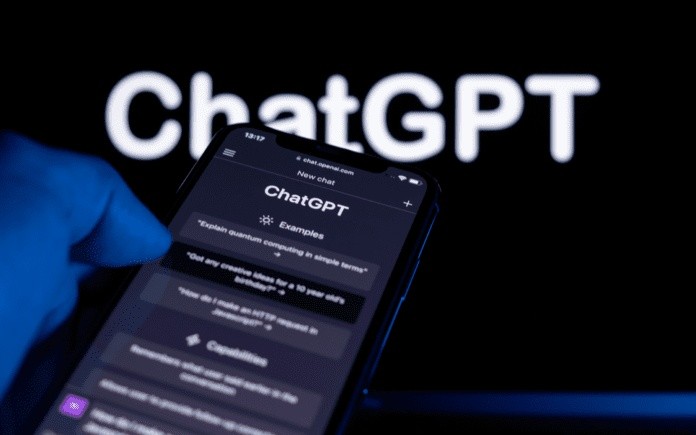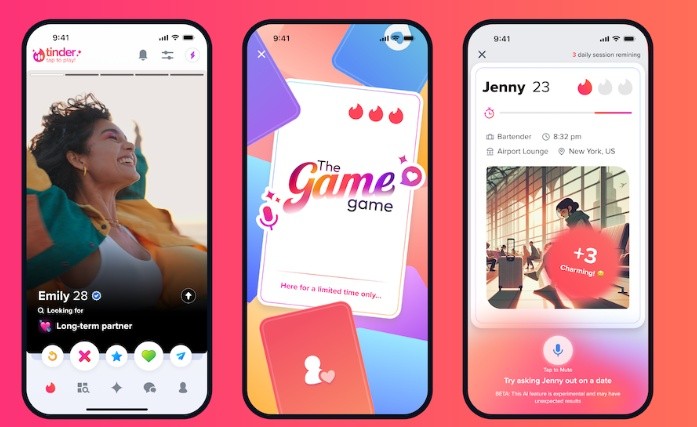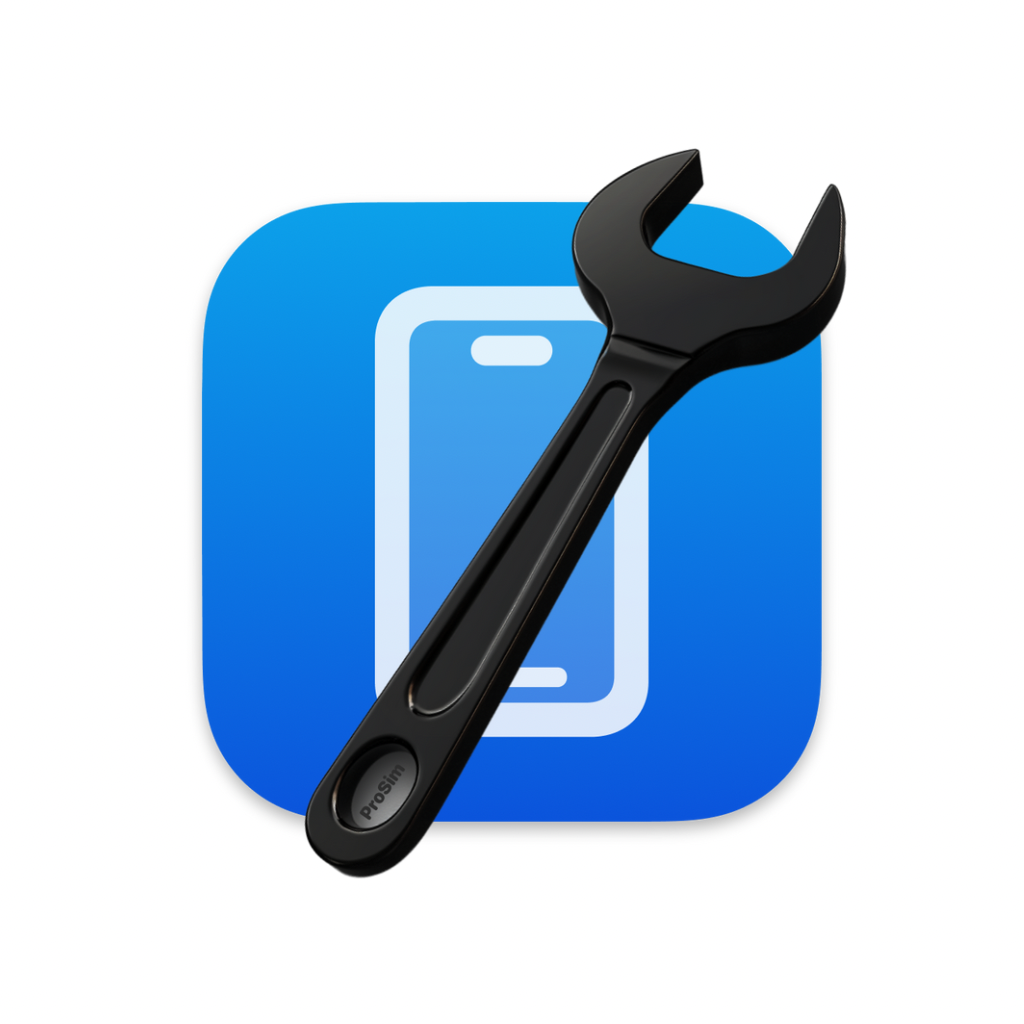
What is ProSim for Xcode Simulator?
ProSim is an all-in-one companion app for Xcode, offering over 27 essential simulator tools you need. Its design is simple and beautiful, allowing you to access everything quickly and easily while still providing all the great features.
Core Functions
Device Management: Control and manage multiple simulators simultaneously.
Network Simulation: Test app performance under different network conditions.
Location Simulation: Simulate various GPS locations to test location-based functionalities.
Logging and Debugging: View detailed logs and debug your application efficiently.
Clipboard Sharing: Share clipboard data between host and simulator.
File Transfer: Easily transfer files to and from the simulator.
Camera and Microphone Access: Utilize the built-in camera and microphone within the simulator.
Custom Resolutions: Set custom screen resolutions to test app responsiveness.
Dark Mode Toggle: Quickly switch between light and dark modes to test UI adaptability.
System Notifications: Simulate system notifications to ensure proper handling in your app.
Input Devices: Manage and simulate various input devices for thorough testing.
Performance Metrics: Monitor CPU, memory, and other performance metrics in real-time.
App Install/Uninstall: Quickly install or uninstall apps on the simulator.
App Data Reset: Clear app data to start fresh during development.
Accessibility Testing: Ensure your app is accessible by simulating various accessibility settings.
Multi-language Support: Test your app’s interface in multiple languages.
Time Travel: Adjust the system clock to simulate different times and dates.
Storage Management: Manage storage space to test how your app handles low disk space scenarios.
Audio Controls: Adjust audio settings to test multimedia functionalities.
Power Management: Simulate battery levels and power states to ensure app stability.
Wi-Fi and Bluetooth Simulation: Test connectivity features such as Wi-Fi and Bluetooth.
Push Notification Simulation: Verify push notification functionality.
Orientation Change: Simulate device orientation changes to test responsive designs.
Screen Recording: Record the simulator screen for documentation or debugging purposes.
Screenshot Capture: Take screenshots of the simulator screen for documentation or testing.
Console Output: View console output for debugging purposes.
Automation Tools: Automate repetitive tasks to speed up testing processes.
Command Line Interface: Access advanced features via command line.
Use Cases and Applications
Test your iOS app under various network conditions, ensuring it performs well even in poor network environments.
Simulate different GPS locations to verify the accuracy of geolocation services and enhance user experience.
Debug complex issues by viewing detailed logs and efficiently managing breakpoints.
Share clipboard data between the host machine and the simulator, streamlining workflows.
Transfer files to and from the simulator to test file management functionalities.
Utilize the built-in camera and microphone to test media-related features.
Set custom screen resolutions to ensure your app looks good on a variety of devices.
Quickly toggle between light and dark modes to check the adaptability of your app’s UI.
Simulate system notifications to ensure they are handled correctly within your app.
Manage and simulate various input devices to thoroughly test app usability.
Monitor CPU, memory, and other performance metrics to optimize app performance.
Install or uninstall apps quickly during development to test installation processes.
Clear app data to start fresh and test data handling functionalities.
Ensure your app is accessible by simulating various accessibility settings.
Test your app’s interface in multiple languages to ensure localization.
Adjust the system clock to simulate different times and dates for testing.
Manage storage space to test how your app handles low disk space scenarios.
Adjust audio settings to test multimedia functionalities.
Simulate battery levels and power states to ensure app stability.
Test connectivity features such as Wi-Fi and Bluetooth to ensure reliability.
Verify push notification functionality to enhance user engagement.
Test responsive designs by simulating device orientation changes.
Record the simulator screen for documentation or debugging purposes.
Take screenshots of the simulator screen for documentation or testing.
View console output for debugging purposes.
Automate repetitive tasks to speed up testing processes.
Access advanced features via command line for greater flexibility.