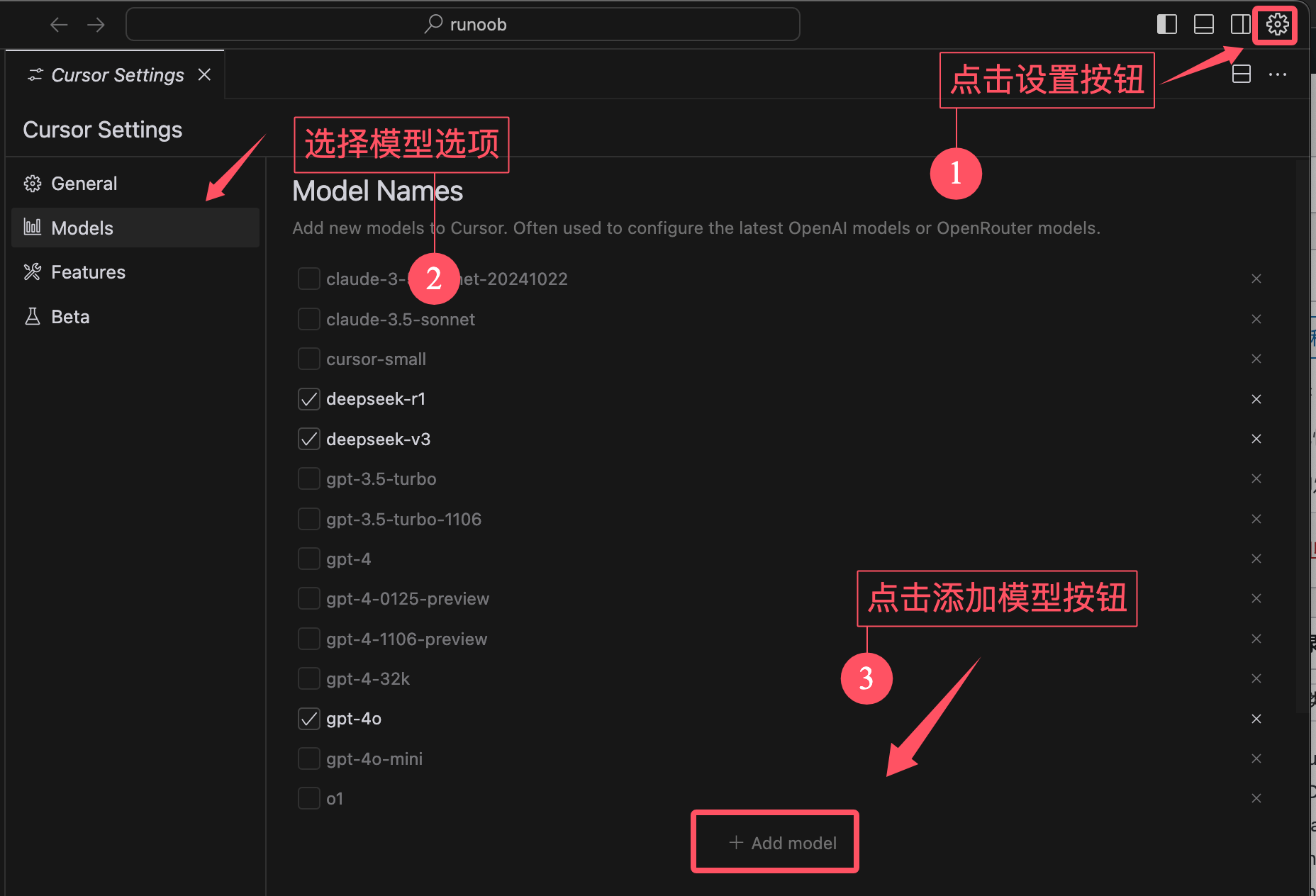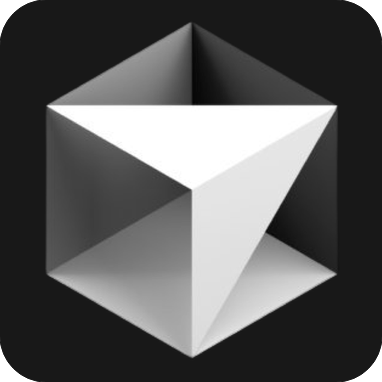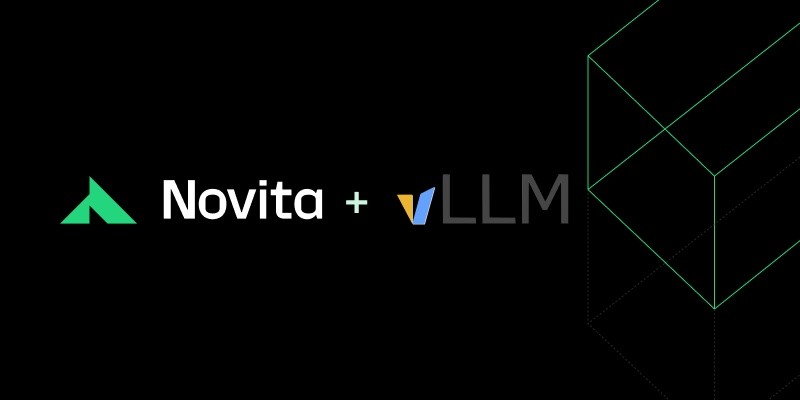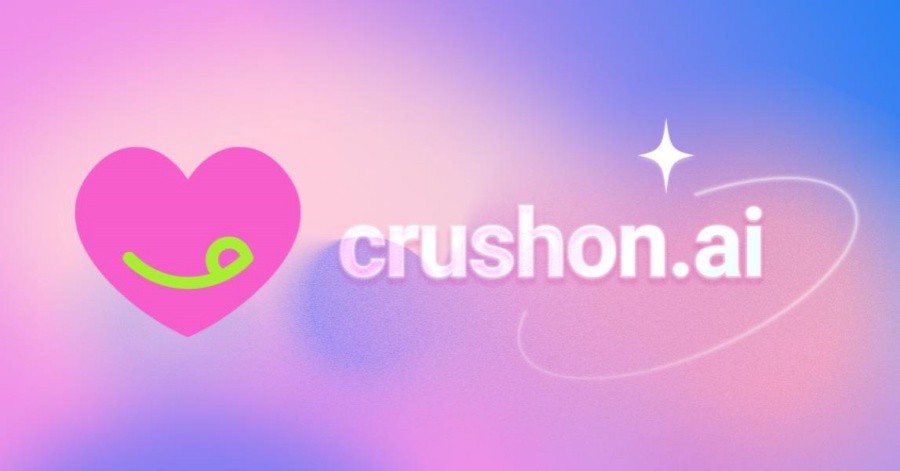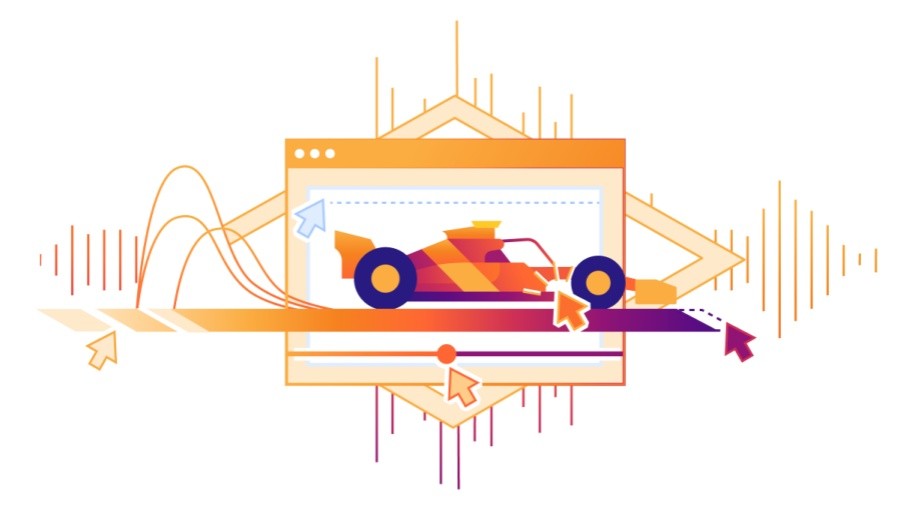What makes Cursor powerful is that it makes full use of the capabilities of the big model. Cursor has many large models built in, of course we can customize the model and the settings are also very simple.
Click the gear icon in the upper right corner to open the settings interface.
Select Models and you can see that the system has set some large models by default. Select the model you want, such as GPT-3.5 or GPT-4.
We can add Model button at the bottom of the list.
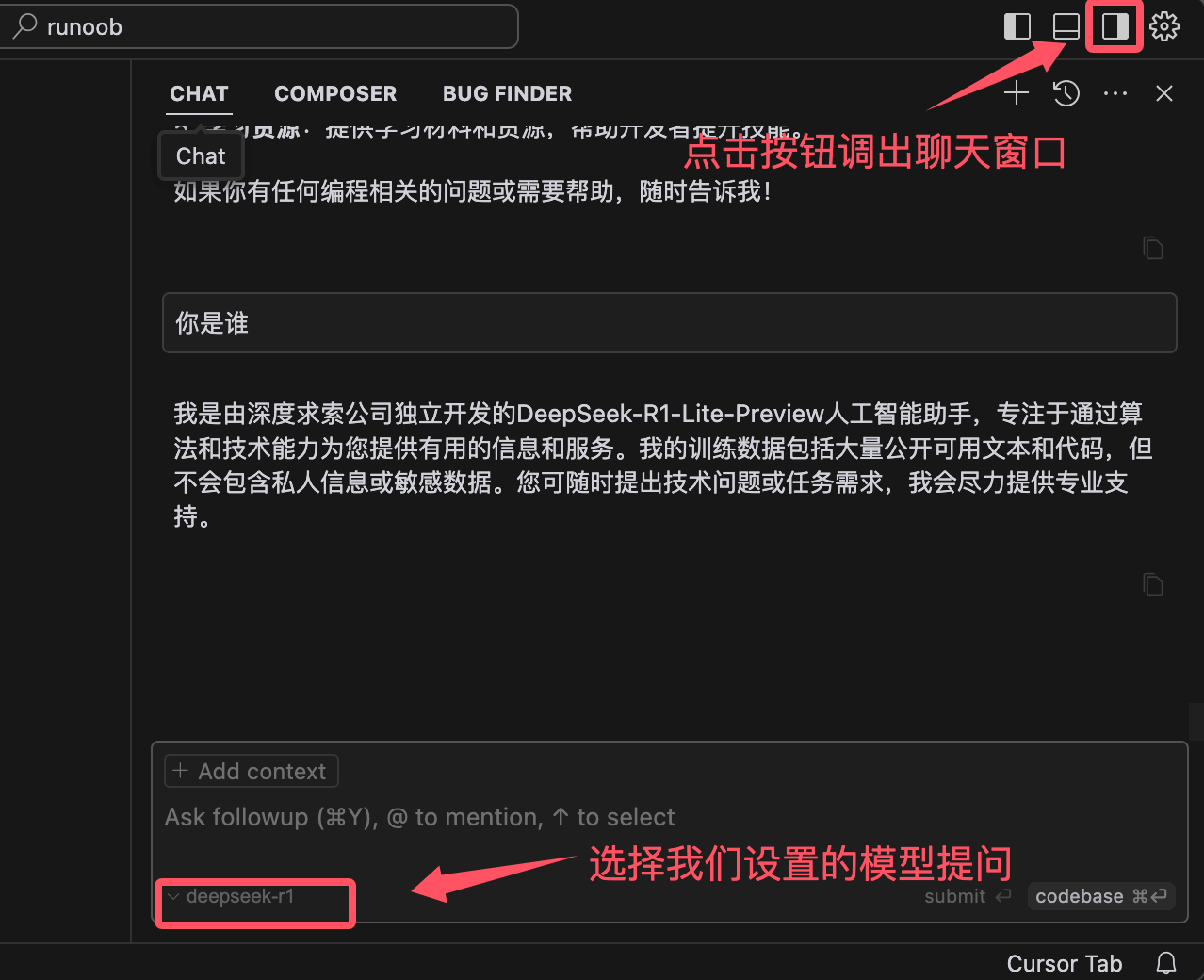
After clicking the button, an input box will appear, and we enter the model name, such as deepseek-v3 and deepseek-r1.
Note: The model name must not be entered incorrectly.
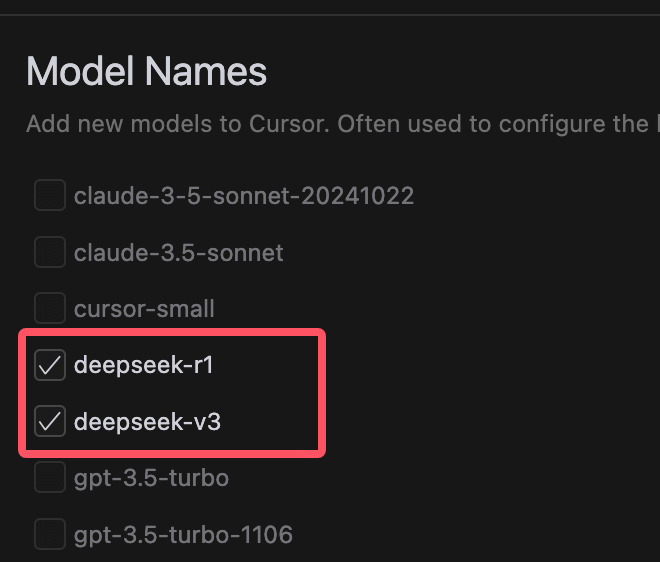
After the model is added, we need to set the API key and request address, and enter it in the input box below:
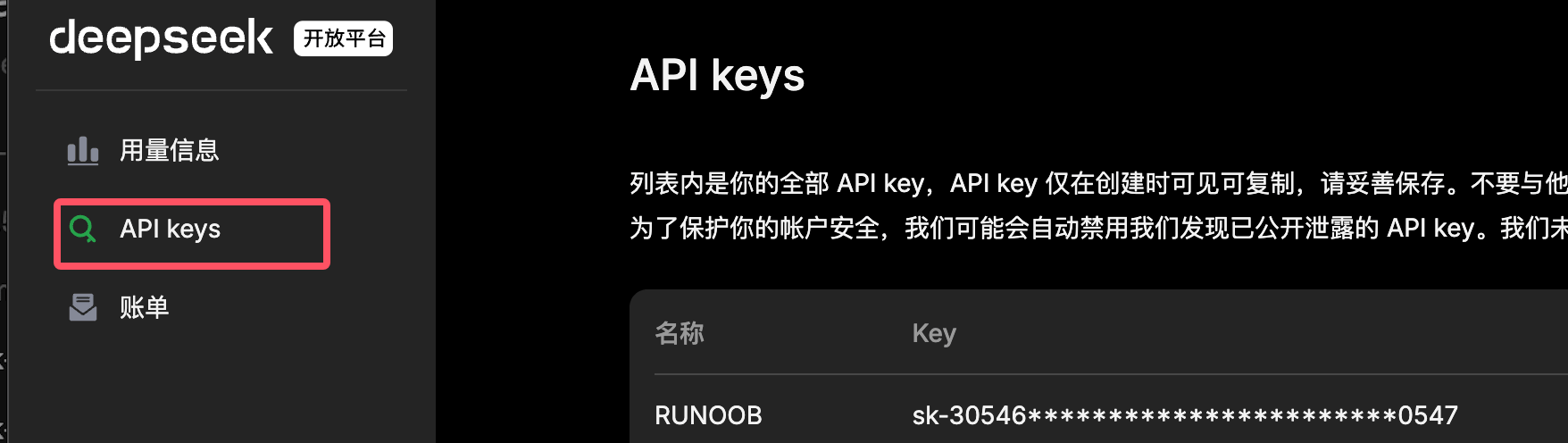
The API key and request place need to be obtained from the official big model. Of course, if a third-party platform provides it, it is also possible. For example, if DeepSeek, you can go to the official https://platform.deepseek.com/usage to apply:
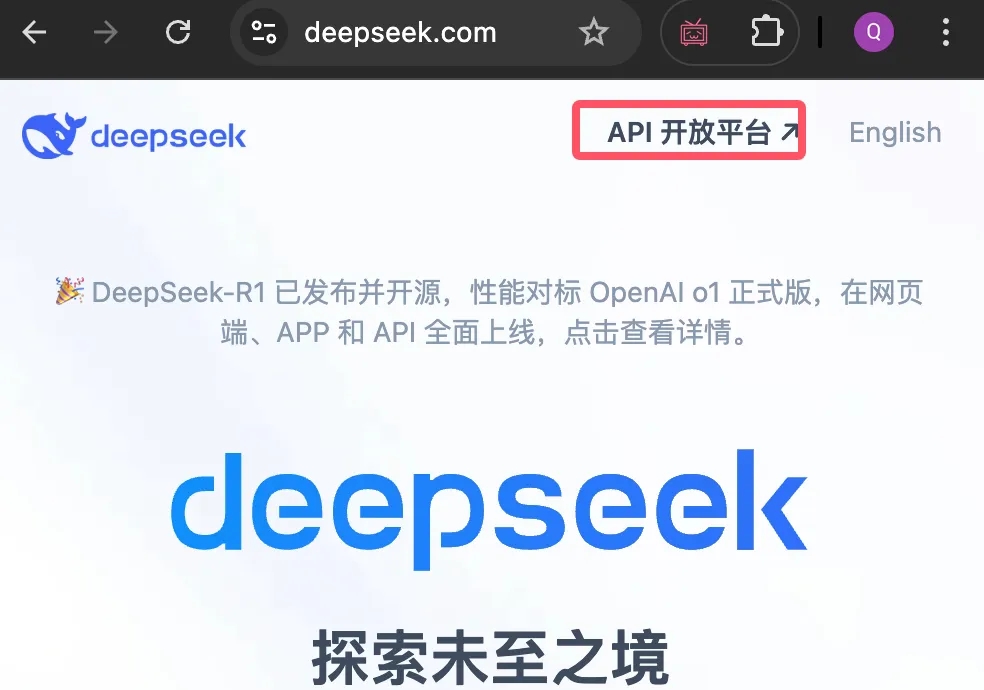
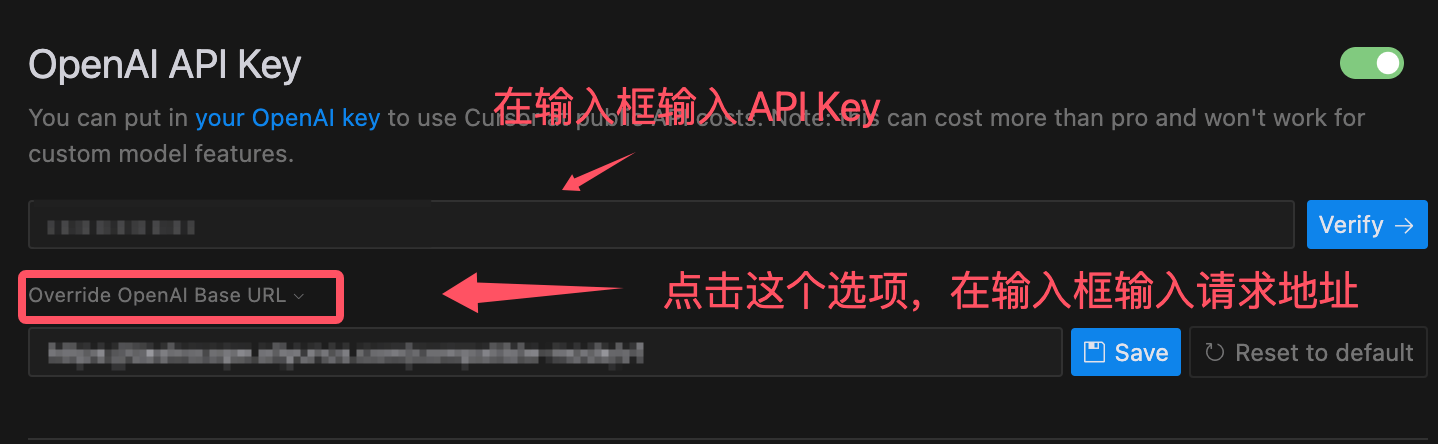
The official interface documents of the request address will be explained. The DeepSeek is: https://api.deepseek.com/chat/completes .
After the settings are completed, we can click the Verify button to see if the settings are successful. If there is no error message, it means that the models we added will also appear in the model list. We remove the others ☑️ and check ☑️ and then you can start using the following two.
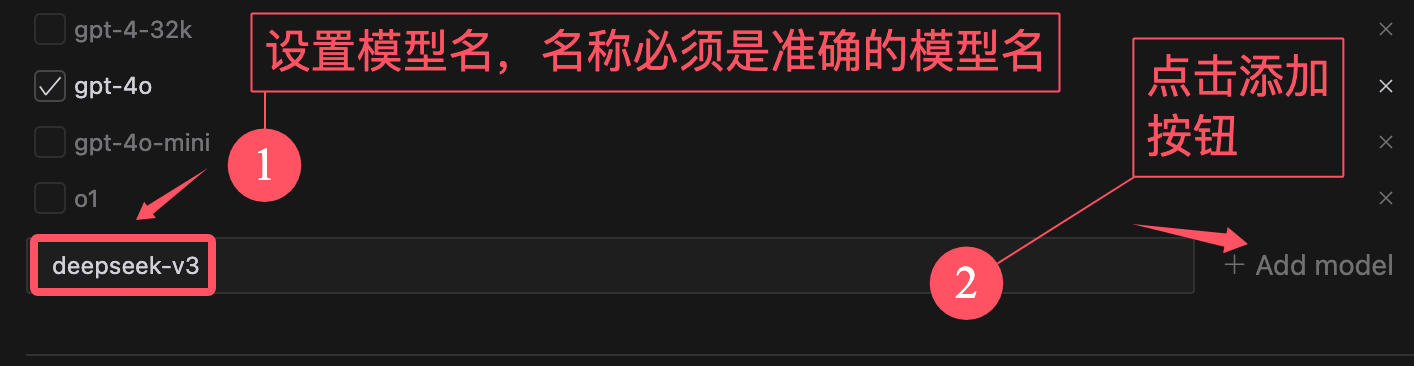
Next, let’s try conversation chat, click the small icon in the upper right corner to open the chat window, and then select the deepseek-r1 model, and you can start: