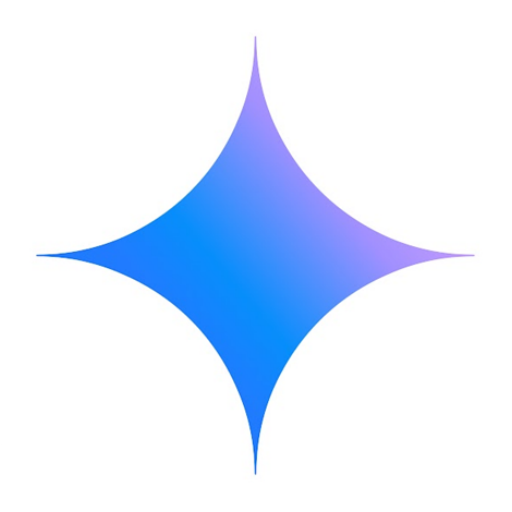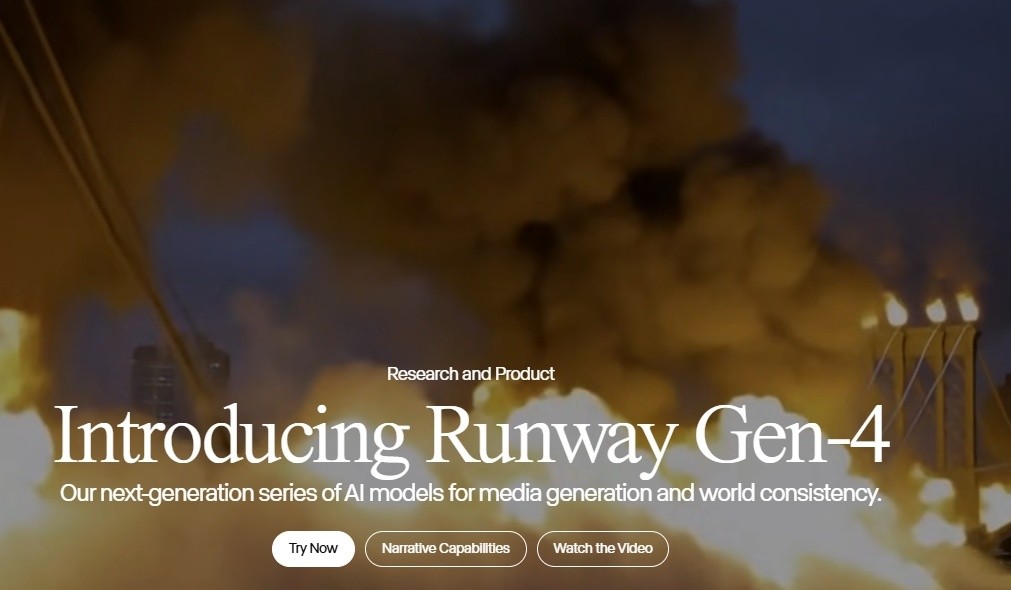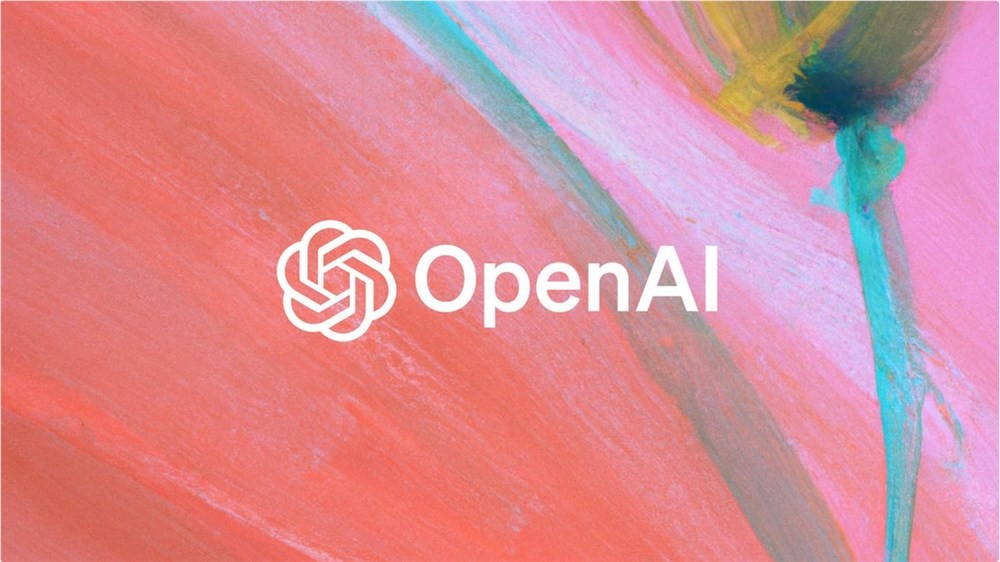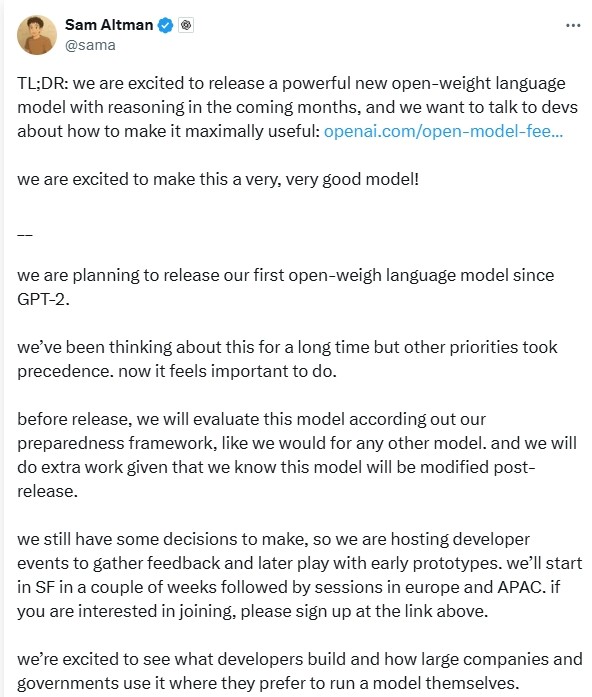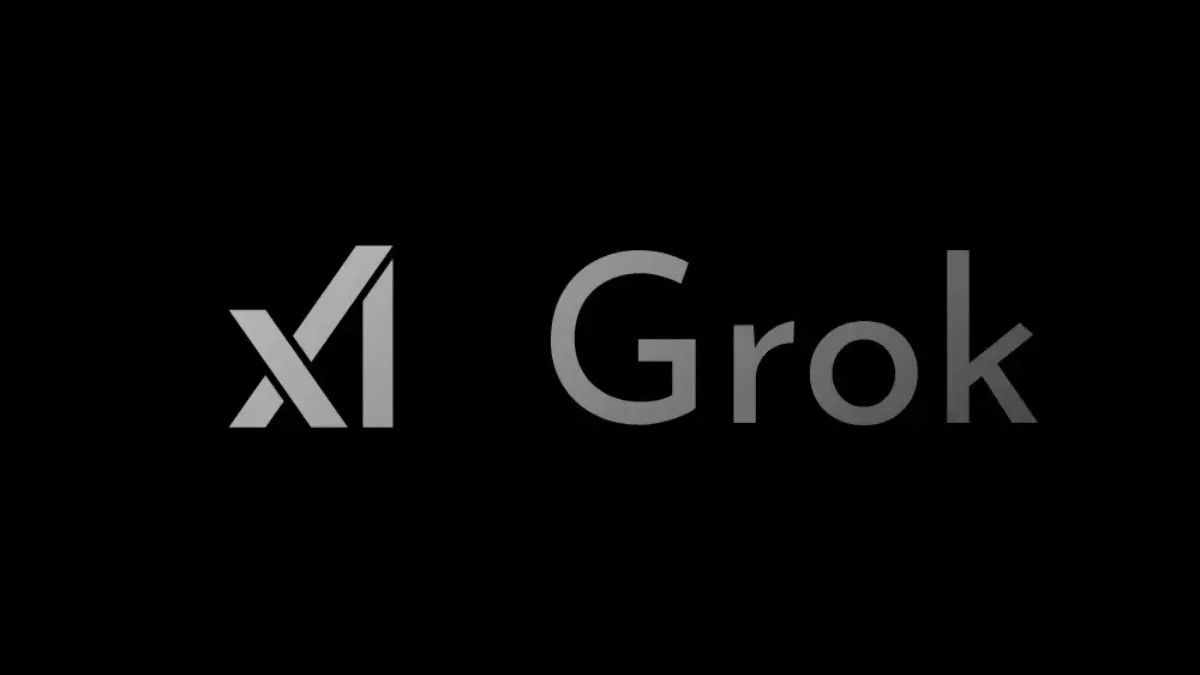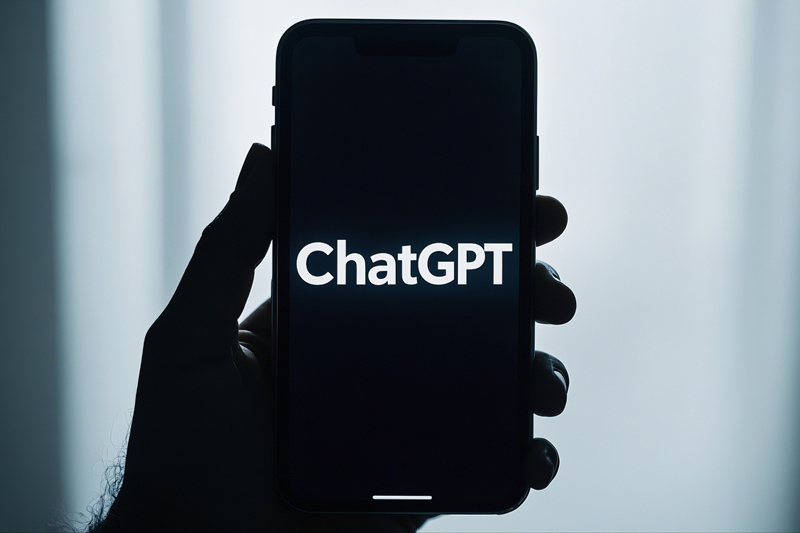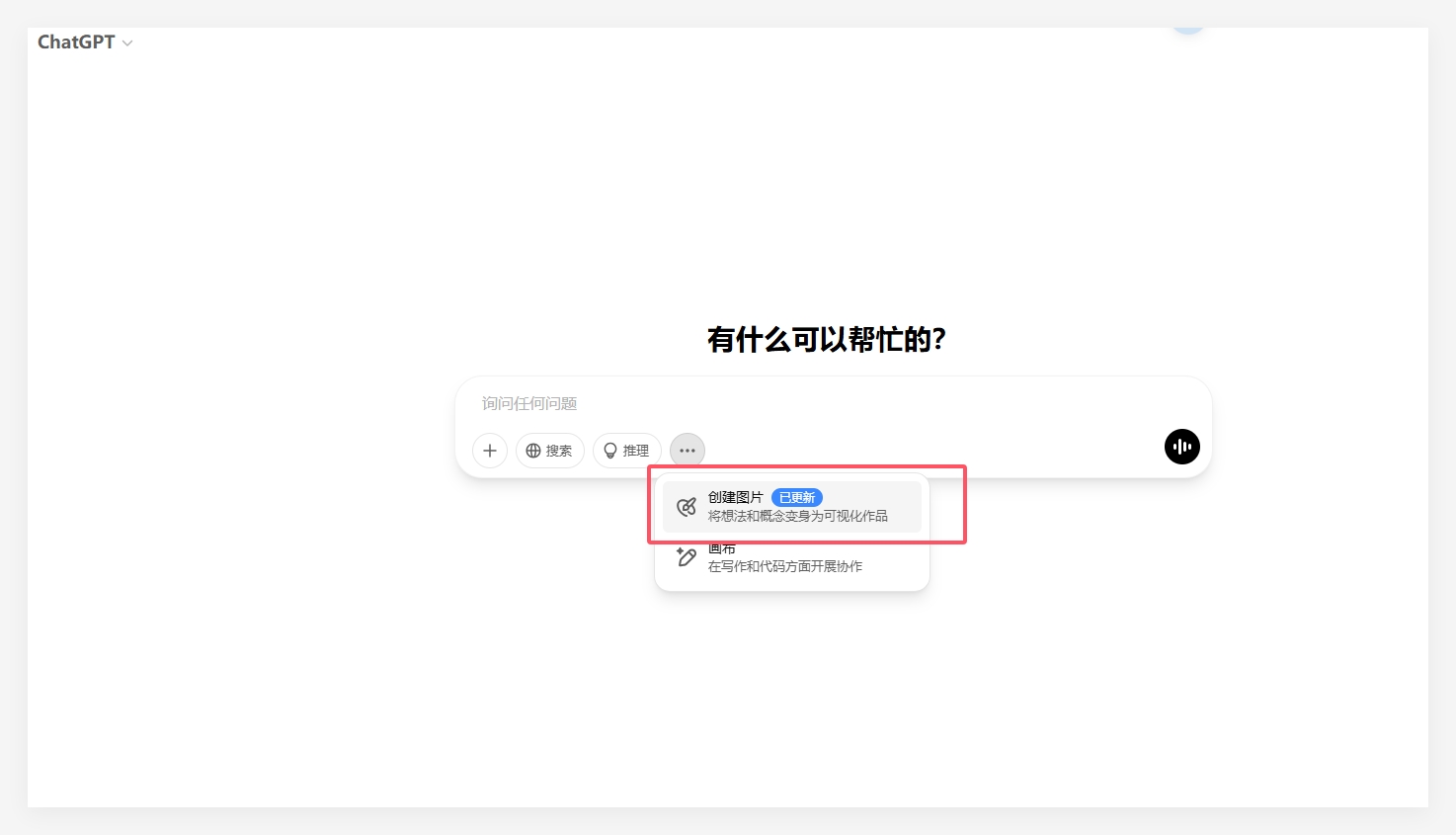Google Gemini can be used on iPhone, but the access method is extremely hidden and needs to be opened in Google App. However, now I found a very simple way to enable you to open the separate Google Gemini app directly on the iPhone home screen or using the action button.
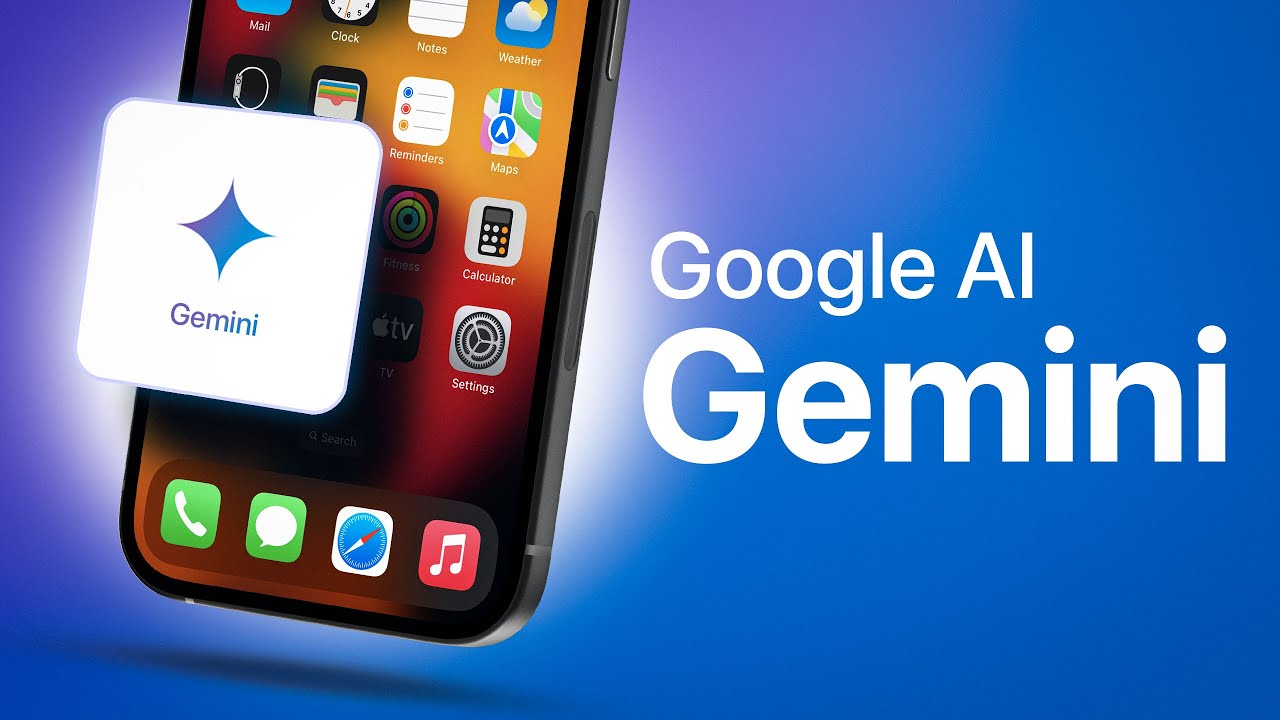
Android users can directly use the standalone Gemini app, while iPhone users can only access it through Google App (can also be used in the web version). Launching Gemini on iPhone requires opening the Google App and switching to the Gemini tab. Although the process is not long, for people who often use Gemini, it is really a bit troublesome to use it every time.
Next, I will teach you the easiest way to use the standalone Gemini app on your iPhone.
To add a shortcut to the Google Smart Chatbot Gemini on the iPhone home screen, follow these steps:
1. Open the "Shortcut Commands" app, click the "+" sign in the upper right corner, and create a new shortcut;
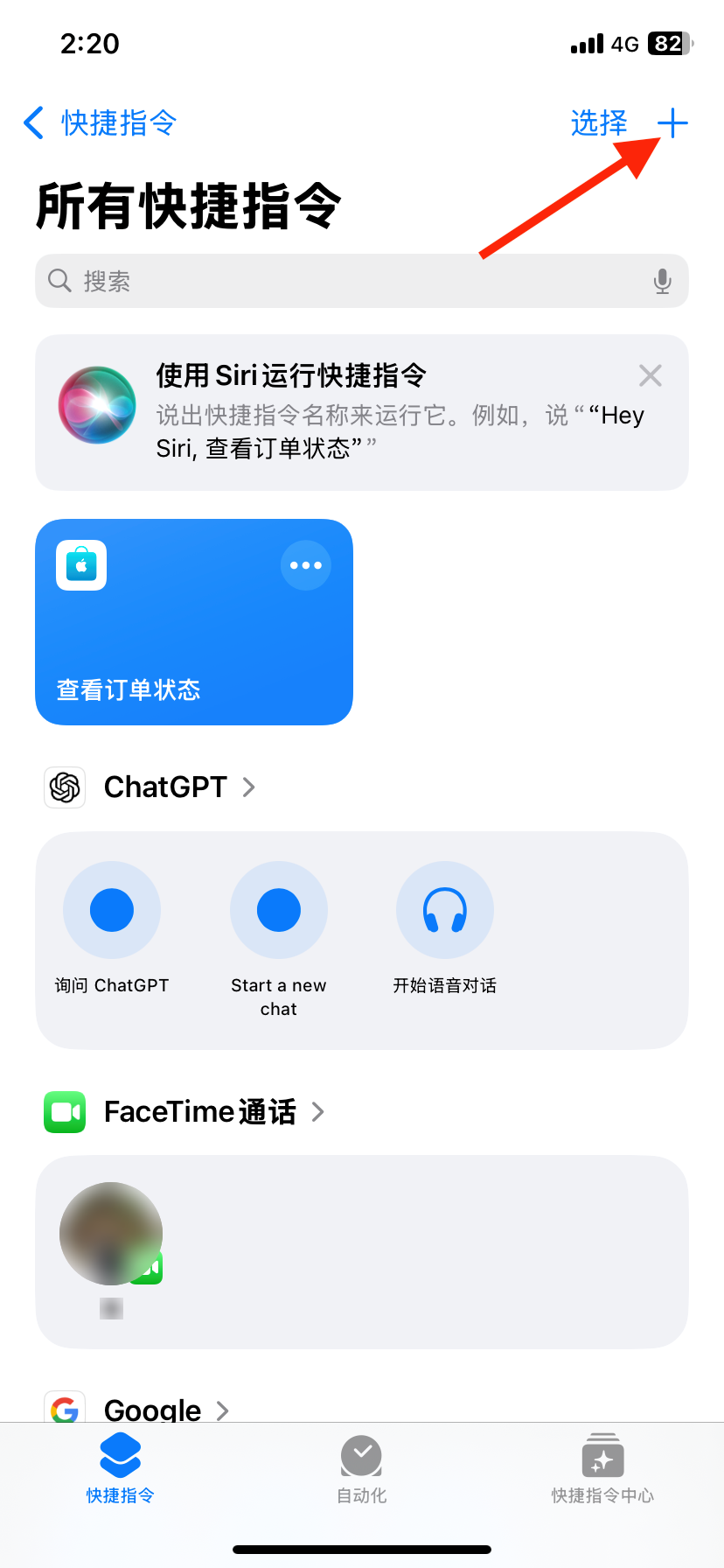
2. Enter "Open URL" in the "Search Operation" search bar;
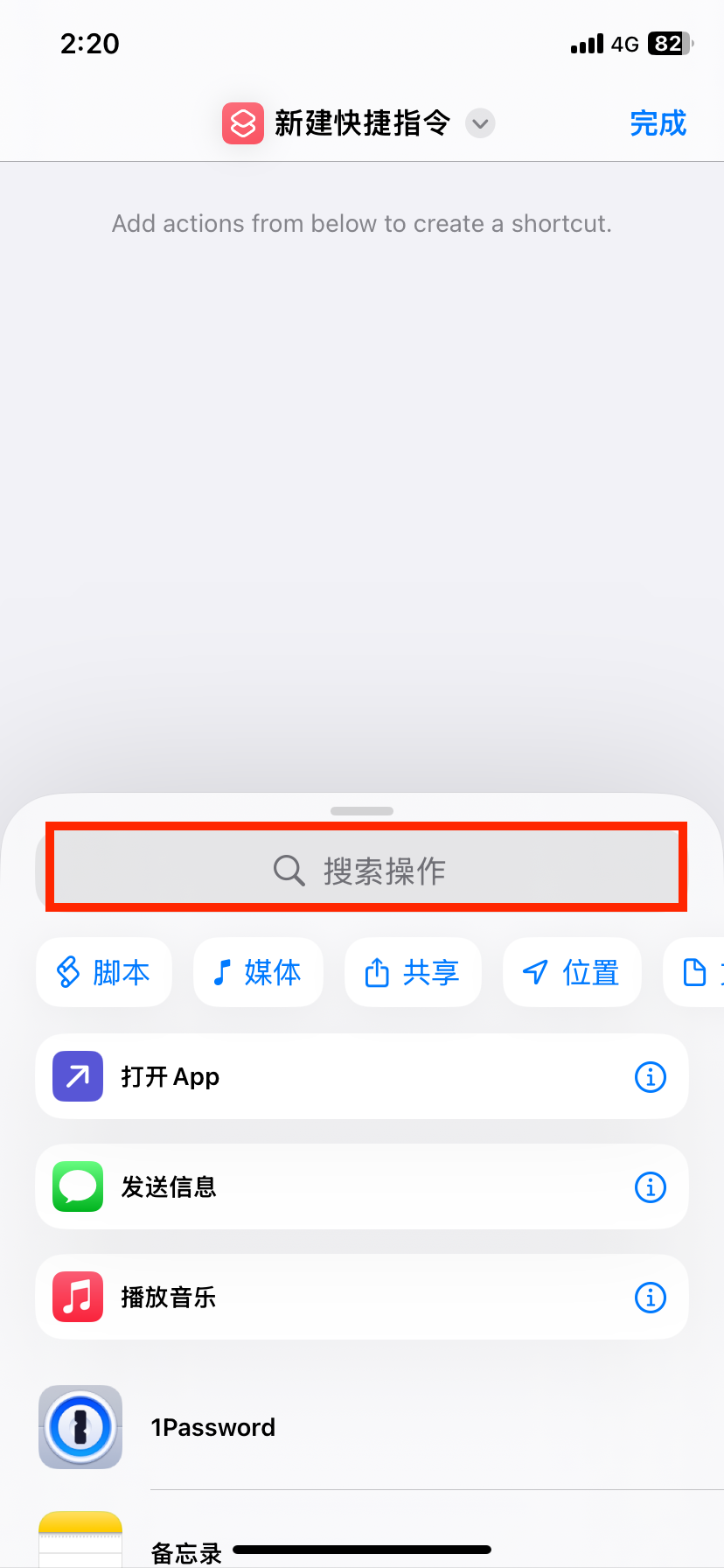
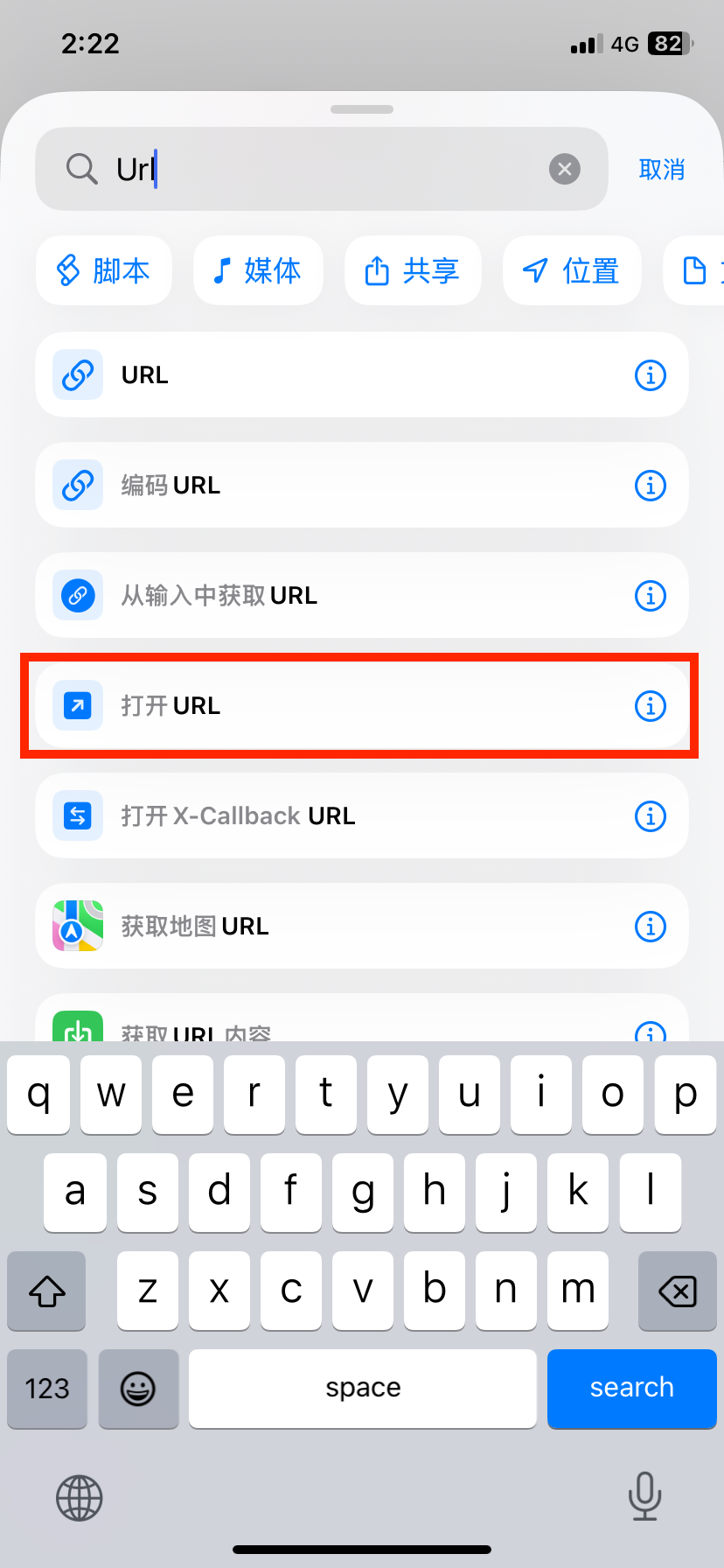
3. Enter "googleapp://robin" in the "Open URL" action bar (this is a link to directly open Gemini). Once done, you need to allow it to open the Google app when you first use the shortcut, but this is just a one-time permission and will only pop up when you first use it;
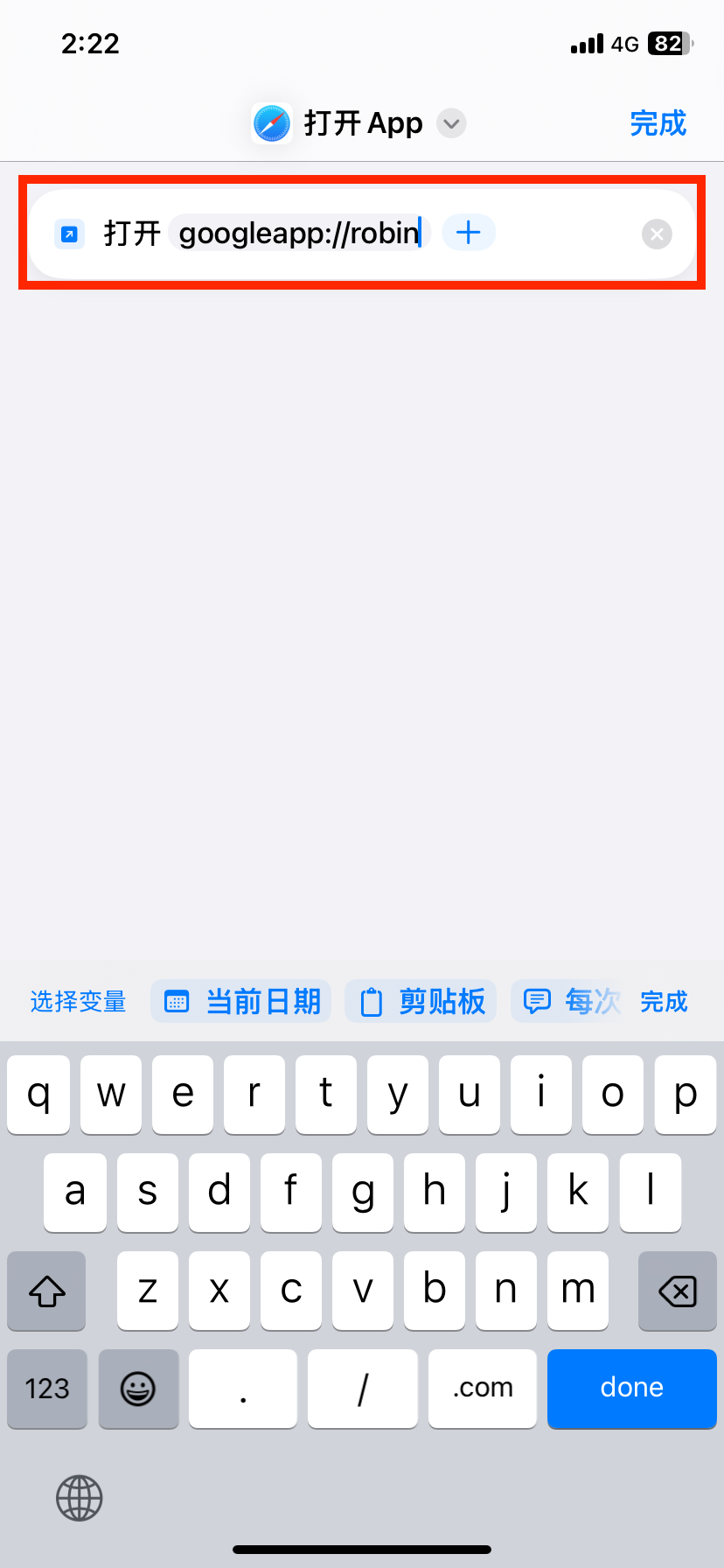
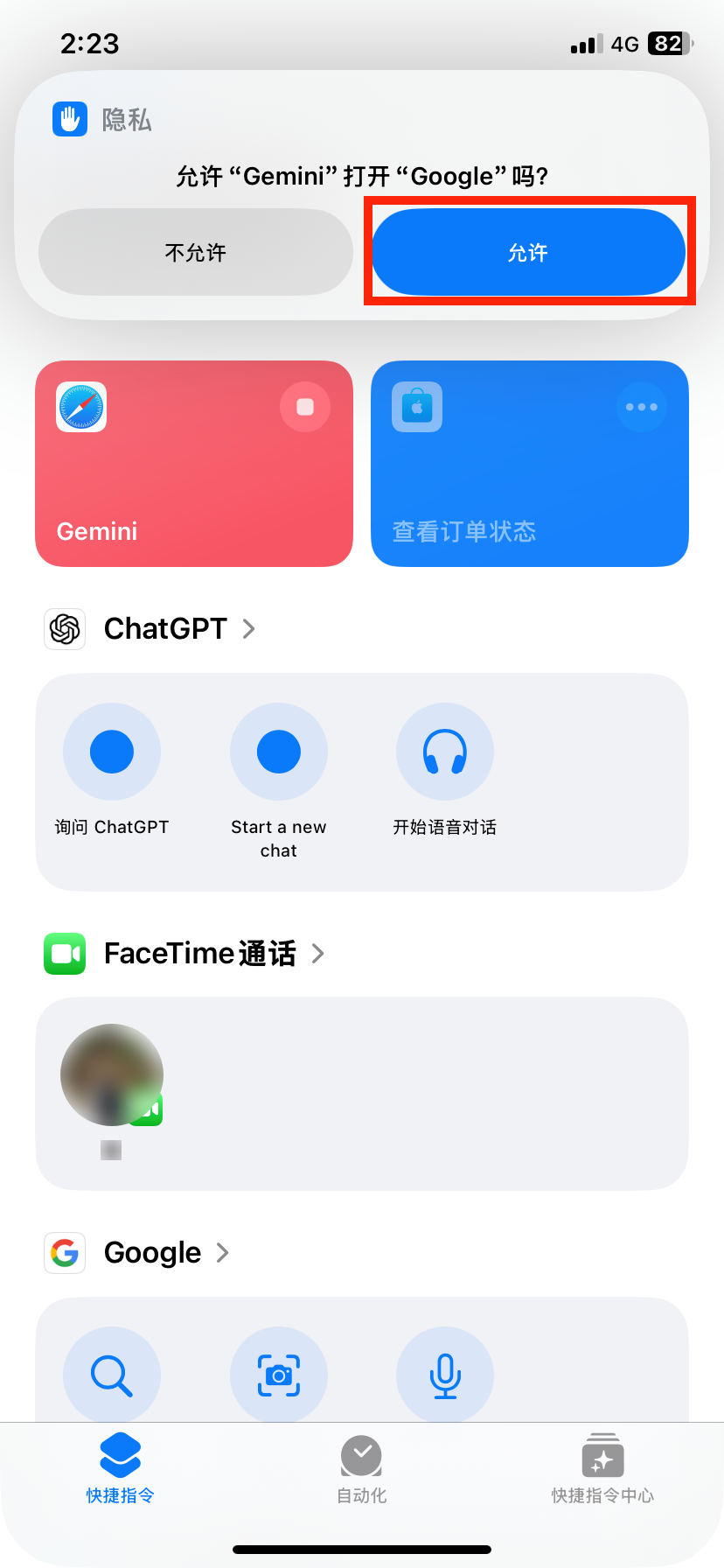
4. Click "Finish"! But you can also beautify it:
Change the shortcut name from the default "Open URL" to "Gemini" or other names you like.
Modify icon. Here we use blue and "glitter" emojis (because this emoji is often used by Gemini and other AI tools).
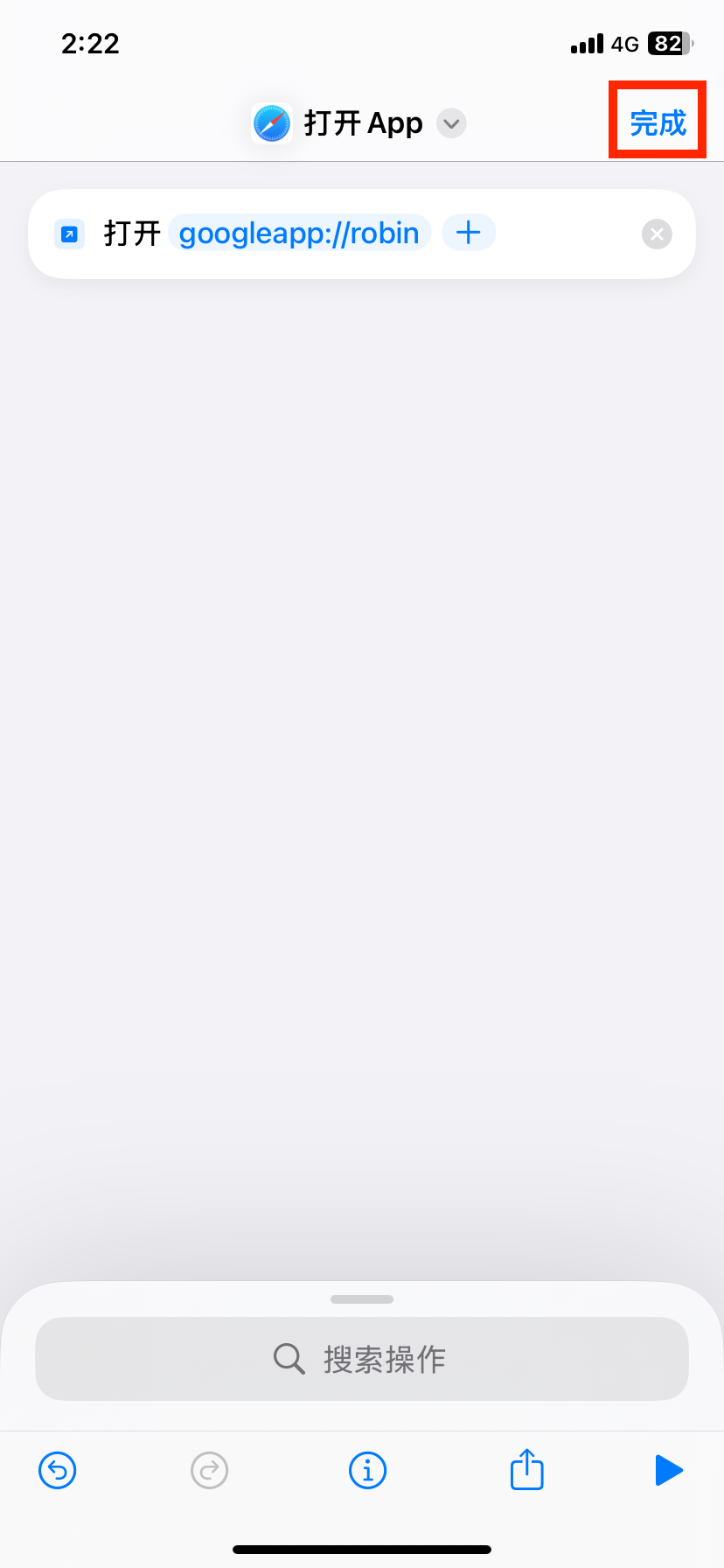
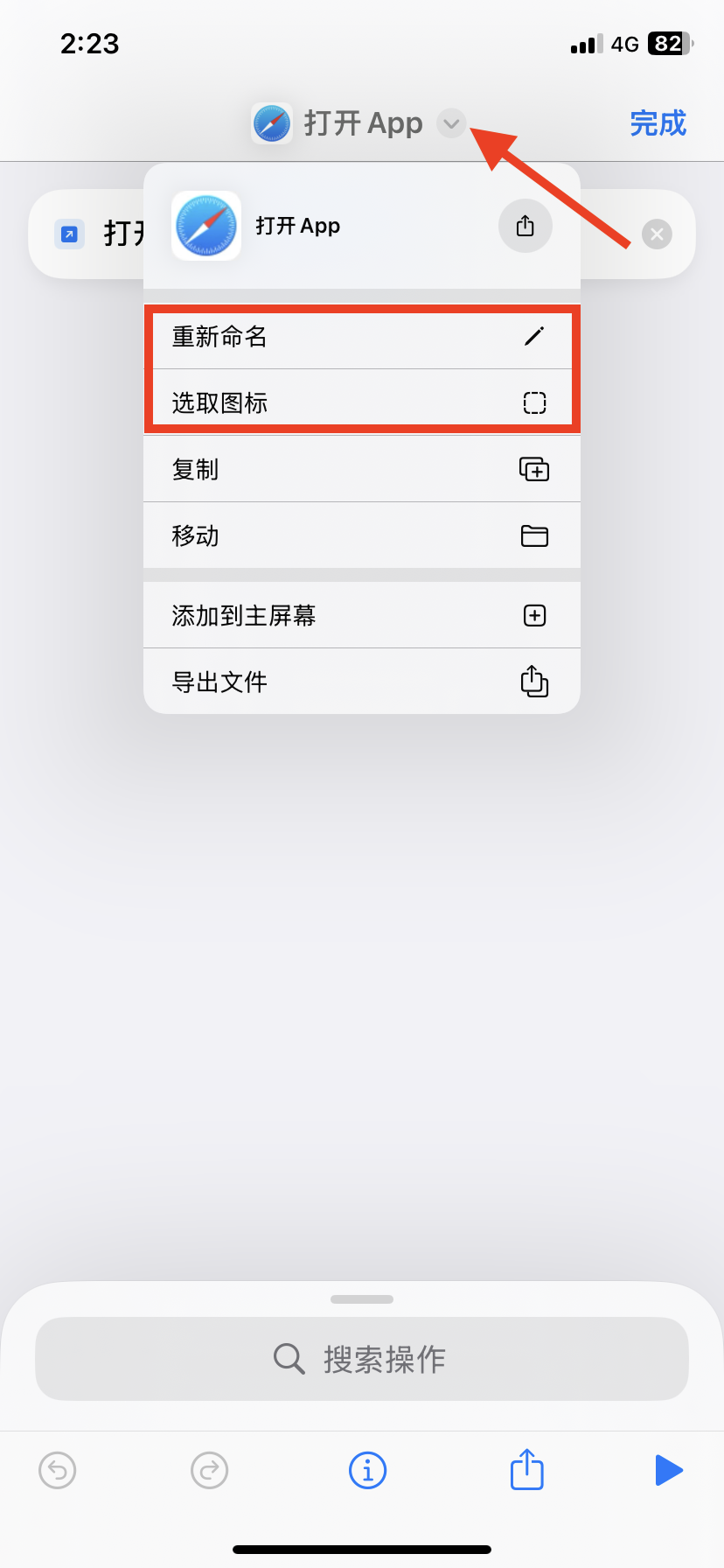
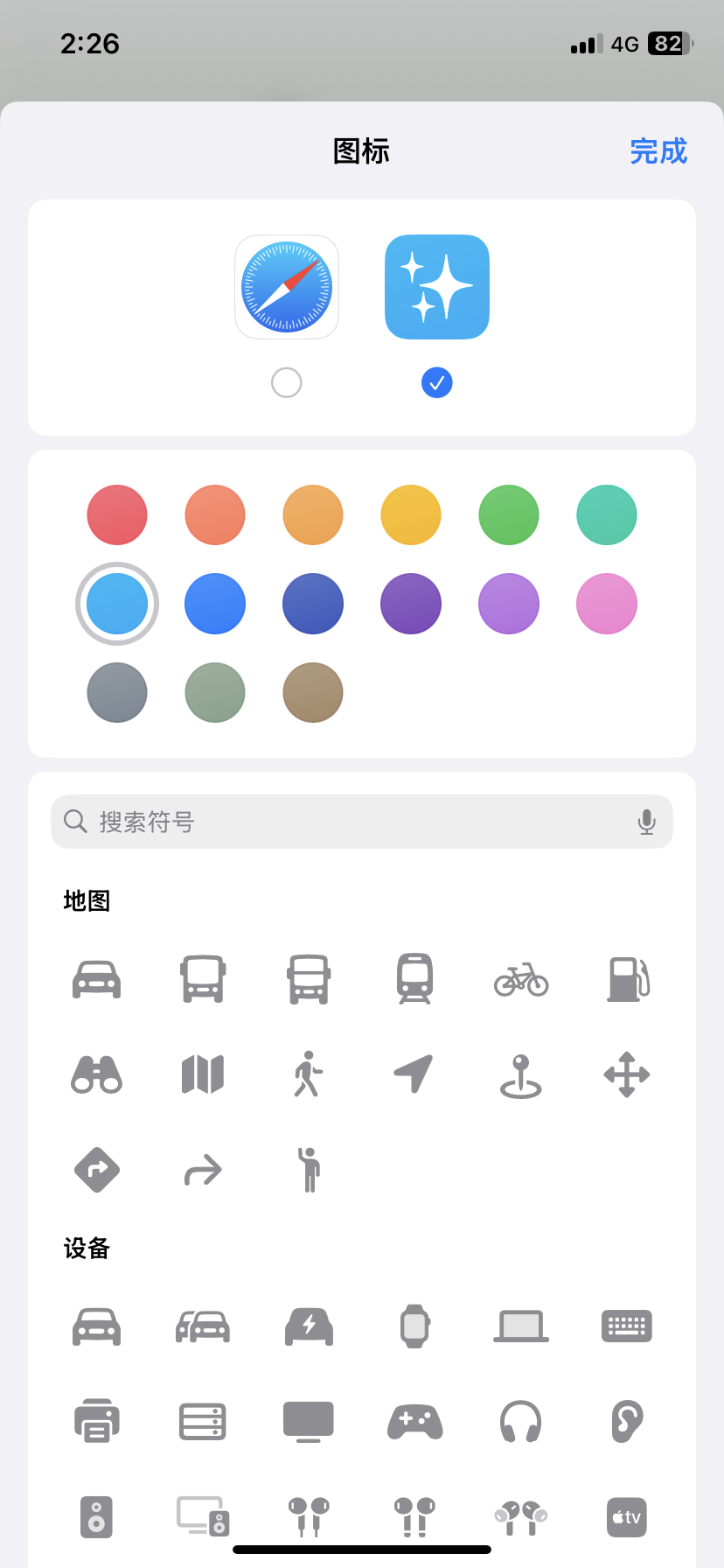
5. Then follow the following method and you can pin the Gemini to the iPhone home screen!
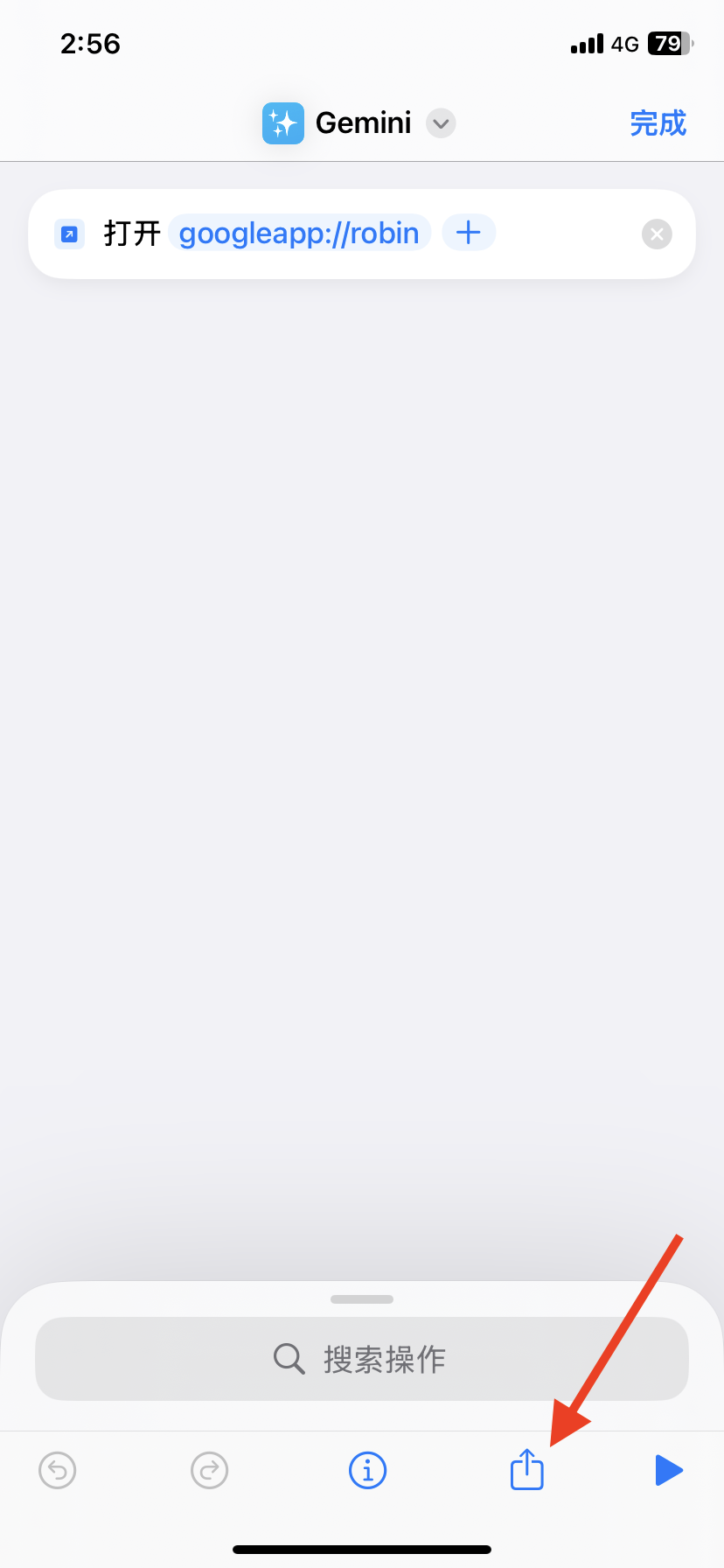
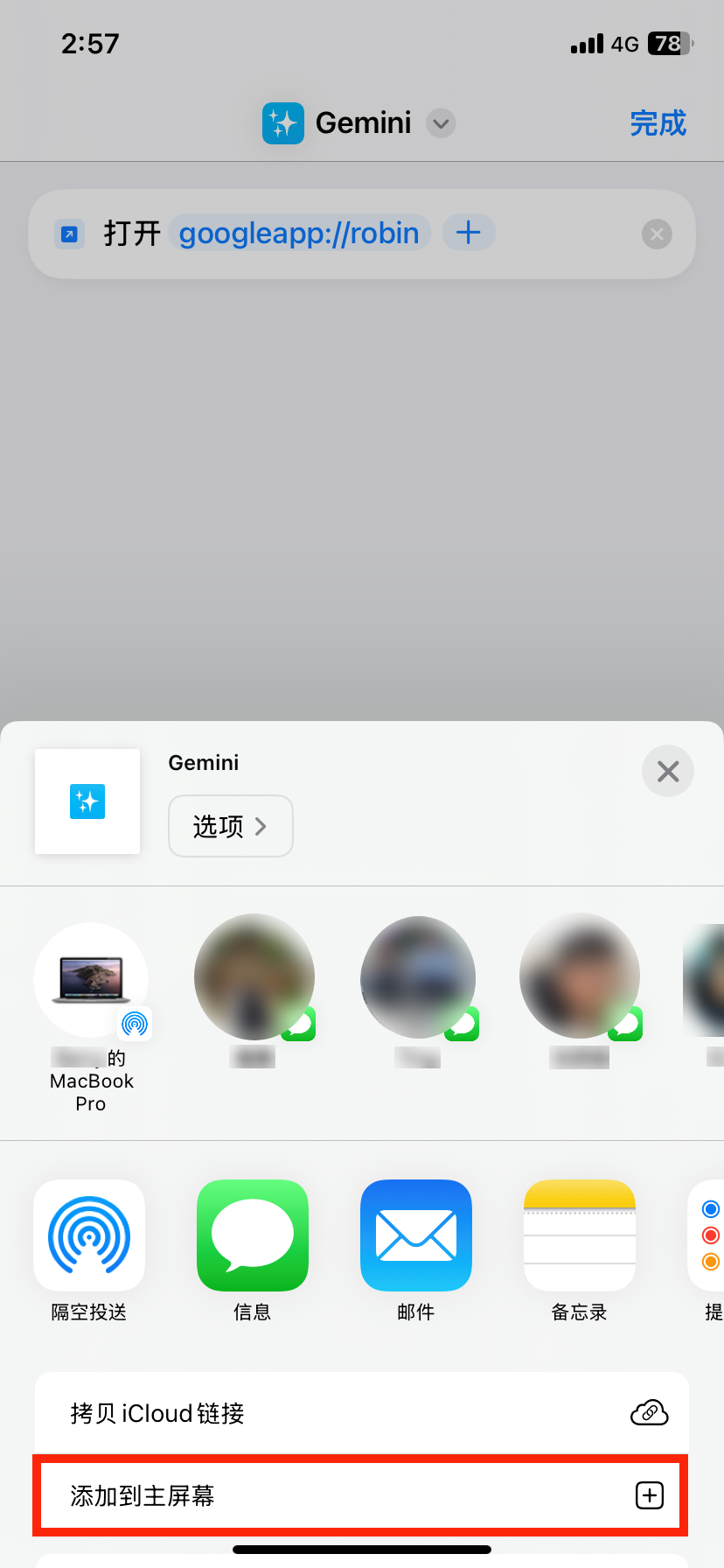
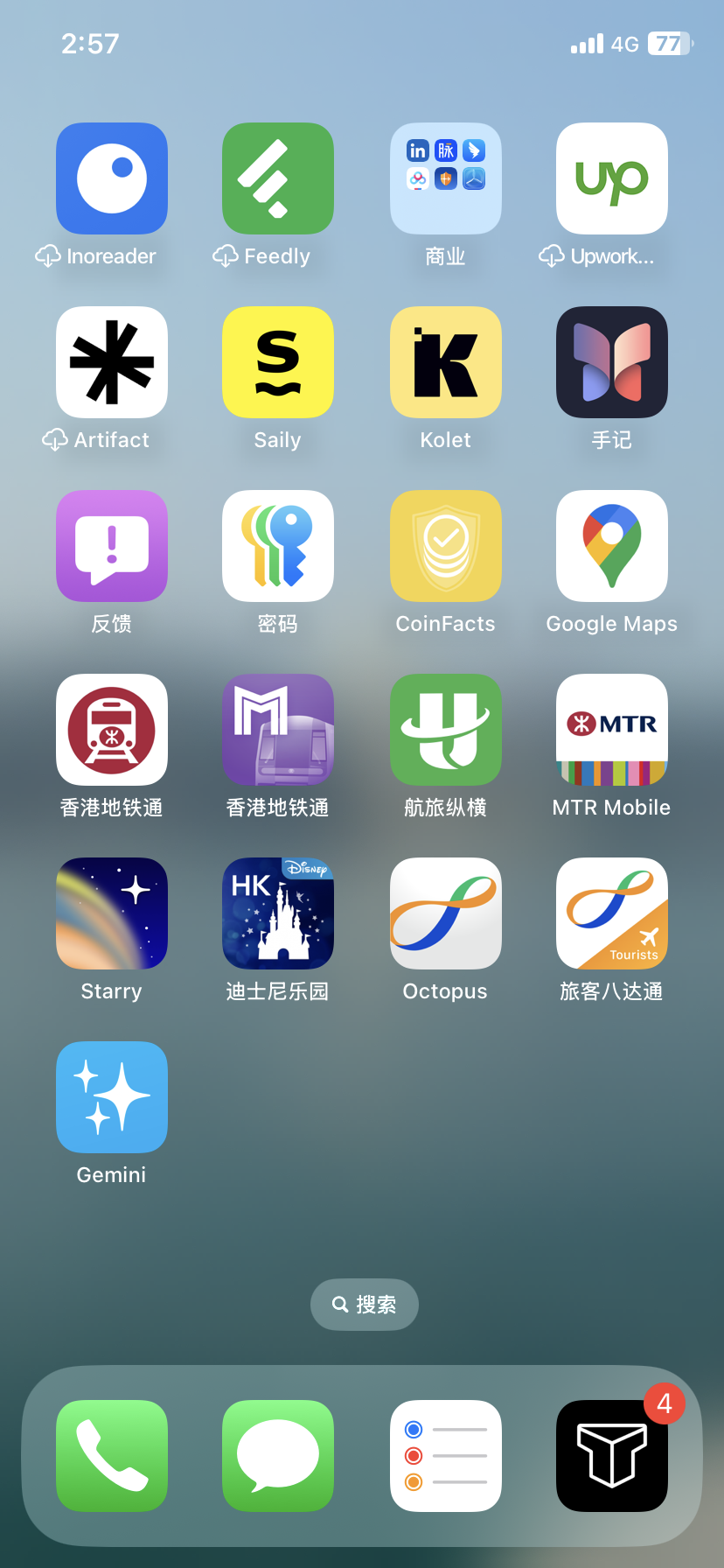
If you want the icon added to the home screen that you want the same icon as the Gemini app for Android, you can download the image file from the Google Play Store. Using the shortcut opens the Google app and automatically switches to Gemini instead of Google Search.
If you have an iPhone 15 Pro, you can also assign this shortcut to the action button. The specific operations are: Settings > Action Buttons > Shortcuts, and then select the "Gemini" shortcut you just created. This way, pressing the action button can open Gemini in the Google app.