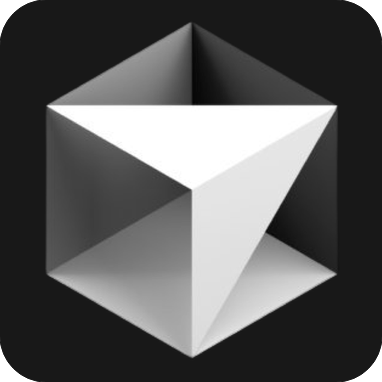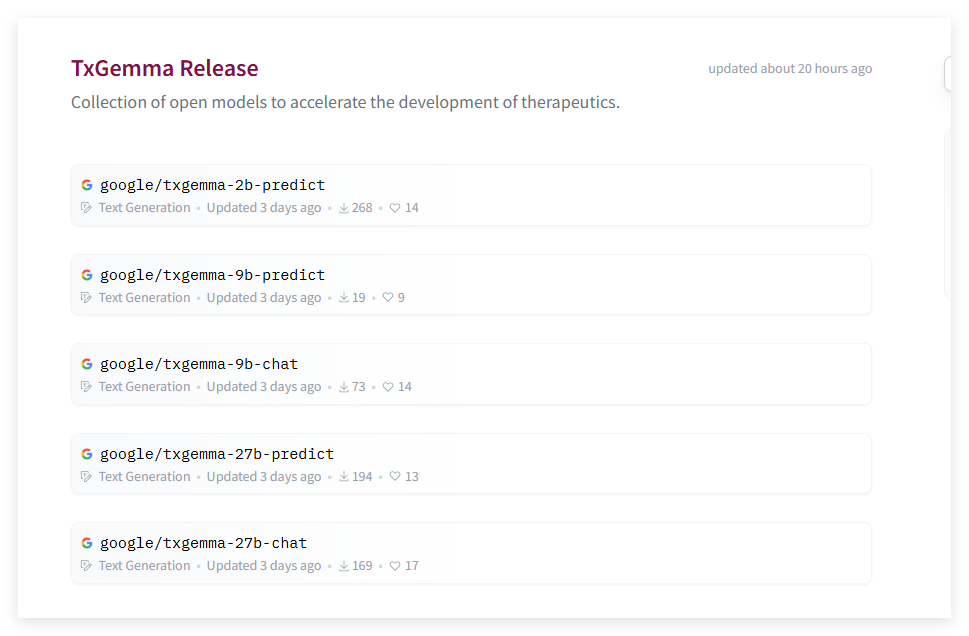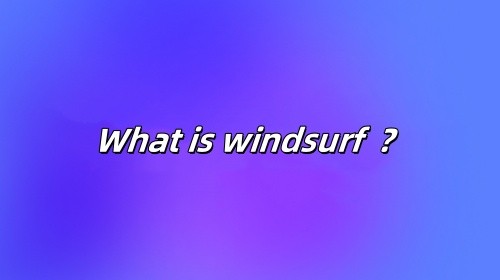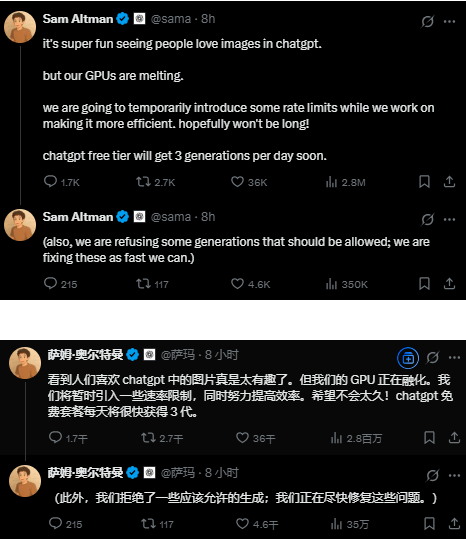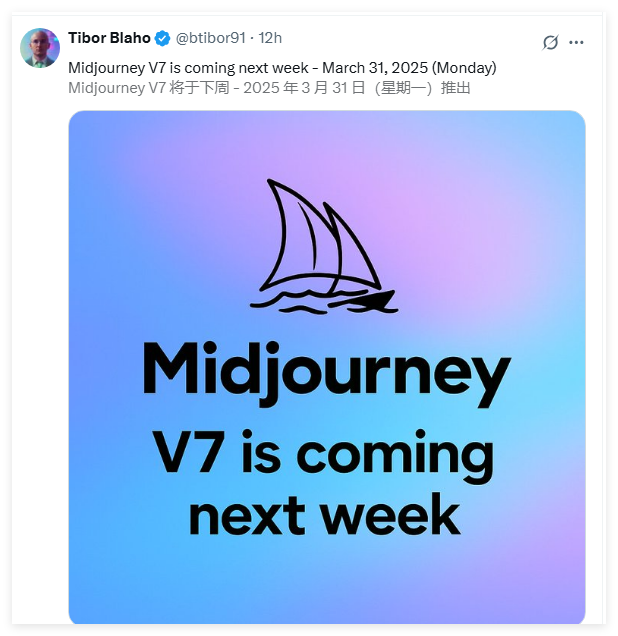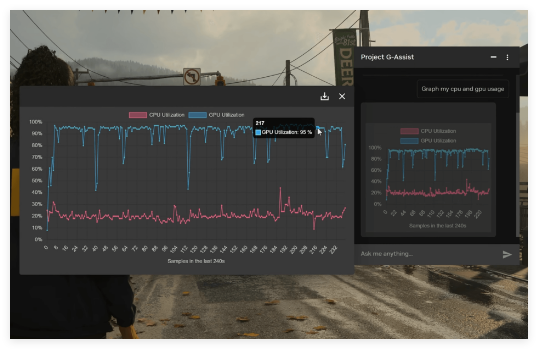Why does the cursor show a "Trial Request Restriction" message?
Before digging into the solution, it helps to understand what is going on. Cursor AI offers a free tier, but AI interaction is limited (about 50 queries per month). Once the cap is reached, you will see horrible messages until your quota is reset or upgraded to Pro.
As a developer who relies heavily on AI-assisted but doesn't always have a subscription budget, I need to solve this without paying.
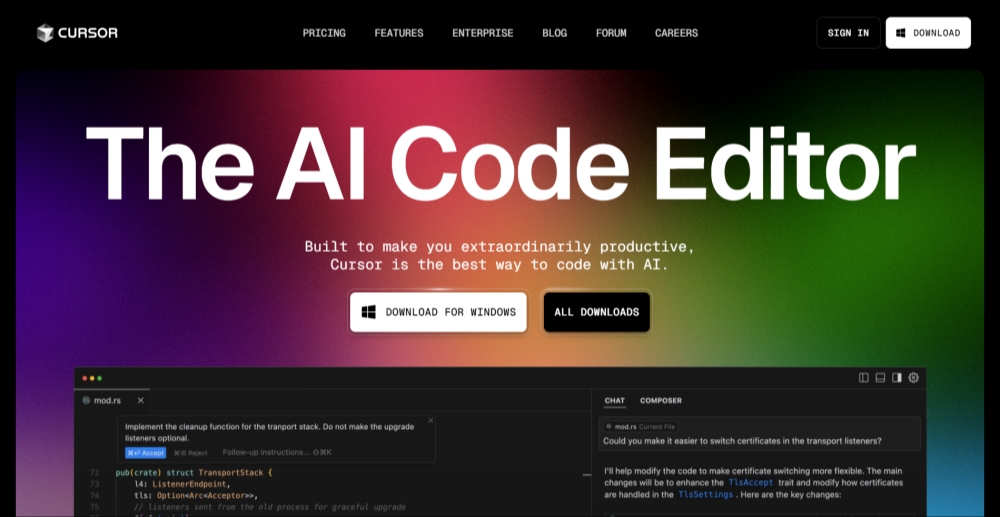
The easiest way I found is to use my free tier more strategically:
Download the official Cursor AI from its website.
Selectively use AI assist – I save queries in complex problems, not in simple syntax checks.
Combined with other free tools: For basic code completion, I use the free tier for students provided by GitHub Copilot or the built-in IntelliSense for VSCode.
This approach works if you just reach the limit occasionally, but not enough for my daily coding needs.
This became my go-to solution when I saw the terrible "You've reached the trial request limit" message. Trialing the reset method is surprisingly simple, generating a new device identifier every time, making Cursor AI think you are a new user and it works very well.
Download Cursor Pro Trial Reset Tool : Get Cursor Pro Trial Reset Tool from GitHub. It works with Windows, macOS, and Linux.
Log out and close Cursor AI :
Sign out of your Cursor account.
Make sure Cursor AI is completely shut down, including background processes.
Run the reset tool :
Open the tool and click Replace Identifier.
This will generate a new machine ID that tricks Cursor AI into thinking it's a completely new installation.
Modify the configuration file :
Find and edit the "storage.json file" in the following directory:
Windows: %APPDATA%CursorUserglobalStoragestorage.json
macOS: ~/Library/Application Support/Cursor/User/globalStorage/storage.json
Linux: ~/.config/Cursor/User/globalStorage/storage.json
Inside the file, update the following values using the new identifier generated by the reset tool:
Windows: %APPDATA%CursorUserglobalStoragestorage.json
macOS: ~/Library/Application Support/Cursor/User/globalStorage/storage.json
Linux: ~/.config/Cursor/User/globalStorage/storage.json
Restart the cursor and log in again :
Open Cursor AI and log in to your account.
Your Pro trial should now be reset, allowing you to continue using advanced features.
If you encounter any problems, try creating a new email account to register. I found this adds an extra layer of "freshness" that helps bypass detection.
Another way to use Cursor Pro features without a subscription is to use Cursor Free VIP — an open source tool that bypasses member verification. This way, you can enjoy Pro features without formal upgrades.
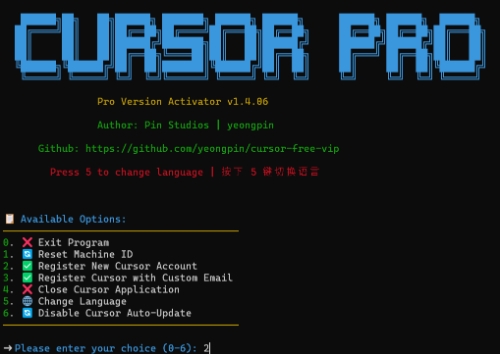
Find the Cursor Pro trial reset tool on GitHub (multiple available).
Install Cursor Free VIP :
For Windows users: Open PowerShell and run:
irm https://raw.githubusercontent.com/yeongpin/cursor-free-vip/main/scripts/install.ps1 | iex
For macOS and Linux users: Open the terminal and run:
curl -fsSL https://raw.githubusercontent.com/yeongpin/cursor-free-vip/main/scripts/install.sh -o install.sh chmod +x install.sh sudo ./install.sh
Log out and restart Cursor AI :
Sign out of your Cursor account.
Run the script.
Restart Cursor AI — The Pro feature should now be unlocked!
This method saves me a lot of time compared to the manual method and I have been using it regularly without any problems.
The plugin tricks Cursor AI into thinking you are using another computer, allowing you to bypass quota limits.
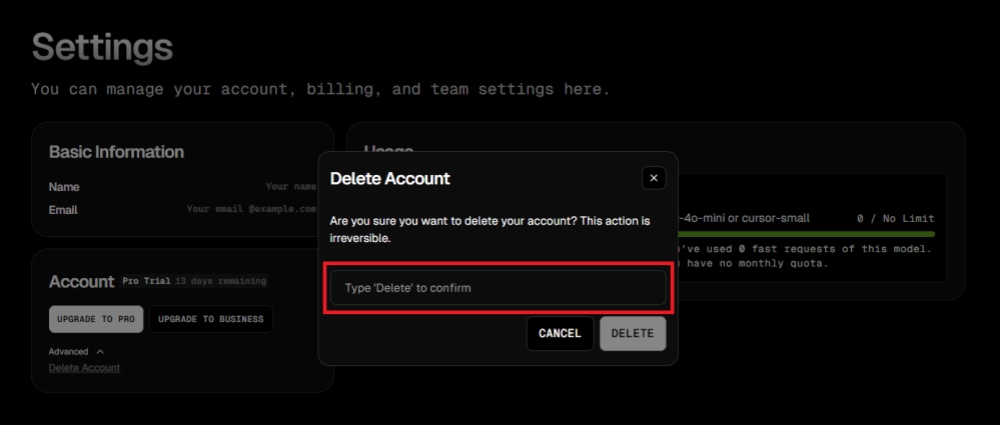
Download the "cursor-fake-machine" plugin .
Open Cursor AI and drag the plugin into the extension.
Go to Cursor Settings > General > Admin (You will be redirected to the official website) > Delete your account.
Go back and make sure you have exited Cursor completely.
Press Ctrl + Shift + P and search for "Fake Cursor".
Select it and Cursor will generate a new machine ID.
Log in again using your original account.
If you have any issues with the plugin, Go-Cursor-Help lets you reset the free trial with just one command.
Run the following command in the terminal:
For macOS/Linux users:
curl -fsSL https://raw.githubusercontent.com/yuantian/go-cursor-help/master/scripts/install.sh | sudo bash
For Windows users:
irm https://raw.githubusercontent.com/yuantian/go-cursor-help/main/scripts/install.ps1 | iex
Complete installation: After the command is executed, wait for the installation to be completed. After that, restart Cursor AI and you can enjoy another free trial period!
Hope these solutions help you!