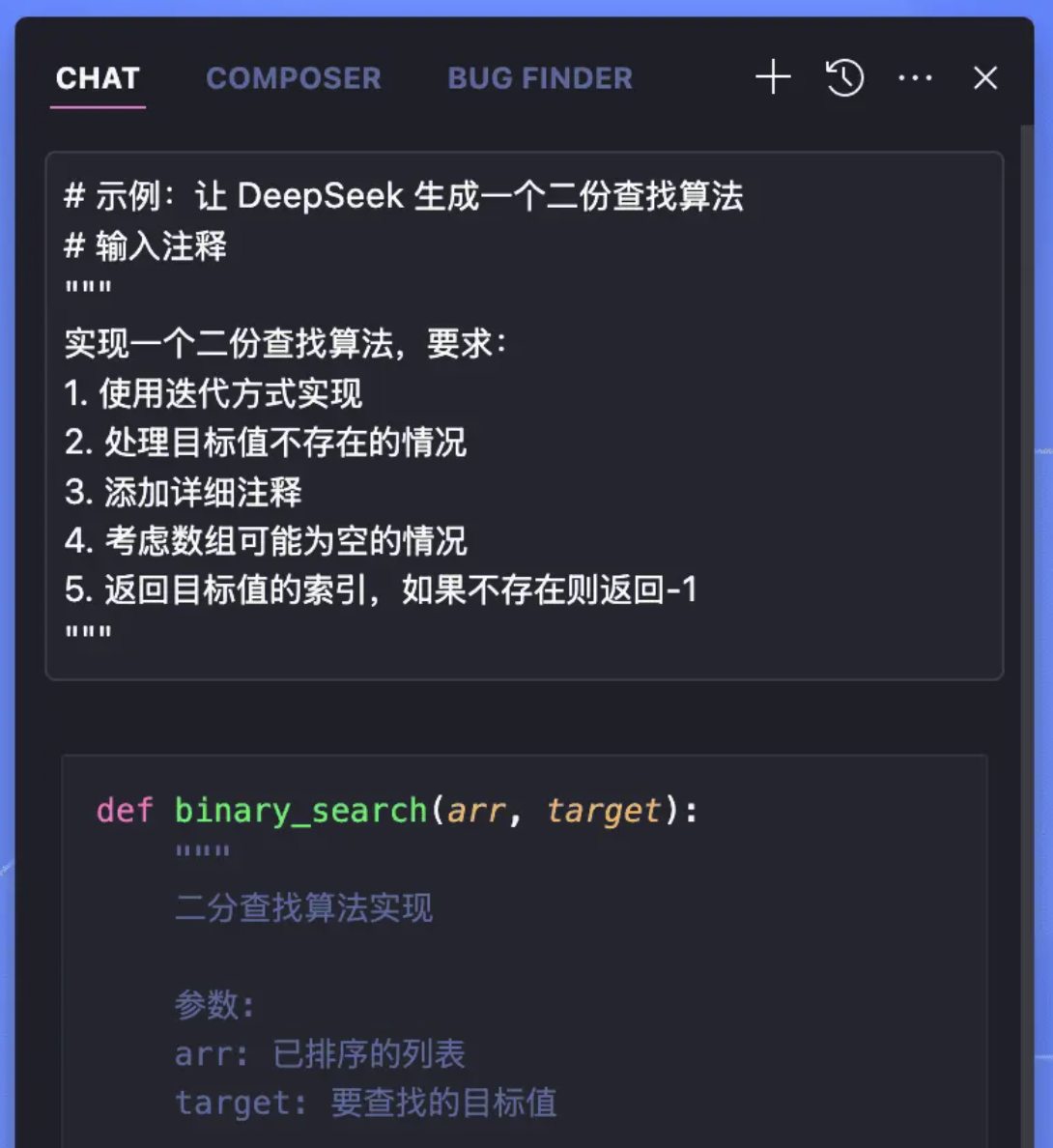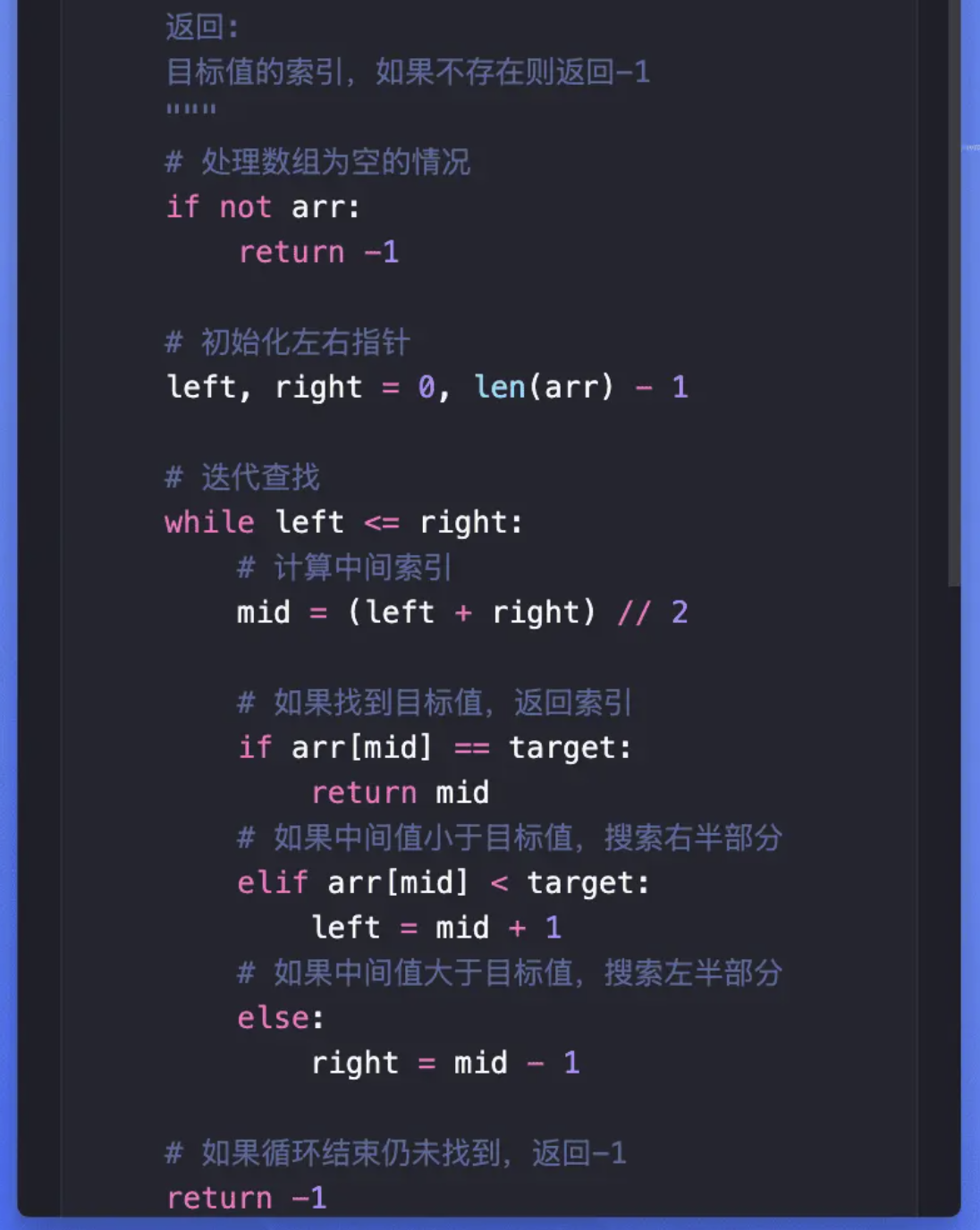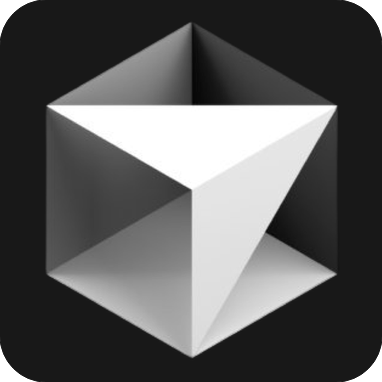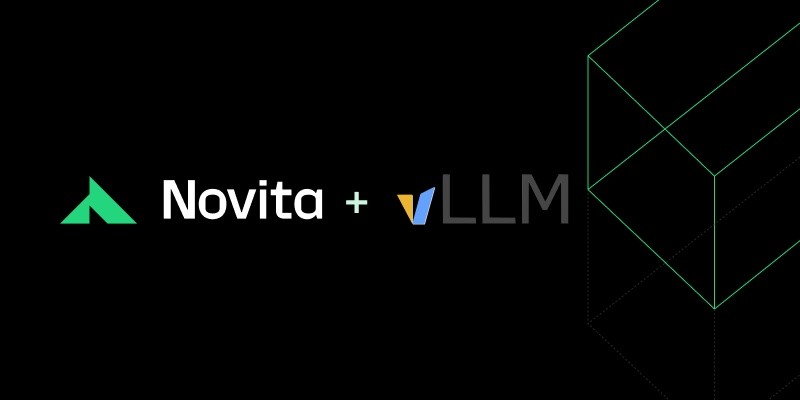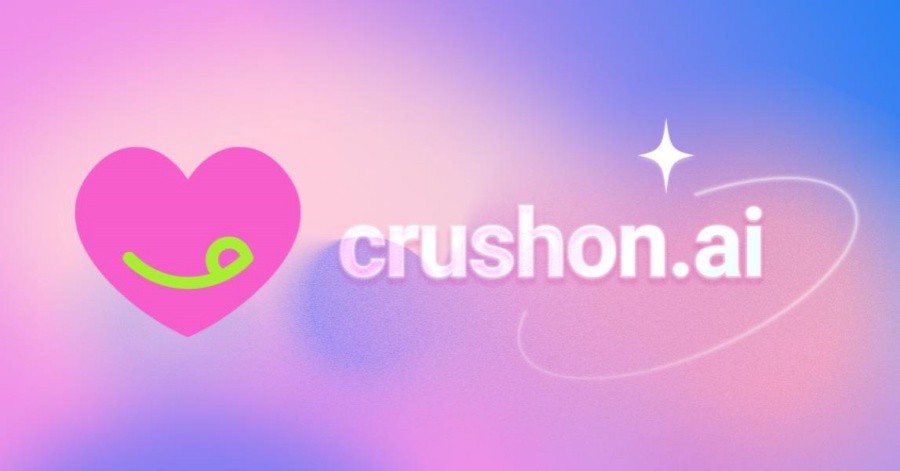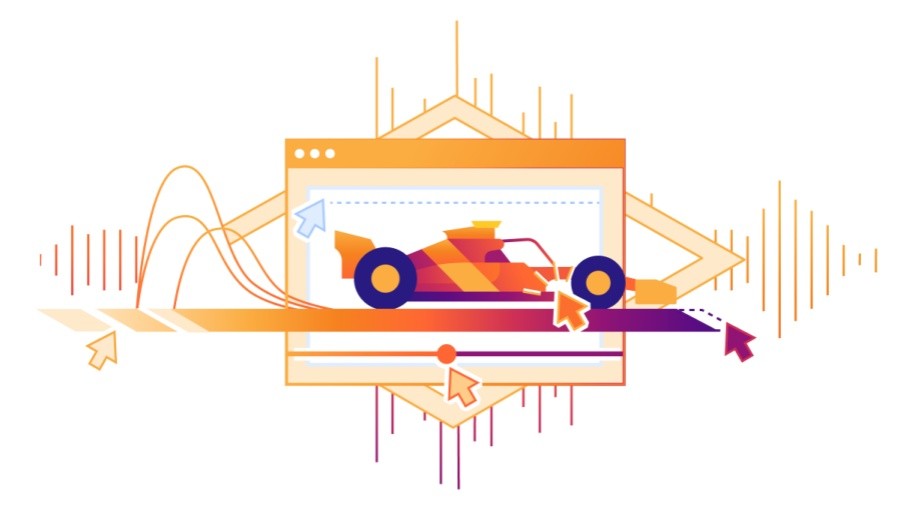Although Cursor is expensive and has limited trial time, it supports user access to custom APIs. Therefore, we can use the DeepSeek-V3 model and many other models by connecting to the Sealos AI Proxy API.
Note: Cursor access custom API can only use Chat model, not Composer mode, but it is already very practical.
If you only want to connect to the DeepSeek-V3 model, you can also choose to use the DeepSeek official API. The advantage of Sealos AI Proxy is that it can access multiple models at the same time, not just DeepSeek.
1. Log in to Sealos Cloud
First log in to Sealos Cloud and open [AI Proxy] on the desktop.
Create a new key, and after creation, you will get an API Key.
2. Configure Cursor
Go back to Cursor and click Cursor -> Settings -> Cursor Settings in the top menu bar.
Uncheck all other models.
Click "Add Model" to add a custom model.
Enter the model name as deepseek-chat and press Enter.
Enter the API address of Sealos AI Proxy under "Override OpenAI Base URL": https://aiproxy.hzh.sealos.run/v1, and then click the "Save" button.
Enter the API Key you created in Sealos AI Proxy before and click the "Verify" button.
Click the "Enable OpenAI API Key" button in the pop-up dialog box.
3. Using the DeepSeek-V3 model
After verification is complete, you can use the DeepSeek-V3 model in Cursor. Press the shortcut key CMD + L to open the Chat interface of Cursor and start the conversation.
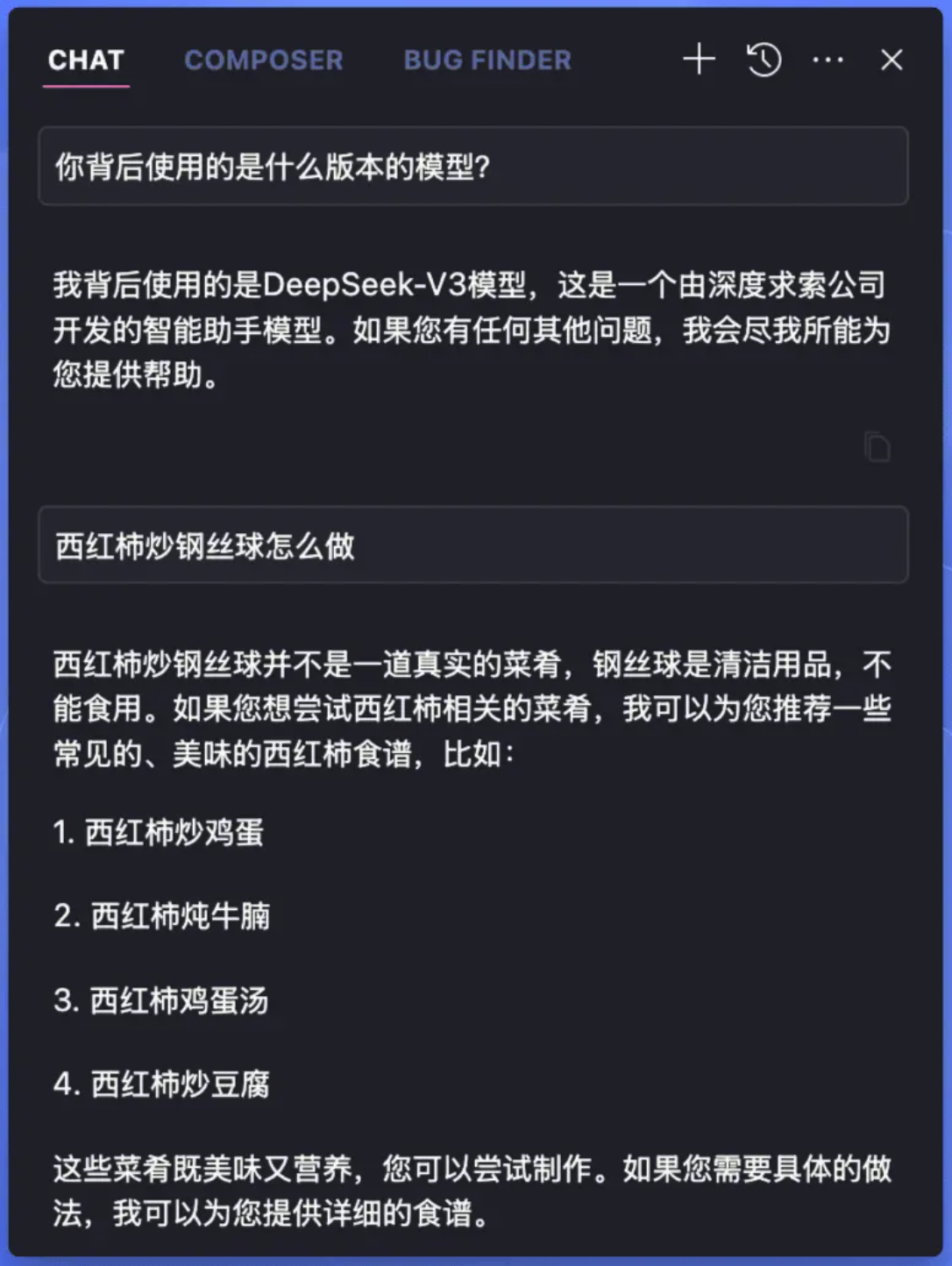
4. Generate code examples
DeepSeek-V3 can help you generate high-quality code. For example, enter the following prompt word and DeepSeek can generate a complete two search algorithm code for you:
python
Enter a comment
""" Implement a two-copy search algorithm, requiring:
Implementation using iterative
Handle the situation where the target value does not exist
Add detailed comments
Consider the case where the array may be empty
Returns the index of the target value, if not present, returns -1 """
Generate code examples