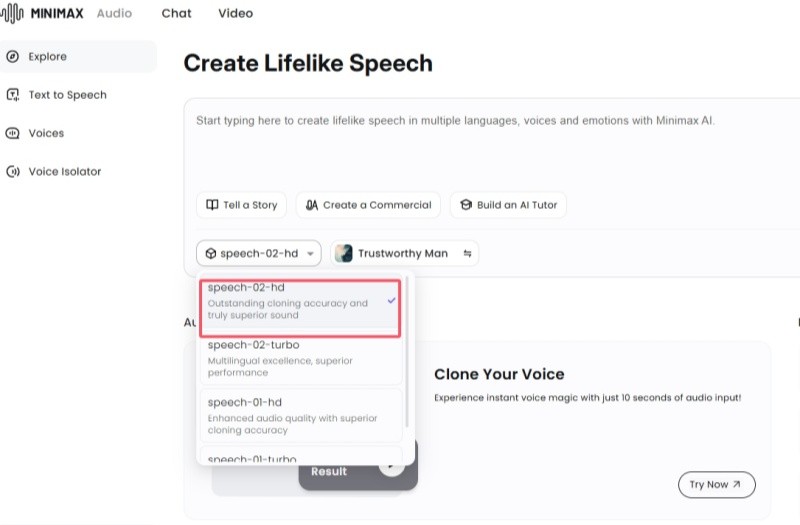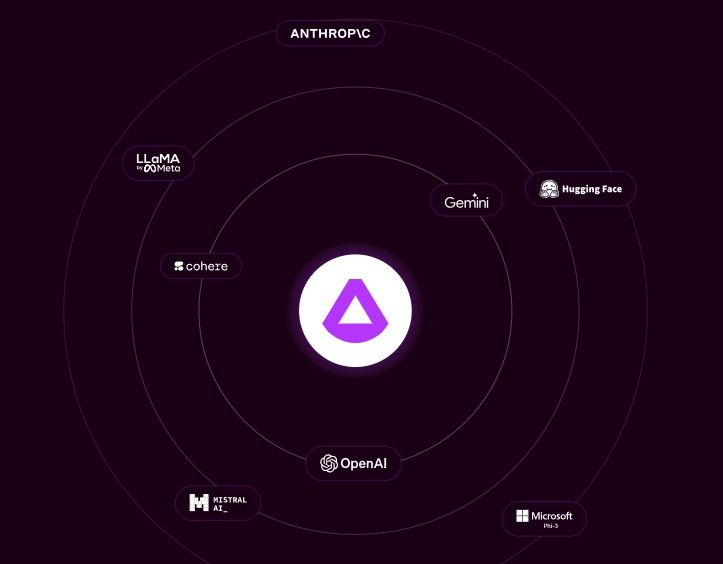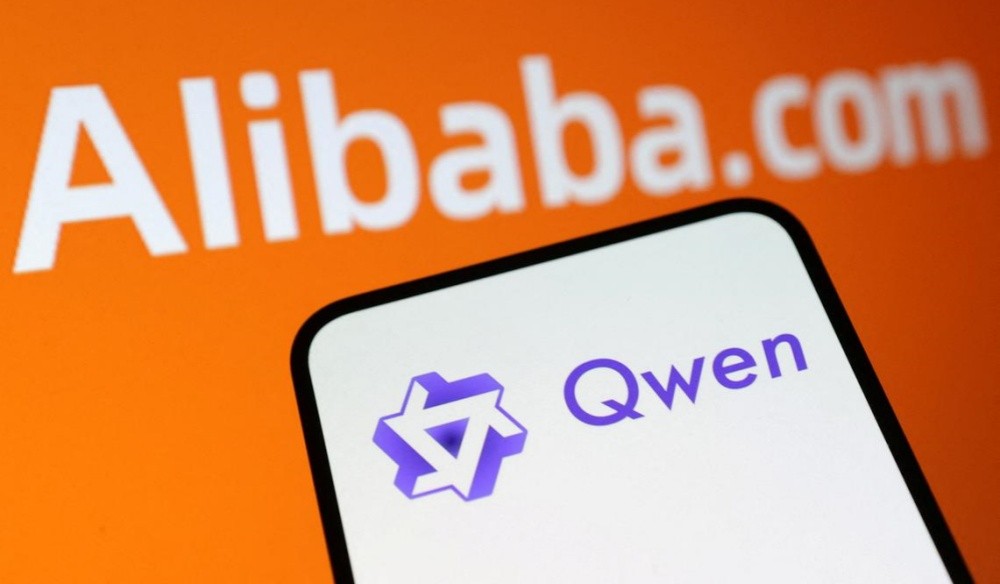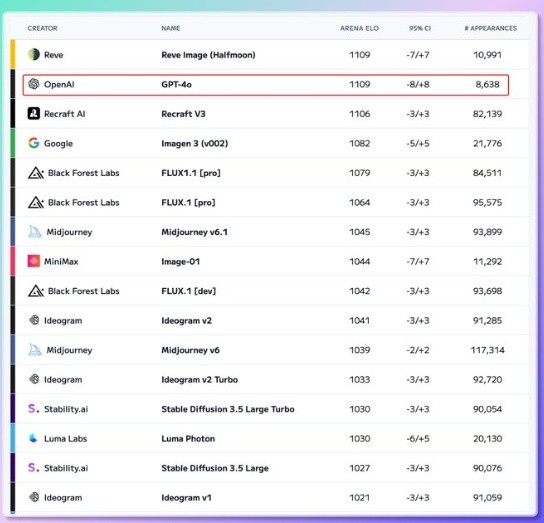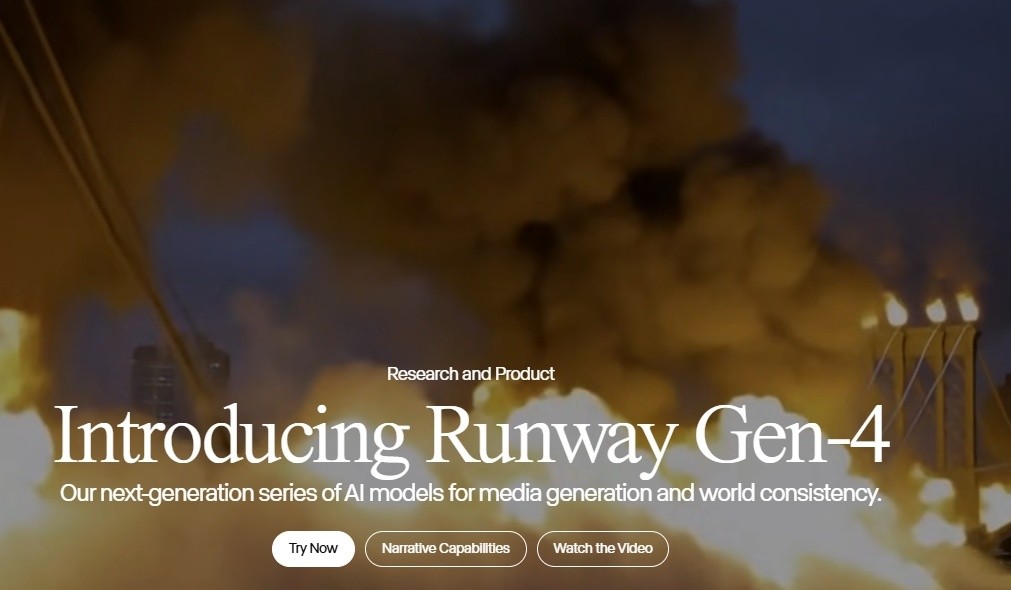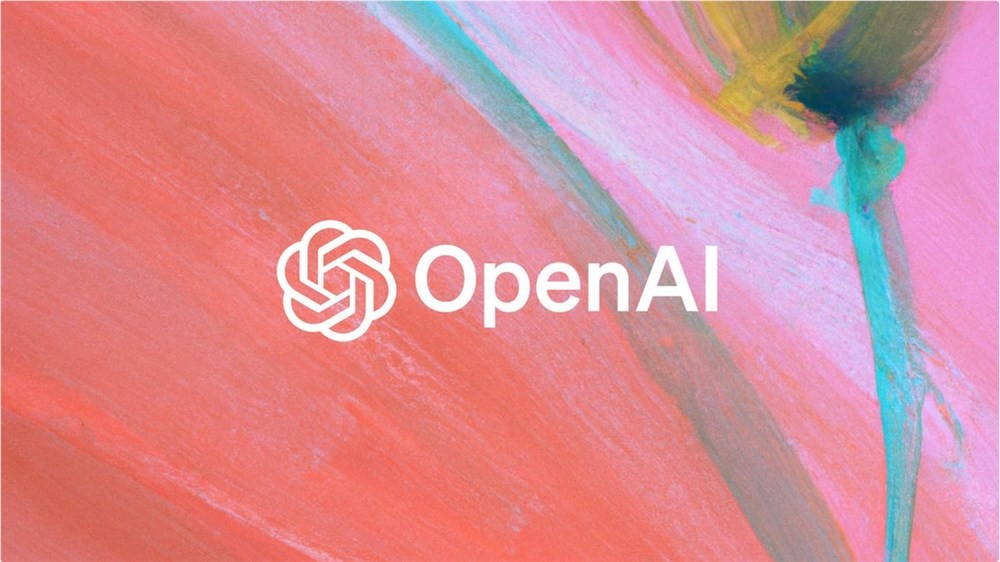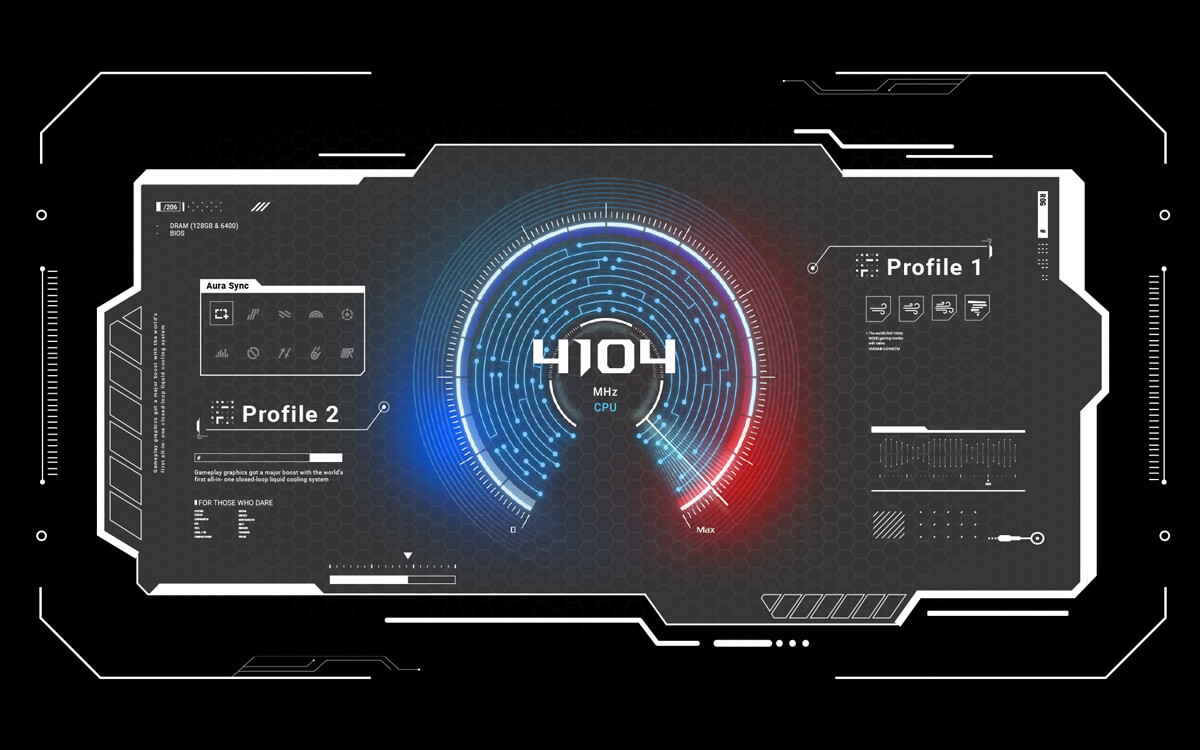
The AI overclocking function of ASUS motherboards can help users easily improve CPU performance, but sometimes you may need to turn it off. This article will guide you on how to turn off the AI overclocking function of your ASUS motherboard in the BIOS.
What is ASUS AI overclocking?
ASUS AI overclocking is a function that uses artificial intelligence algorithms to automatically optimize CPU frequency and voltage. It can intelligently overclock and improve performance based on your CPU's physical condition and heat dissipation.
Why turn off AI overclocking?
Stability issues: Although AI overclocking is generally stable, in some cases it may cause system instability, such as a blue screen or freeze.
The temperature is too high: Overclocking will increase the heat generated by the CPU. If the heat dissipation is poor, the CPU temperature may be too high.
Restore default settings: Sometimes in order to troubleshoot problems or make other settings, you need to restore the CPU to the default frequency.
How to turn off AI overclocking in BIOS?
Enter the BIOS: When turning on the computer, press the Del key or F2 key continuously (the specific key depends on your motherboard model) to enter the BIOS setting interface.
Enter Advanced Mode: Some motherboards enter EZ Mode (Easy Mode) by default. You need to press the F7 key or other prompt keys to switch to Advanced Mode (Advanced Mode).
Find the AI overclocking option: In Advanced mode, find the "AI Tweaker", "Extreme Tweaker" or similar tab. Depending on the motherboard model, the option names may be slightly different.
Turn off AI overclocking: In the AI Tweaker or Extreme Tweaker tab, find "AI Overclocking" or a similar option. Set it to an option other than "Disabled", "Normal" or "Auto". Usually "Auto" stands for automatic/turn on AI overclocking, and you need to select other options to turn it off.
Save and exit: Press F10 to save changes and exit BIOS.
Other shutdown methods (if applicable):
Armory Crate software (some motherboards): For some motherboards that support Armory Crate software, AI overclocking can be turned on through Armory Crate in Windows systems, but it cannot be turned off through Armory Crate and can only be turned off in the BIOS .
Things to note:
Different models of ASUS motherboards may have slightly different BIOS interfaces and option names. Please refer to your motherboard manual.
Please exercise caution before making any changes in the BIOS. Incorrect operation may cause system instability.