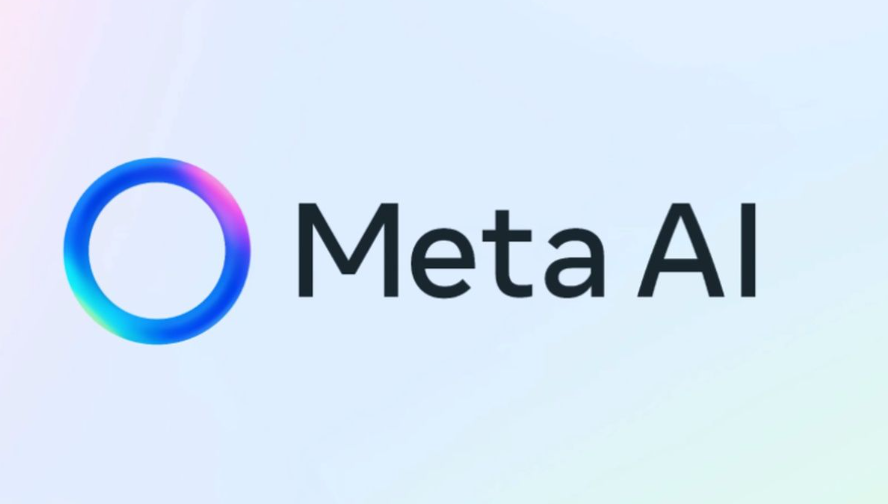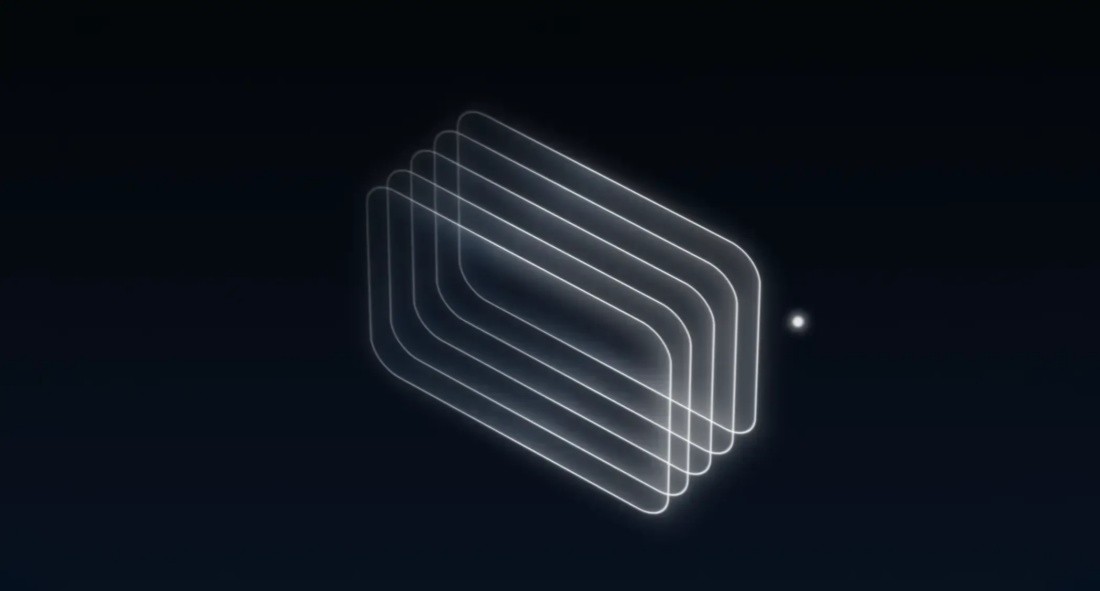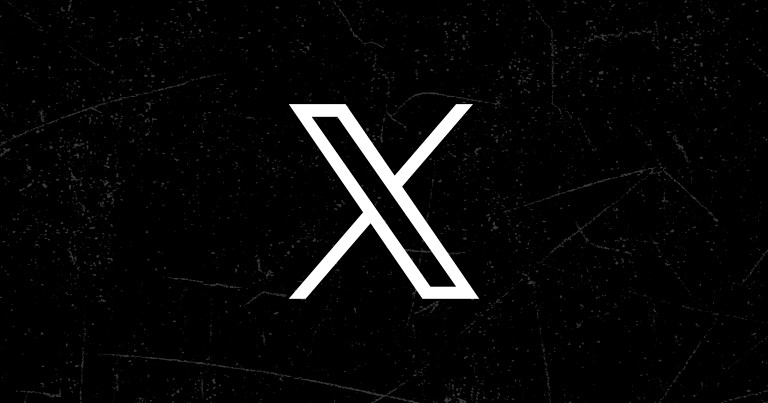Stable Diffusion 3.5 is the latest text-to-image generation model released by Stability AI, designed for efficient and flexible creative image generation. Compared with previous versions (such as 2.1 and 3.0), version 3.5 has achieved significant improvements in the detail quality, generation speed and diversity of image generation.
High-precision generation : Version 3.5 is able to generate clearer and more detailed images, suitable for artistic creation, design and content production.
ControlNets support : Added Blur, Canny and Depth ControlNet, allowing users to control the generated results in dimensions such as blur, contour or depth, greatly improving creative flexibility.
Optimized performance : Large and Large Turbo variants are provided to meet high-performance requirements while taking into account faster generation speeds and are suitable for consumer-grade hardware.
Enhanced compatibility : The model can be accessed through Hugging Face or GitHub, adapting to a variety of frameworks and tools, making it easy for developers to integrate.
Artistic Creation : Produce high-quality digital art and illustrations.
Content Generation : Providing assets for social media, advertising and game design.
Education and Research : For academic exploration and innovative experiments in the field of image generation.
Stable Diffusion 3.5 supports multiple usage methods, including running directly from pre-trained models, API calls, and deep integrations. Here are the detailed steps:
Method 1: Run the model locally
Environment preparation ensures that the system has the following dependencies installed:
pip install torch torchvision transformers diffusers
Python (3.9 and above recommended)
CUDA and GPU drivers (NVIDIA GPU users) install the necessary libraries:
Download the model to get the weights from Hugging Face:
git clone https://huggingface.co/CompVis/stable-diffusion-v1-4
Load the model and generate images Use a Python script to load and run the model:
from diffusers import StableDiffusionPipeline
# Load model pipeline = StableDiffusionPipeline.from_pretrained("CompVis/stable-diffusion-v1-4")
pipeline.to("cuda")
# Generate image prompt = "A futuristic cityscape at sunset"
image = pipeline(prompt).images[0]
image.save("output.png")Method 2: Use cloud services or platforms
Hugging Face Space Search Stable Diffusion Demo on Hugging Face and directly enter prompt words online to generate images. Address: https://huggingface.co/spaces
API calls use the DreamStudio API provided by Stability AI: register an account and obtain an API key. Generate images via HTTP requests or Python SDK calls:
import requests
api_key = "your_api_key"
endpoint = "https://api.stability.ai/v1/generation/text-to-image"
headers = {"Authorization": f"Bearer {api_key}"}
payload = {"prompt": "A serene mountain landscape"}
response = requests.post(endpoint, json=payload, headers=headers)
with open("output.png", "wb") as f:
f.write(response.content)Method 3: Through front-end interface tools
Automatic1111 WebUI Download and install WebUI, which supports visual control:
git clone https://github.com/AUTOMATIC1111/stable-diffusion-webui cd stable-diffusion-webui bashwebui.sh
Open the browser, visit http://127.0.0.1:7860 , upload the model weight file, and enter the prompt word to generate the image.
ComfyUI is a tool designed specifically for control flow and ControlNet, supporting Stable Diffusion 3.5. Please refer to the ComfyUI documentation for installation and usage instructions.
Usage suggestions
Choose the usage method according to your needs: developers prefer local operation or API, while ordinary users can use WebUI or Hugging Face Space. Tips to improve the generation effect: optimize prompt words (prompt), adjust parameters such as the number of sampling steps and generation resolution.
Through the above methods, you can make full use of the powerful image generation capabilities of Stable Diffusion 3.5.