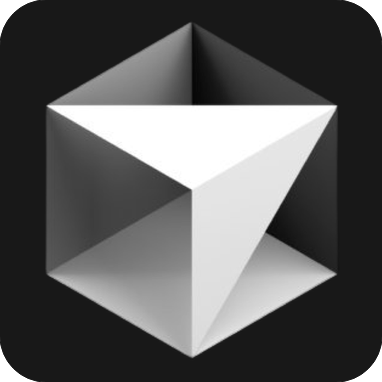In the world of programming, efficiency is the goal pursued by every programmer. To improve programming efficiency, using the right tools and mastering quick operations are the key. Today, we will explore Cursor , an increasingly popular code editor, and share some quick operation tips that can significantly improve programming efficiency.
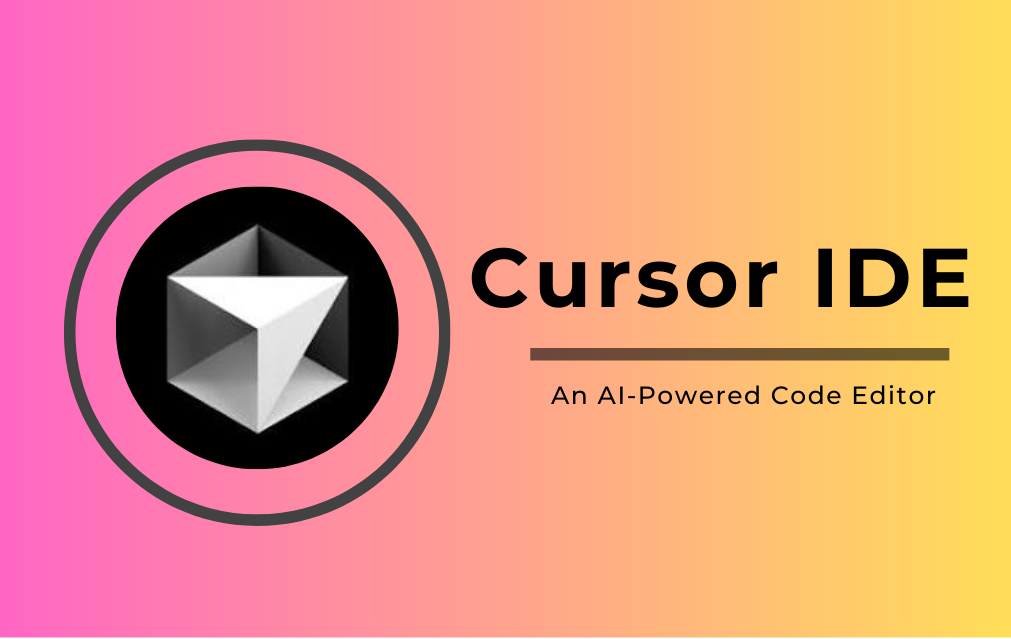
Cursor is a modern code editor designed for developers, emphasizing a simple and efficient user experience. Its main goal is to help developers reduce interference and concentrate on writing code, while providing powerful functional support to make the programming process smoother. Whether it is web development, Python programming, or other languages, Cursor can provide you with a smooth programming experience.
To improve programming efficiency, switching files quickly is an indispensable operation. In Cursor, you can quickly open files and folders by:
Cmd + P (Mac) or Ctrl + P (Windows/Linux): Opens the file quick search box. Enter the file name, press Enter to quickly jump to the target file.
Cmd + Shift + O (Mac) or Ctrl + Shift + O (Windows/Linux): Open the symbol jump box and quickly locate functions, classes, or variables in the current file.
When programming, you often need to jump to the definition of a certain function or variable. Cursor provides quick jumps, so you don't need to manually search:
Cmd + Click (Mac) or Ctrl + Click (Windows/Linux): Press and hold Cmd or Ctrl key and click the function or variable name to jump to the defined position.
F12 : Directly jump to the definition of the current cursor location.
For common code structures, Cursor allows you to create and use code snippets. With shortcut keys, you can quickly insert predefined code templates to avoid repeated input:
Cmd + Shift + S (Mac) or Ctrl + Shift + S (Windows/Linux): Open the Code Snippets manager to create, modify, and delete code snippets.
You can also customize your code snippets through the editor's configuration file to adapt them to personal development habits.
Sometimes, you need to edit code in multiple locations at the same time. Cursor provides multi-cursor editing to easily achieve this:
Cmd + Click (Mac) or Ctrl + Click (Windows/Linux): Click the location where you need to add the cursor to enable multi-cursor editing.
Alt + Cmd + Down/Up (Mac) or Alt + Ctrl + Down/Up (Windows/Linux): Add a new cursor up and down the current cursor position.
Cmd + D (Mac) or Ctrl + D (Windows/Linux): Select the word where the current cursor is located and add the position of the next same word.
Automatic completion is an important tool to improve programming efficiency. Cursor supports powerful automatic code completion function:
When you enter the code, Cursor will automatically prompt relevant variables, functions, method names, etc. based on the context, reducing the time and possibility of errors when you enter.
Cmd + Space (Mac) or Ctrl + Space (Windows/Linux): trigger code completion manually.
Comments are an integral part of writing code. Cursor provides convenient annotation operation methods:
Cmd + / (Mac) or Ctrl + / (Windows/Linux): Quickly comment or uncomment selected code blocks.
Cmd + Shift + / (Mac) or Ctrl + Shift + / (Windows/Linux): Comment all code in the current line or block.
During the code development process, it is often necessary to manage files and directories. Cursor provides some efficient shortcut keys to help you quickly perform file operations:
Cmd + Shift + N (Mac) or Ctrl + Shift + N (Windows/Linux): Create a new file.
Cmd + Shift + T (Mac) or Ctrl + Shift + T (Windows/Linux): Reopen the recently closed file.
Cmd + W (Mac) or Ctrl + W (Windows/Linux): Close the current file.
Version control is the foundation of modern programming, and Cursor provides you with simple and fast Git operations:
Cmd + Shift + G (Mac) or Ctrl + Shift + G (Windows/Linux): Open the Git repository management panel to view version history, submit changes, etc.
Cmd + Enter (Mac) or Ctrl + Enter (Windows/Linux): Submit changes in the Git panel.
Debugging is an indispensable part of the programming process. Cursor provides some debug-related shortcut operations:
Cmd + Shift + Y (Mac) or Ctrl + Shift + Y (Windows/Linux): Quickly open the debug panel and view debugging information.
F5 : Start debugging.
F9 : Set breakpoint.
Cursor editor supports plug-in extensions, through which you can add more features to the editor. For example, syntax highlighting, formatting tools, language support, etc.:
Cmd + Shift + X (Mac) or Ctrl + Shift + X (Windows/Linux): Open the plug-in management panel, browse and install the plug-in.
By mastering these quick operations, programmers can greatly improve programming efficiency and save a lot of unnecessary time. With the power of Cursor, you can focus more on writing code instead of switching frequently between interfaces and files. If you haven't used Cursor yet, you might as well try it out and experience its powerful features and the convenience of quick operation.