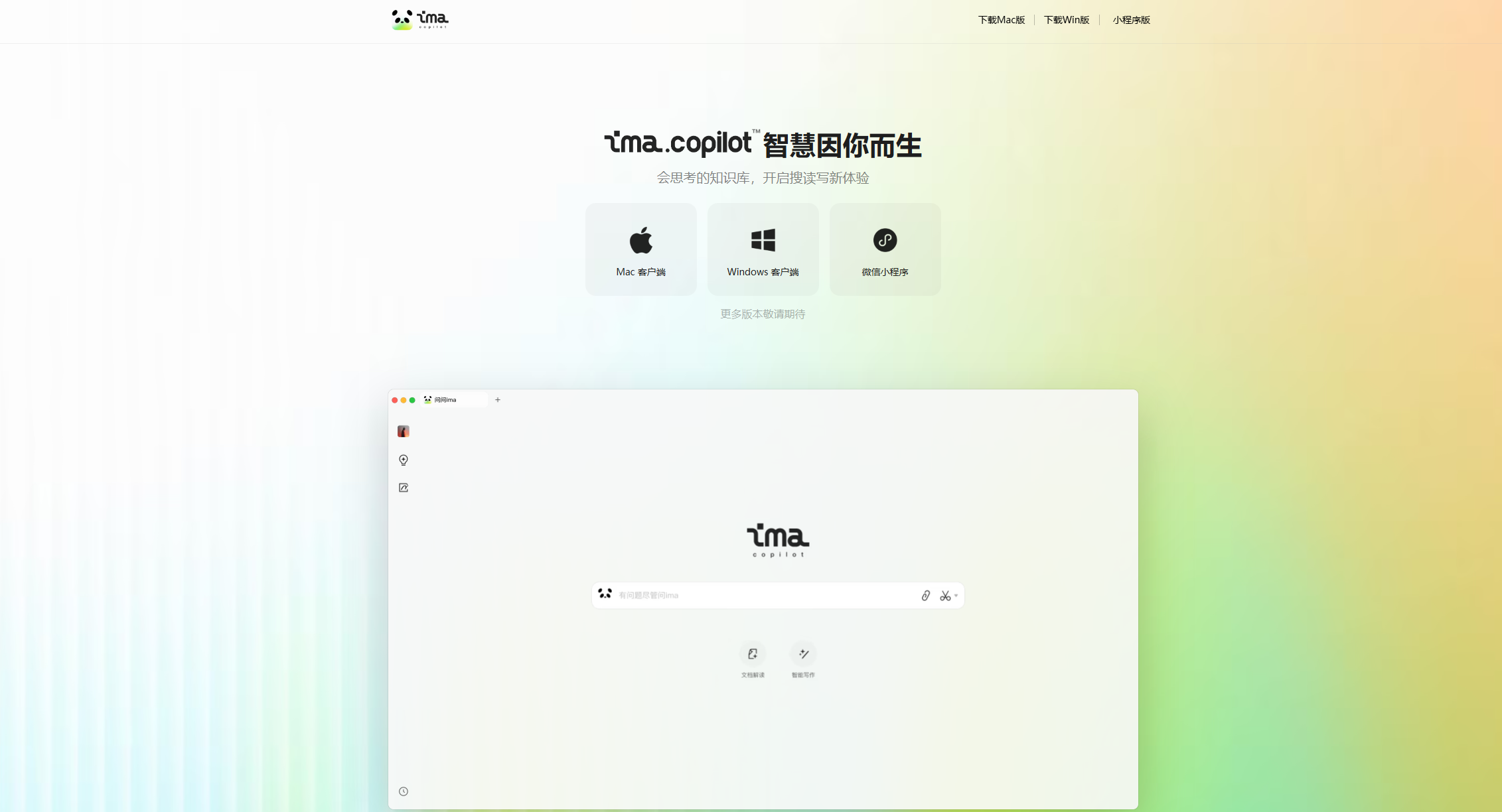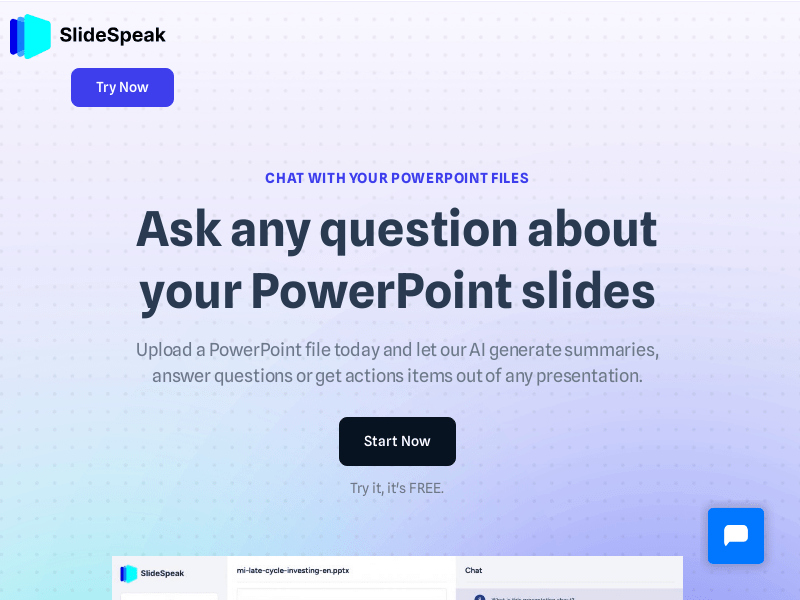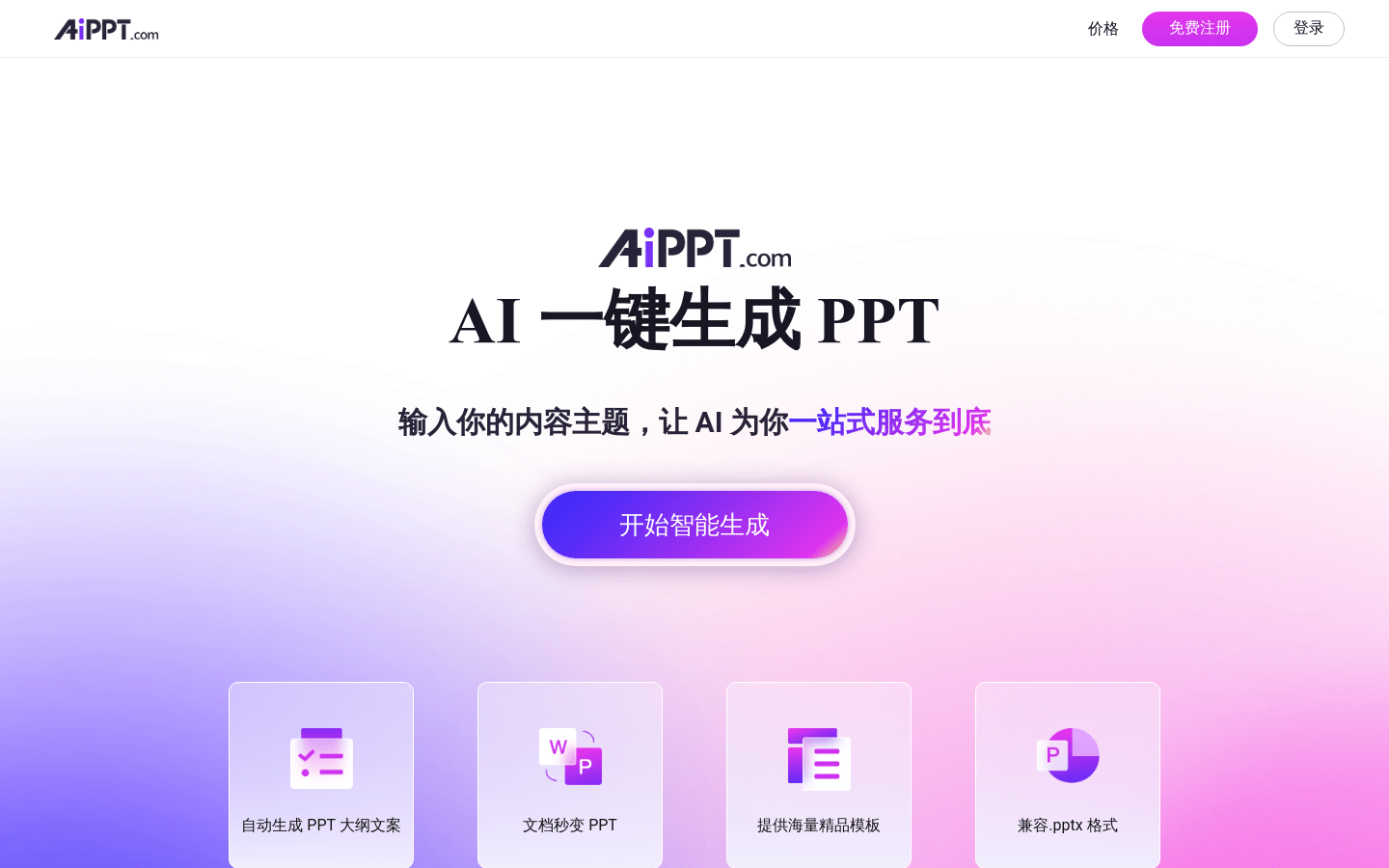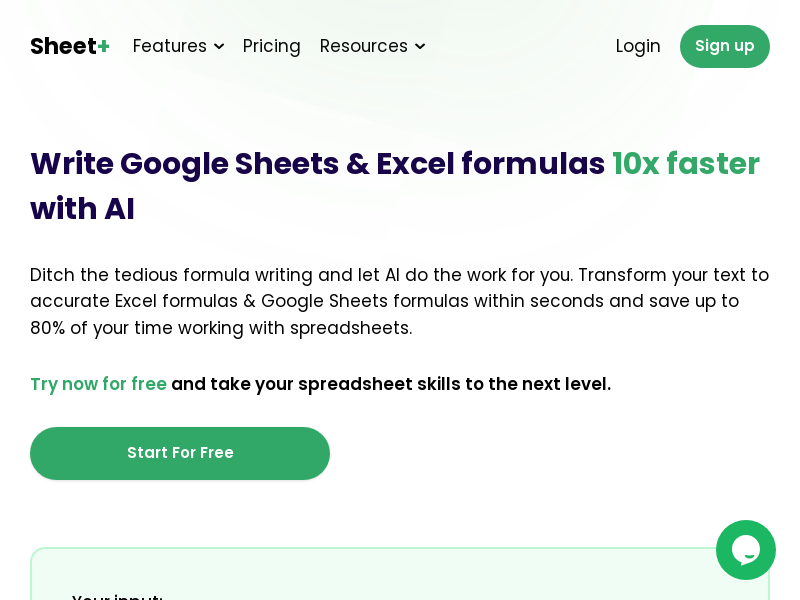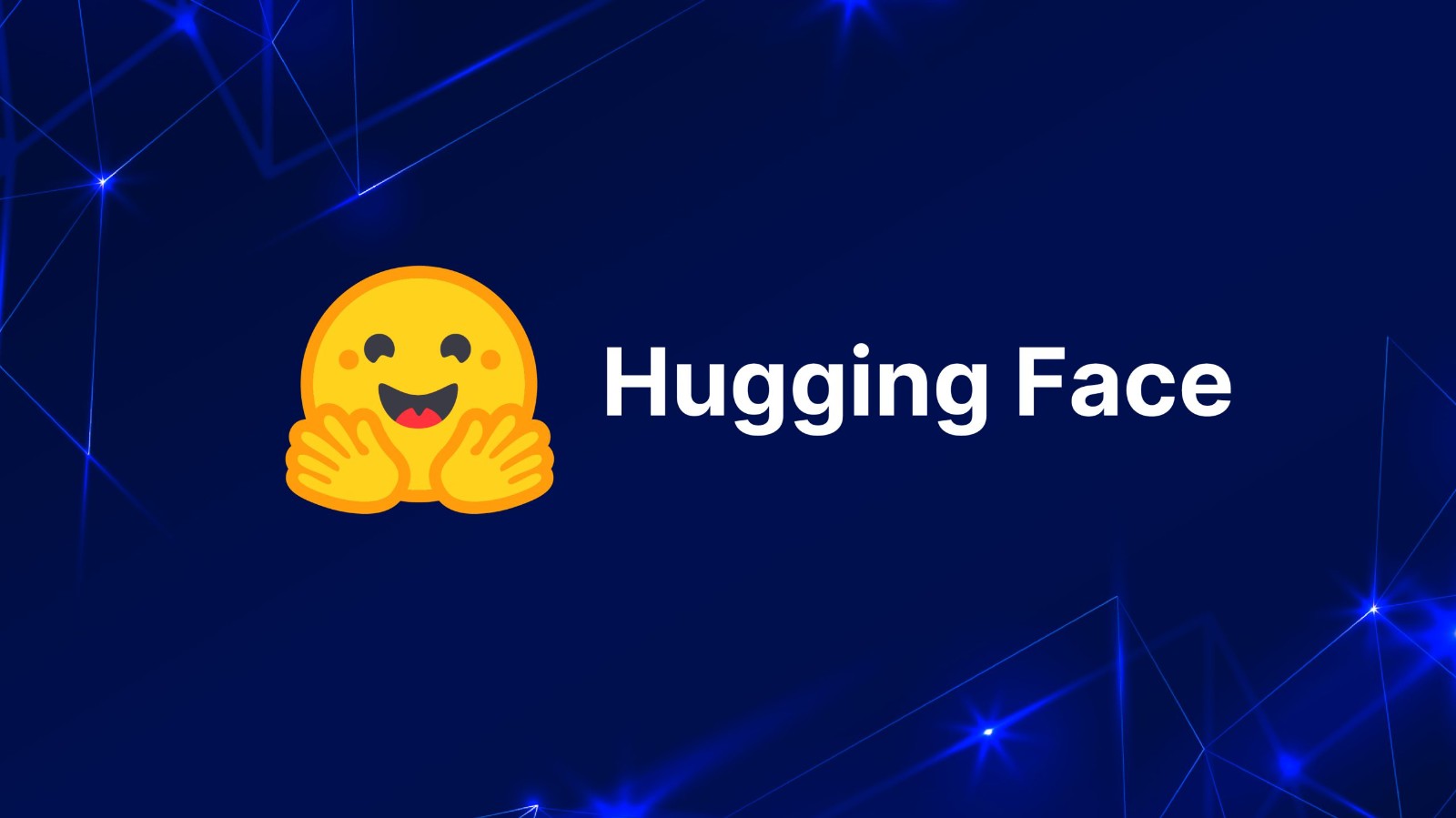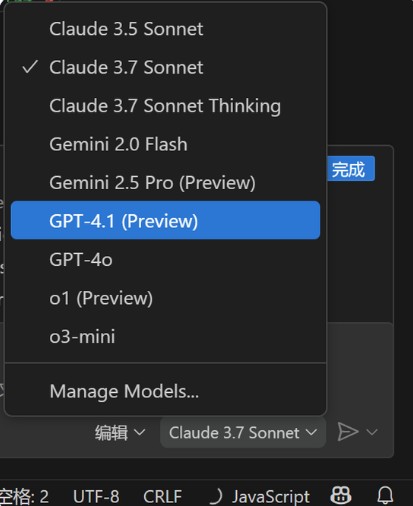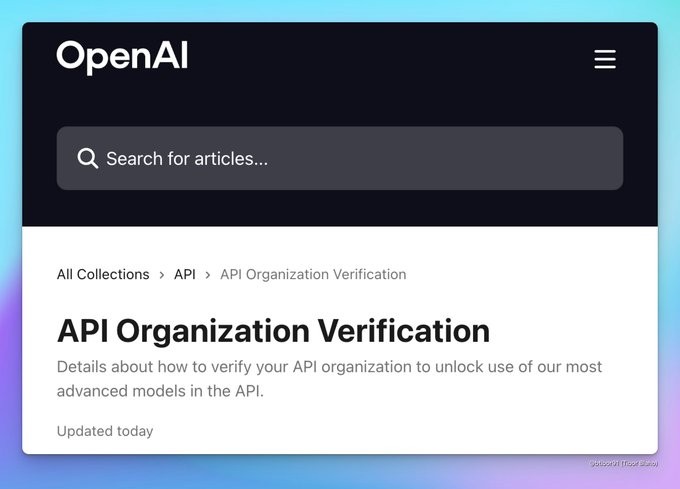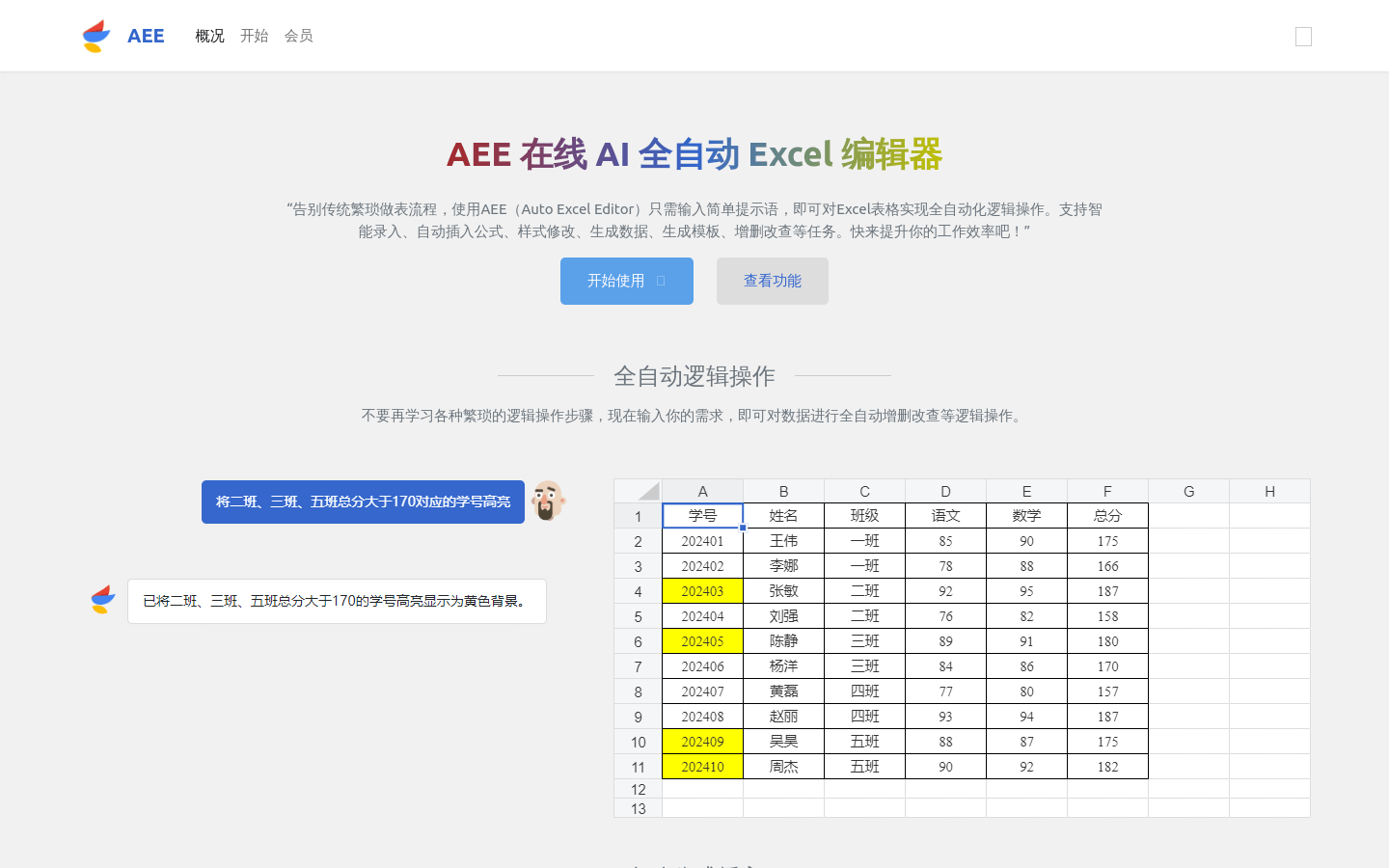
What is AEE (Auto Excel Editor)?
AEE (Auto Excel Editor) is an online AI-driven tool that automates Excel operations. By using advanced AI technology, it simplifies complex Excel tasks, allowing users to input simple prompts to execute intelligent data entry, formula insertion, style modifications, data generation, template creation, and CRUD operations. This significantly boosts productivity.
Background:
AEE addresses the challenges of traditional Excel use, which can be cumbersome and difficult to learn. The goal is to simplify Excel usage through automation, making it accessible for non-experts.
Target Users:
AEE is ideal for professionals who frequently work with Excel data, such as data analysts, financial staff, and market researchers. It reduces time spent on manual data entry and formula writing, enabling users to focus more on analysis and decision-making rather than routine tasks.
Usage Scenarios:
Financial teams can automatically input and process monthly report data.
Market research teams can generate visual charts from sales data.
Individual users can quickly organize and enter personal financial information.
Key Features:
Full Automation: Automatically performs CRUD operations based on user needs.
Formula Insertion: Inserts appropriate formulas according to data requirements.
Data Organization: Automatically identifies and organizes irregular data for quick entry.
Visualization: Quickly generates intuitive charts using data analysis.
Intelligent Entry: Automatically recognizes data types and inputs them correctly.
Style Adjustments: Automatically modifies Excel styles to meet user preferences.
Template Creation: Generates Excel templates based on user specifications.
Getting Started:
1. Visit the AEE online platform and register for an account.
2. Log in and choose to create a new Excel file or upload an existing one.
3. Enter specific instructions like "Automatically calculate total sales" or "Generate monthly report template."
4. AEE will execute the requested actions automatically.
5. Review the generated results and make any necessary manual adjustments.
6. Save or export the processed Excel file.