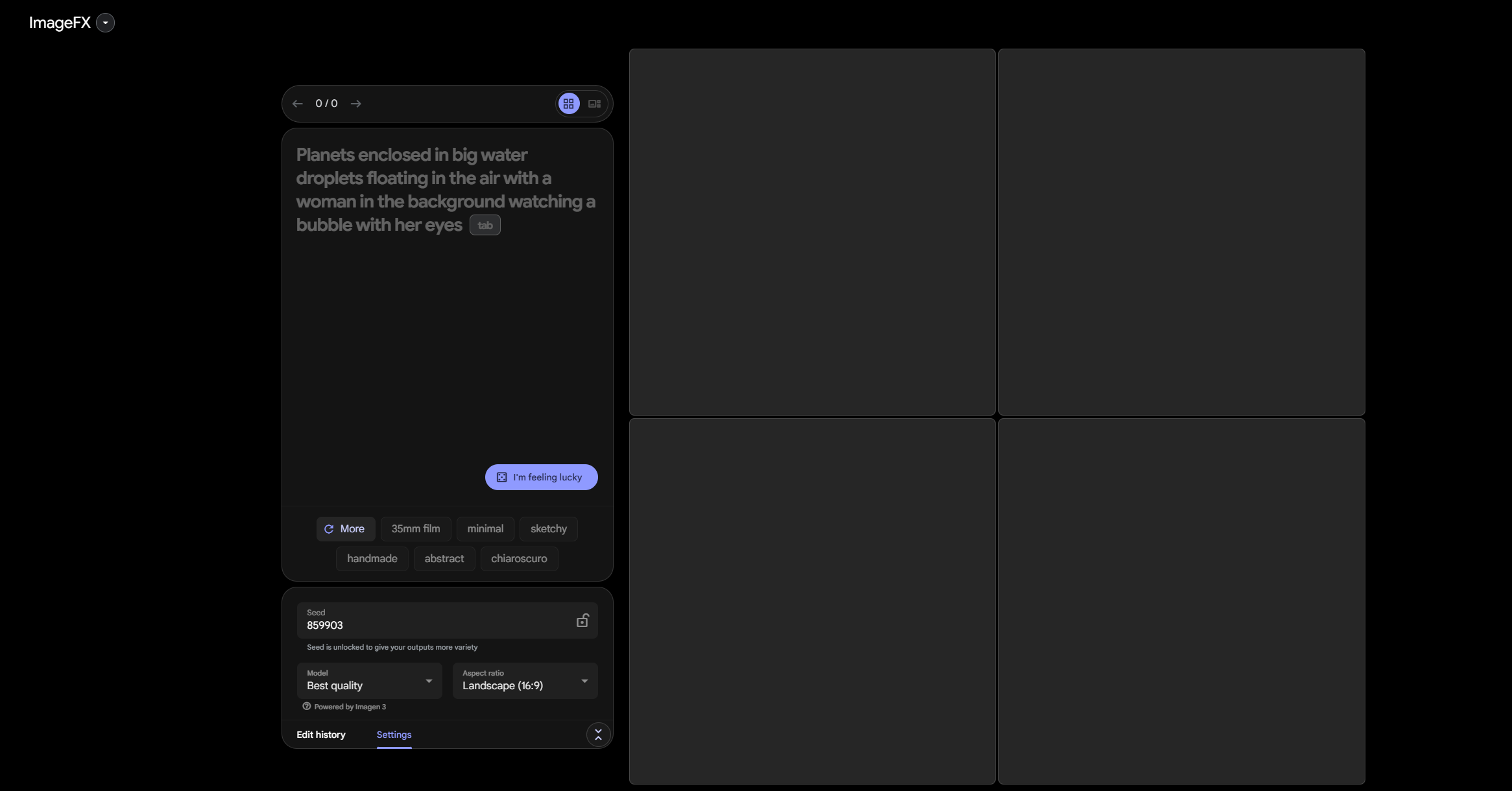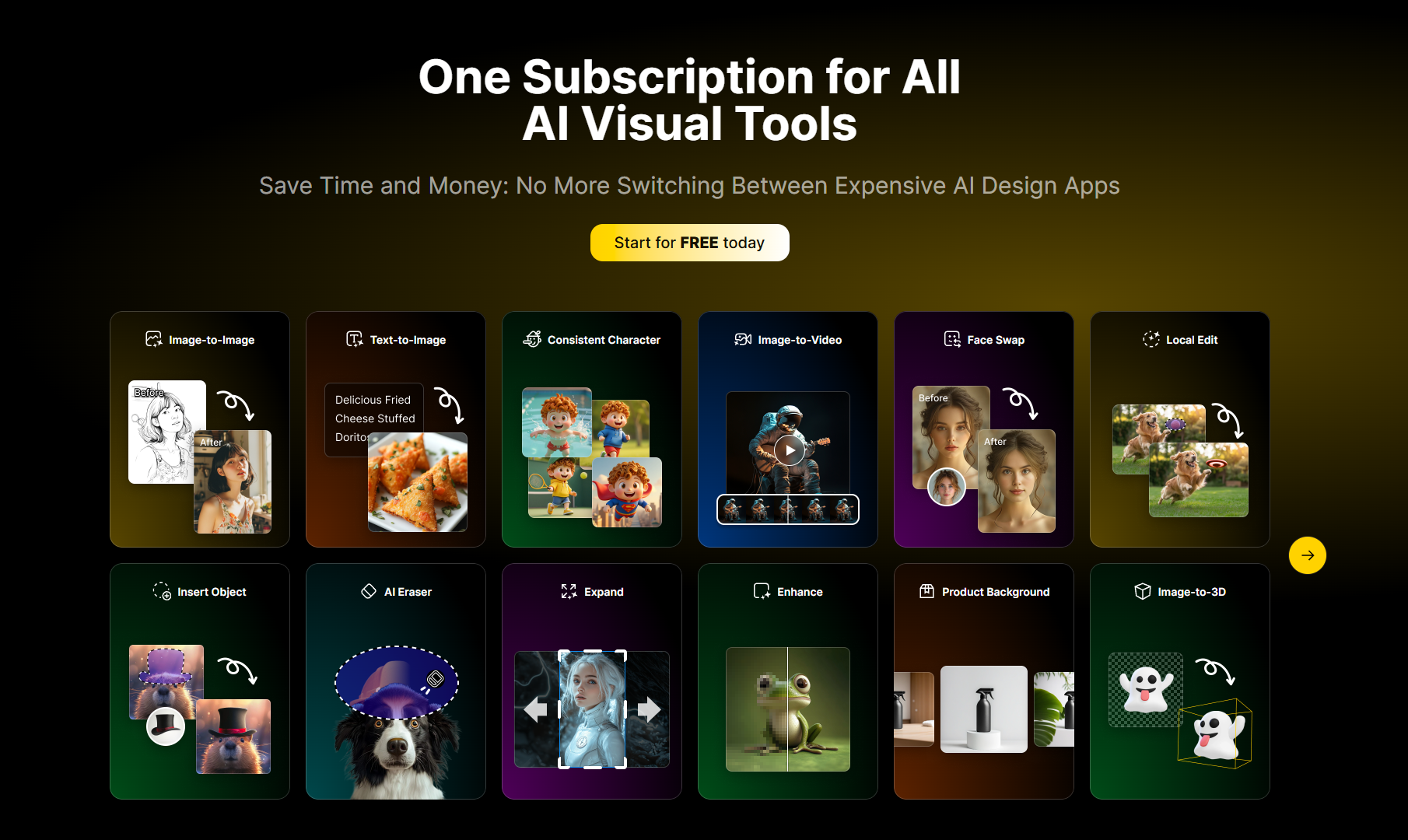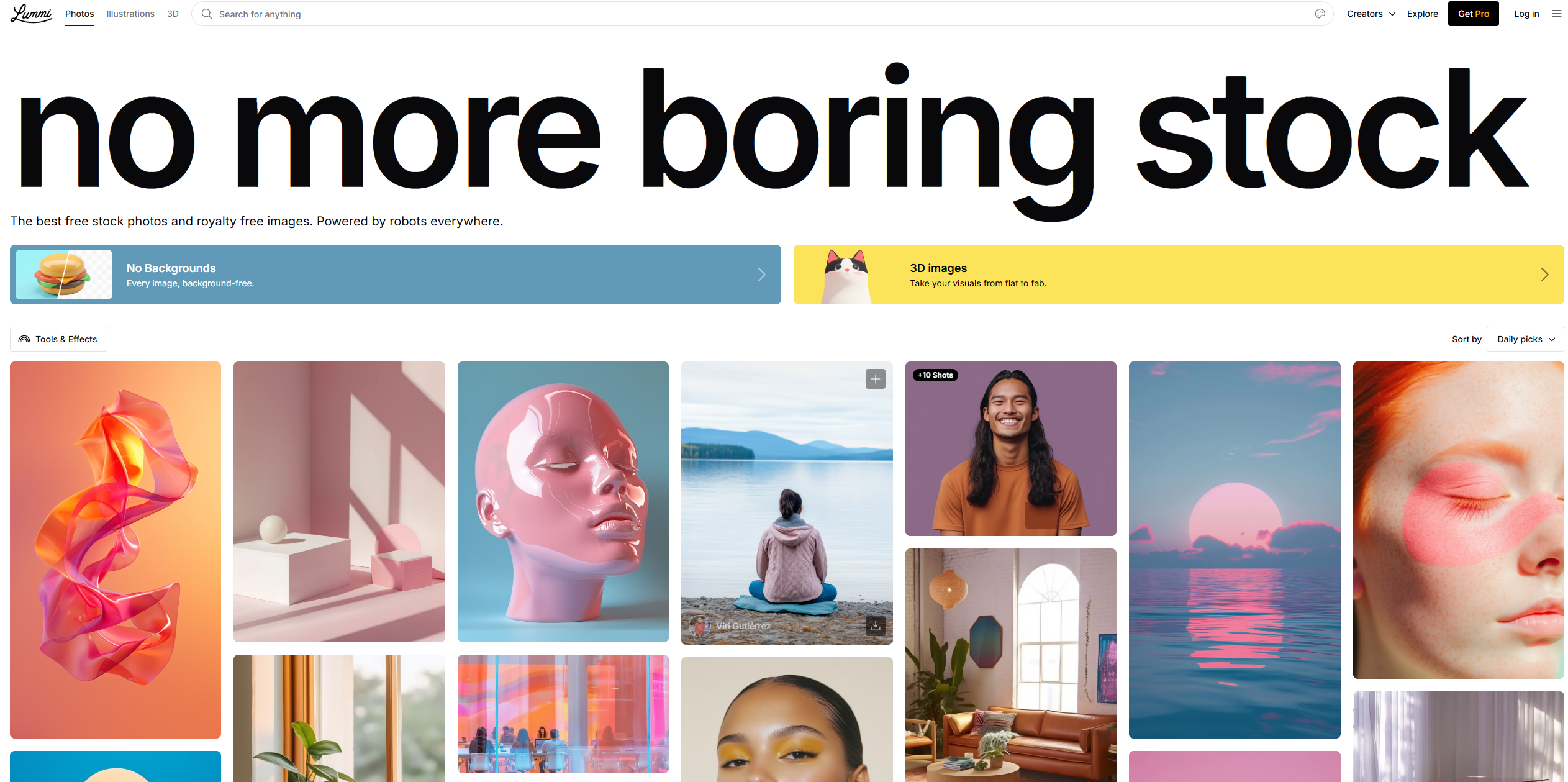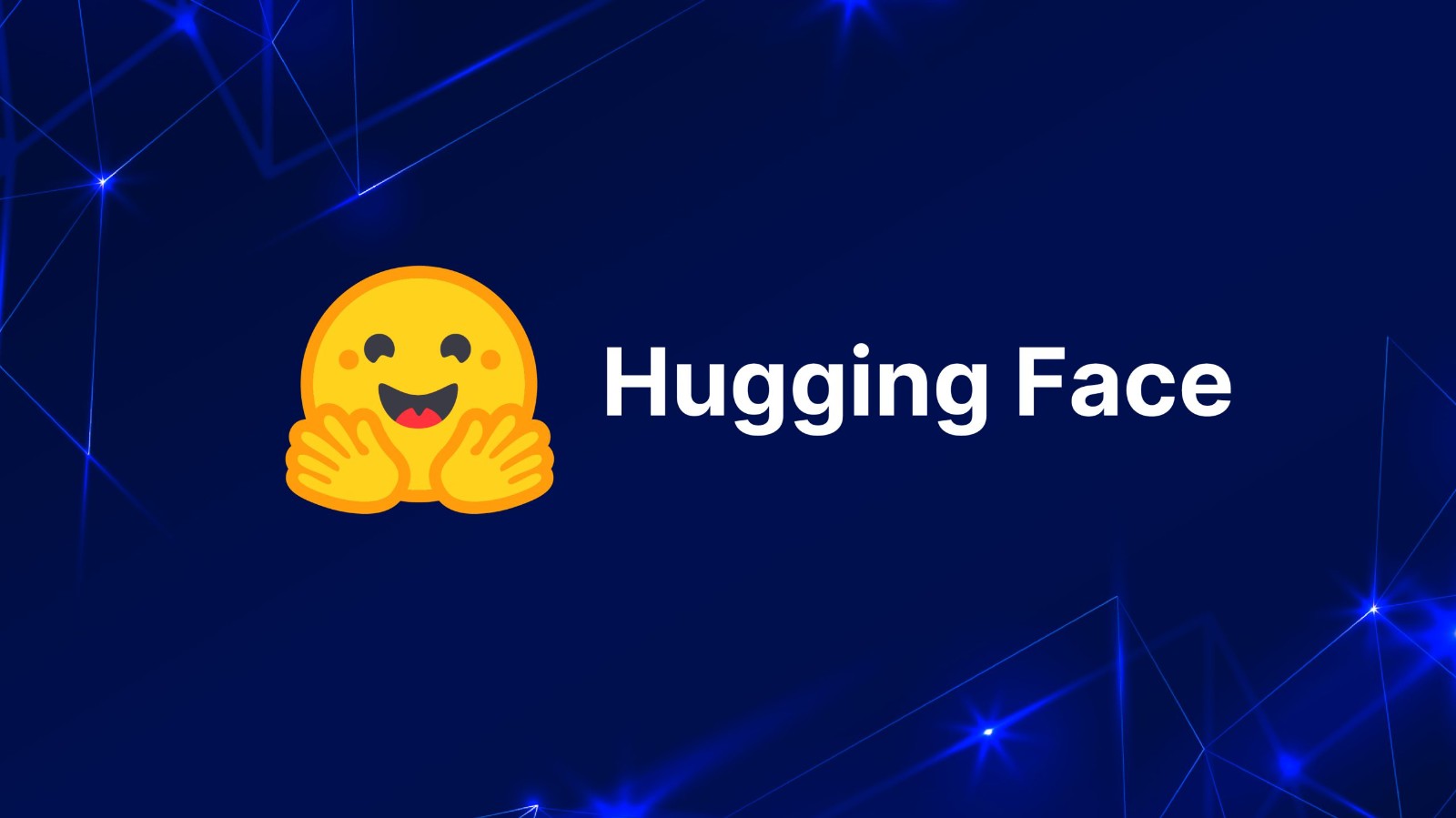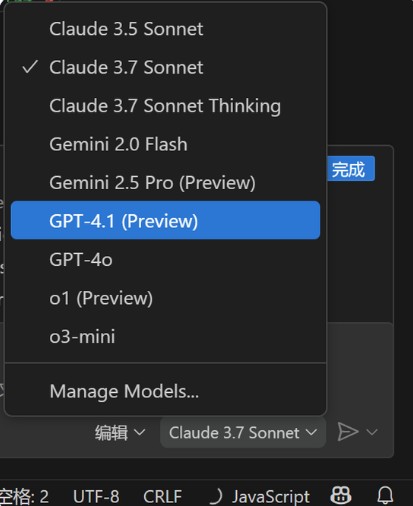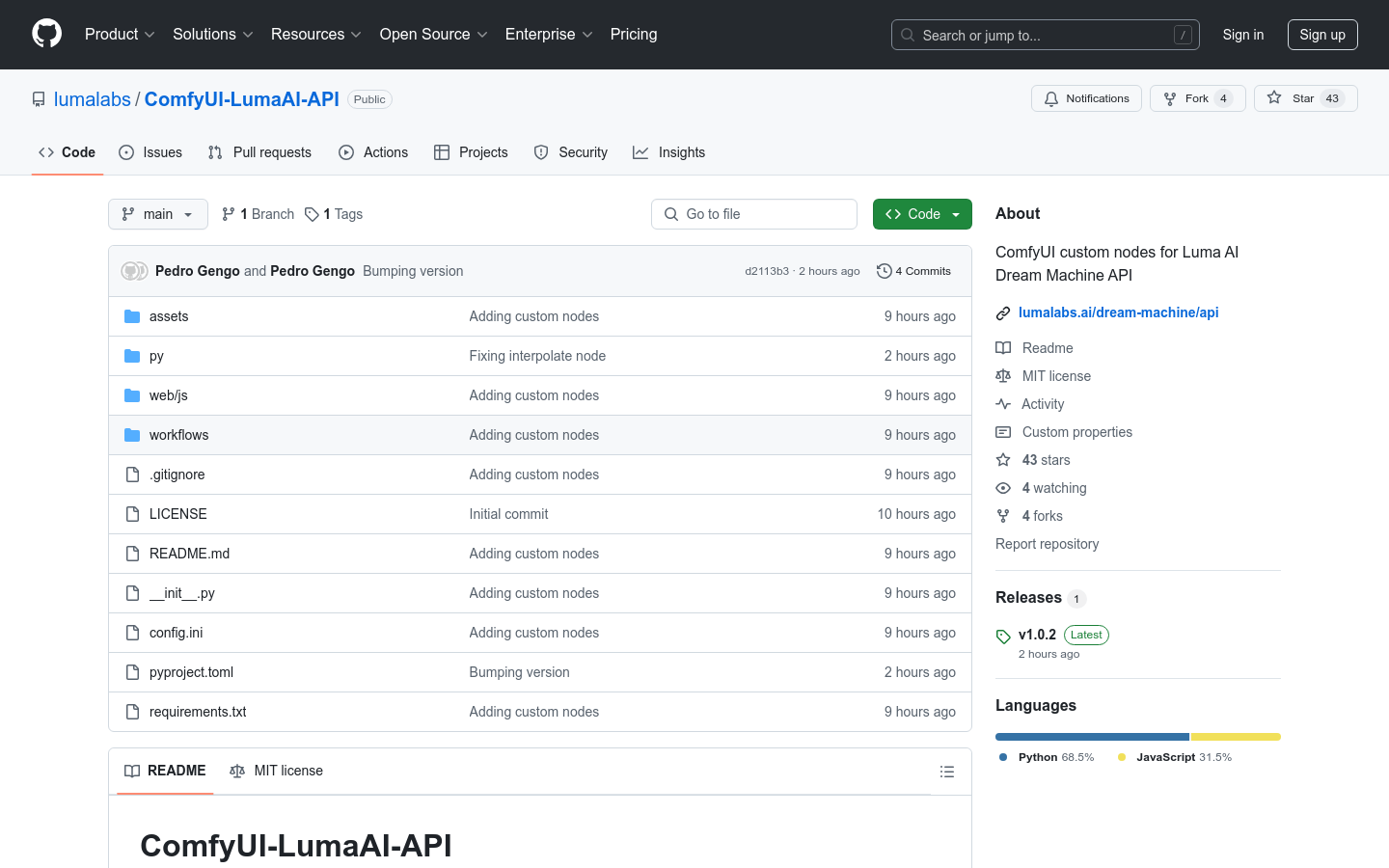
What is ComfyUI-LumaAI-API?
ComfyUI-LumaAI-API is a plugin designed for ComfyUI that allows users to utilize the Luma AI API directly within the ComfyUI interface. The Luma AI API is based on the Dream Machine video generation model developed by Luma. This plugin enhances video creation possibilities with various nodes such as text-to-video, image-to-video, and video preview nodes.
Who Can Benefit from This Plugin?
This plugin is ideal for video creators, developers, and AI enthusiasts. It is particularly useful for those who need to quickly generate video content or perform video editing tasks. The easy-to-use API interface makes the video generation process more efficient and intuitive.
Example Scenarios:
Users can generate educational videos using the LumaText2Video node from text prompts.
Developers can transform static images into dynamic videos with the LumaImage2Video node for use in commercial ads.
Content creators can create smooth transitions between different video versions using the LumaInterpolateGenerations node.
Key Features:
LumaAIClient Node: Creates a client for the Luma AI API.
LumaText2Video Node: Generates video from text prompts.
LumaImage2Video Node: Converts images into videos; images can be used as the first or last frame.
LumaInterpolateGenerations Node: Interpolates between two generated videos.
LumaExtendGeneration Node: Extends video generation, allowing expansion before or after the initial generation.
LumaPreviewVideo Node: Previews videos, adjusting them to 768px for better display within ComfyUI.
ImgBBUpload Node: Uploads images to ImgBB and returns the URL since the Luma API currently only supports image URLs as input.
How to Install and Use:
1. Install the ComfyUI-LumaAI-API plugin into the custom_nodes directory of ComfyUI.
2. Clone the GitHub repository: git clone https://github.com/lumalabs/ComfyUI-LumaAI-API.git.
3. Install dependencies: cd ComfyUI-LumaAI-API followed by pip install -r requirements.txt.
4. Configure the Luma AI API key, which can be added to the config.ini file.
5. Start ComfyUI and begin using the Luma AI API nodes.