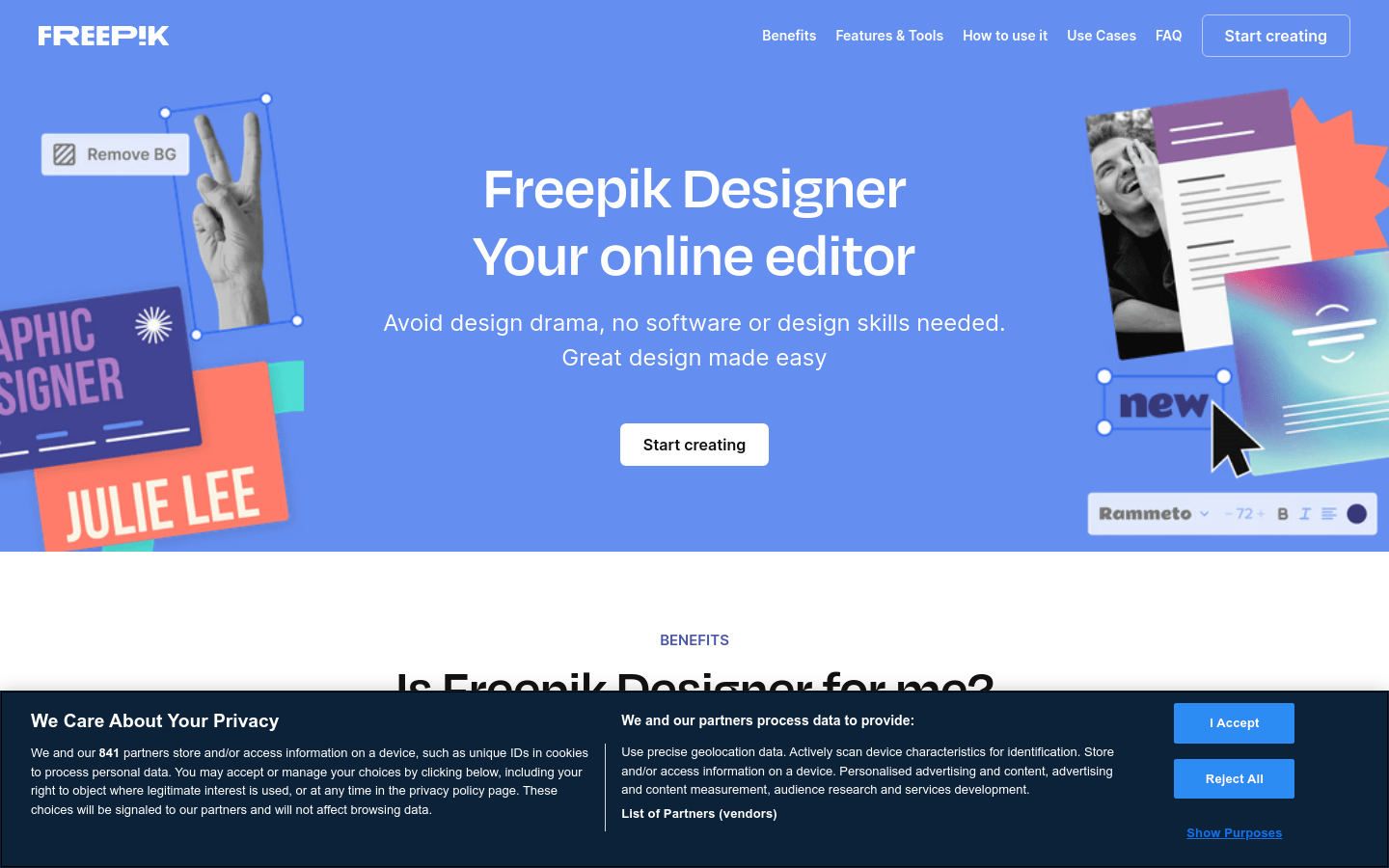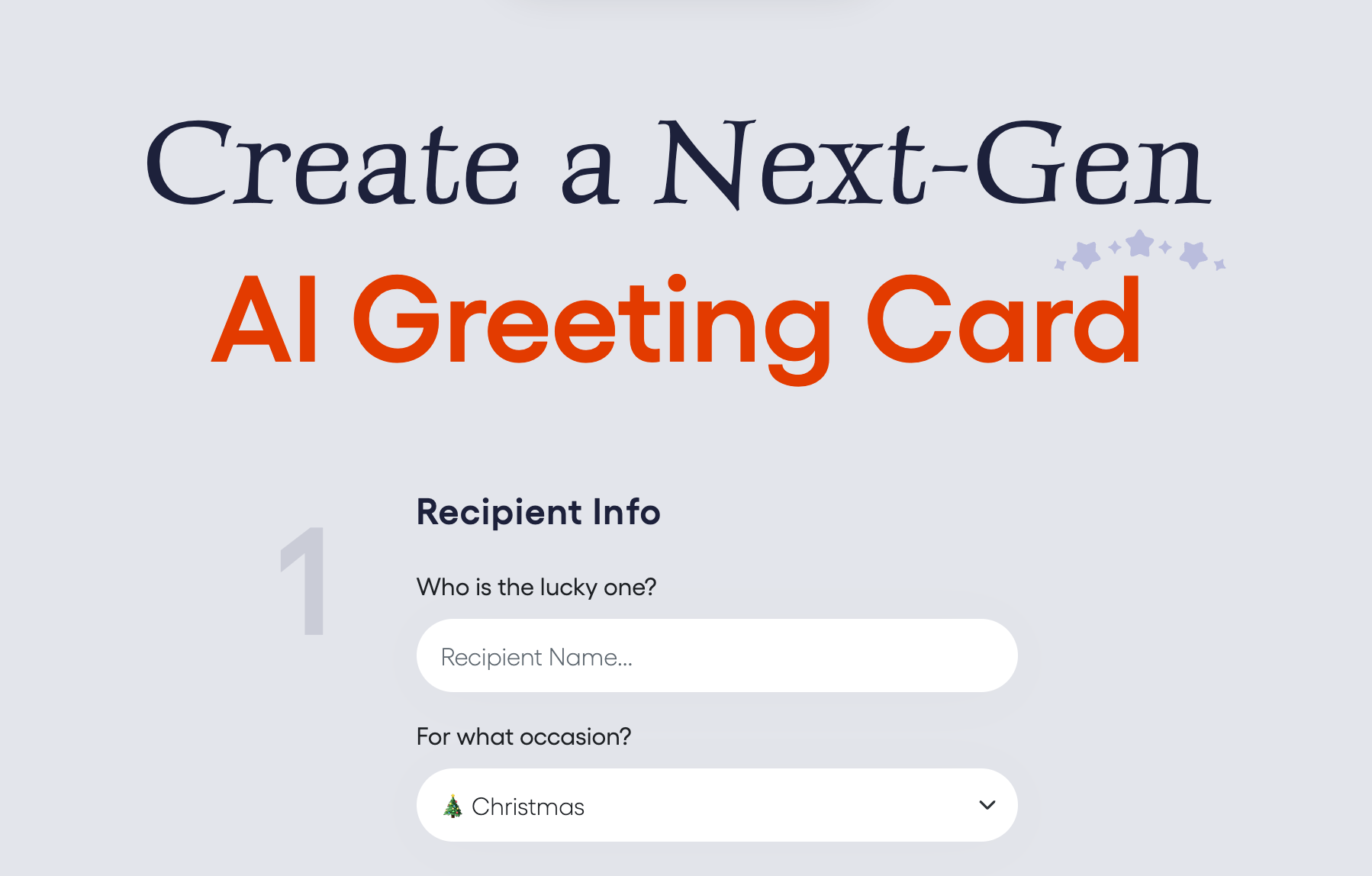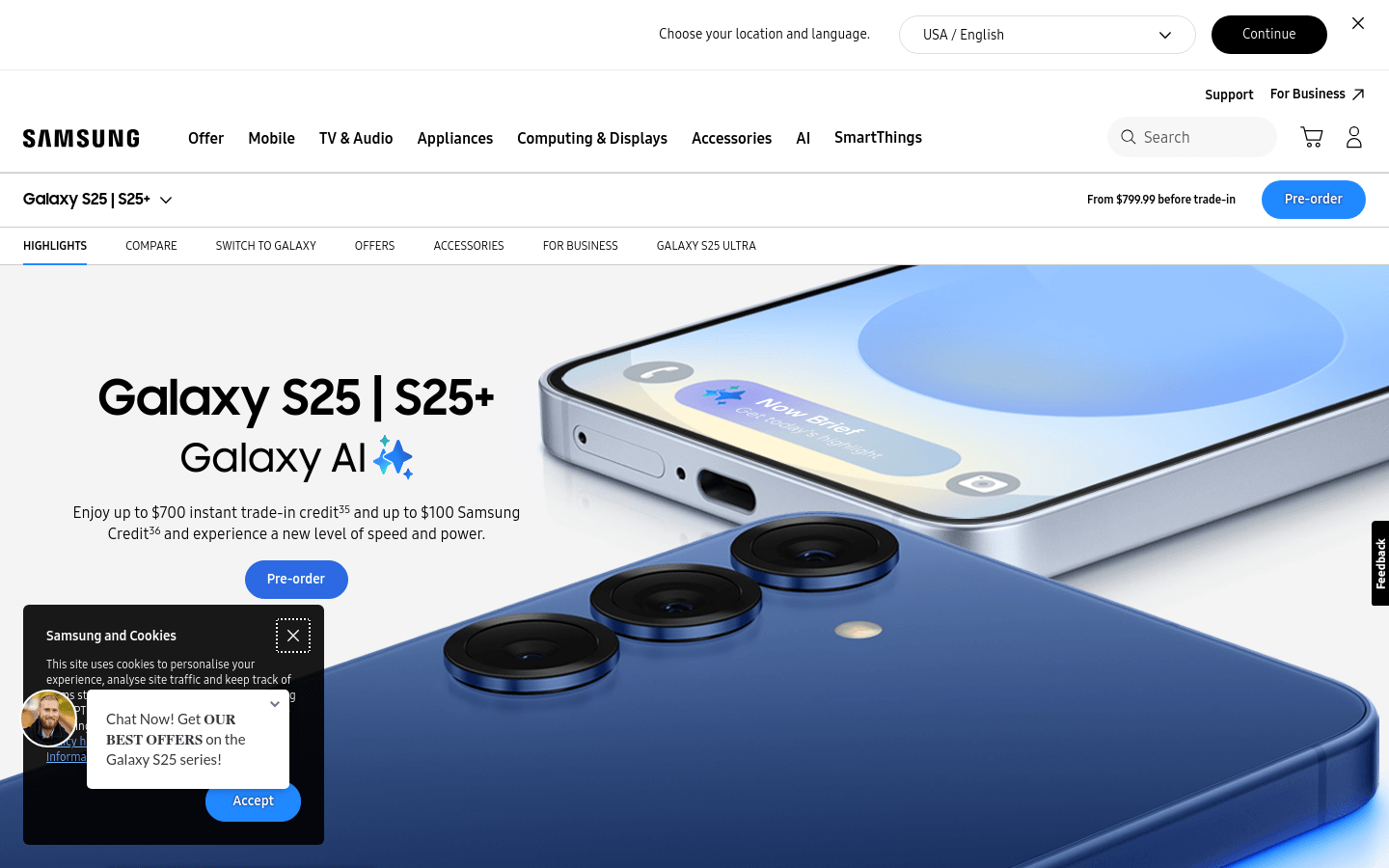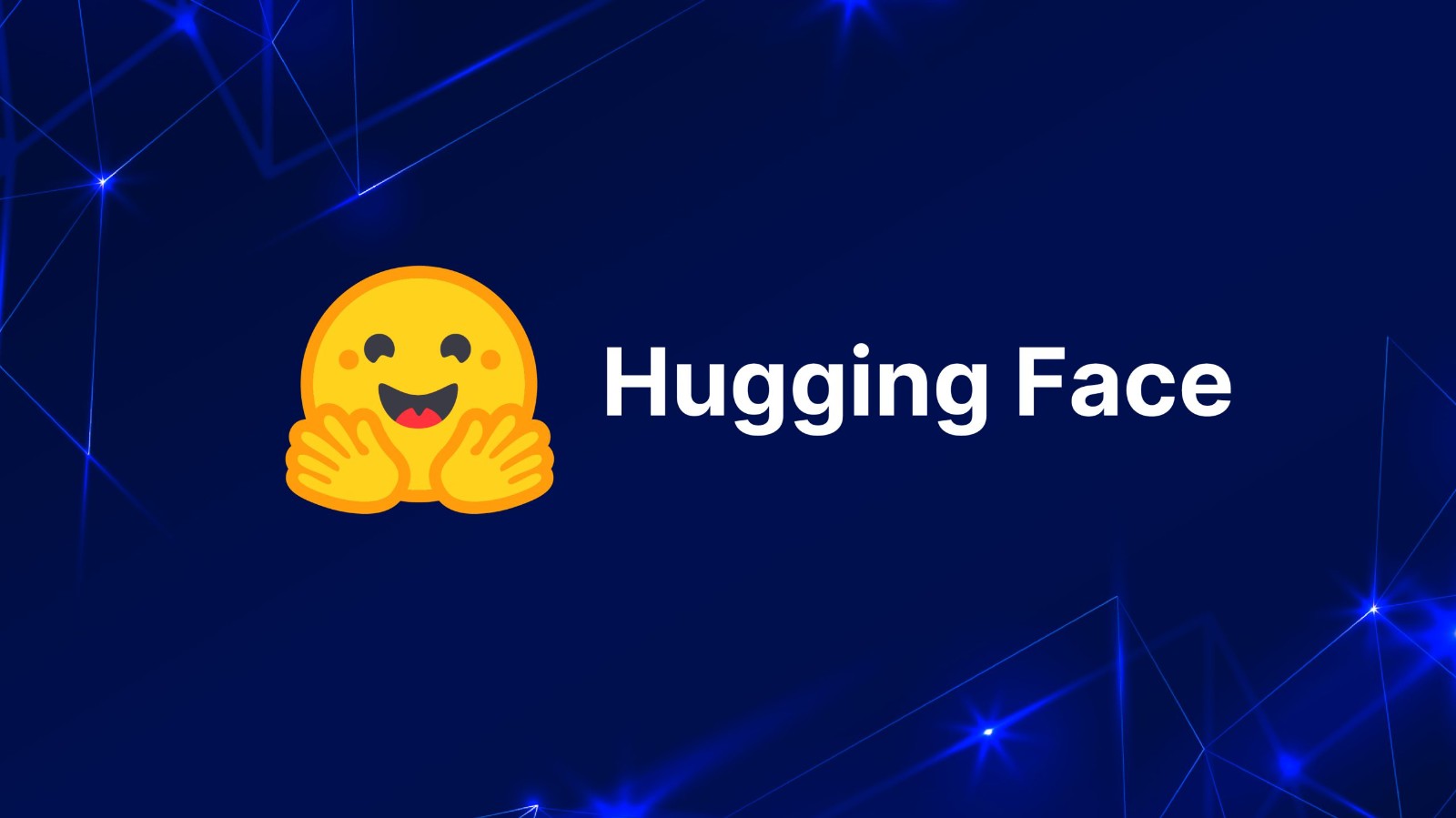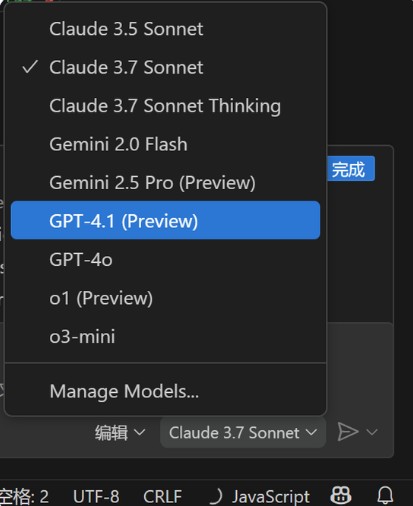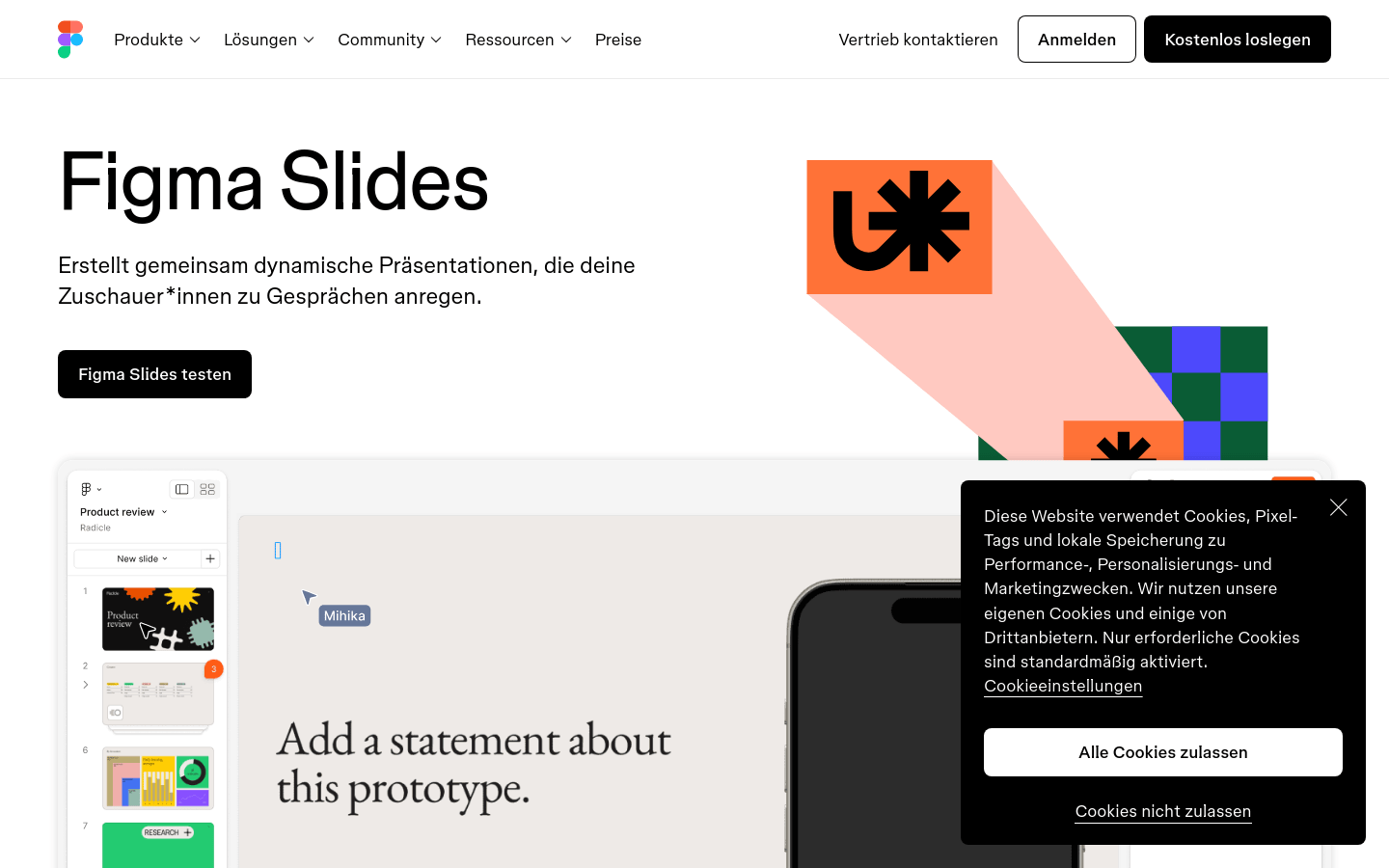
Figma Slides is the first demo tool for designers and their team members. It leverages Figma’s design platform to simplify the process of teams co-creating narratives, engaging audiences, and producing impressive slides. Provides simple or professional design methods, supports design functions such as Auto Layout and Advanced Properties, and promotes two-way dialogue and team consistency through real-time slide functions such as Live Polls, Alignment Scales and Voting.
Demand population:
"The target audience is for designers and team members who need to create presentations. Figma Slides is especially suitable for professionals looking to improve the efficiency and quality of presentations through its intuitive design tools and collaboration capabilities."
Example of usage scenarios:
Product Review: Use Figma Slides to demonstrate product features and user feedback.
Design Review: Team members use slides to share design concepts and collect feedback.
Startup Company Promotion: Entrepreneurs use Figma Slides to show investors business plans and product vision.
General Meeting: The company uses Figma Slides to introduce its company's strategy and goals.
Marketing Strategy: The marketing team uses Figma Slides to demonstrate market analysis and strategic planning.
Product Features:
Simple and powerful interface design, supporting design functions such as Auto Layout and Advanced Properties.
Live slide features including Live Polls, Alignment Scales, and Voting, as well as embedded real-time prototypes.
Branded presentation templates, themes and AI-assisted writing tools that support single slideshows and grid views.
Showcase interactive design, add playable prototypes to make the product come alive.
Grid view feature to view the entire presentation from a macro perspective, making it easy to organize and move slides.
AI assists text adjustments and quickly adjusts the tone and style of the text.
Team Alignment Tool to quickly identify consistency and areas that need to be explored in depth with Alignment Scale.
Presenter View, providing speaker notes and next slide previews to enhance speech confidence.
Tutorials for use:
1. Visit the Figma Slides website and register an account.
2. Choose a template that suits your demo needs to get started.
3. Customize your slideshows with Figma Slides ’ design tools and features.
4. Add text, images, prototypes and other elements to enrich your presentation content.
5. Use AI-assisted writing tools to adjust text style and tone.
6. Use real-time features such as voting and alignment tools to interact with your audience.
7. Preview your presentation in the Presenter View and prepare for the speech.
8. After you have finished preparing, share your presentation or make a live presentation.