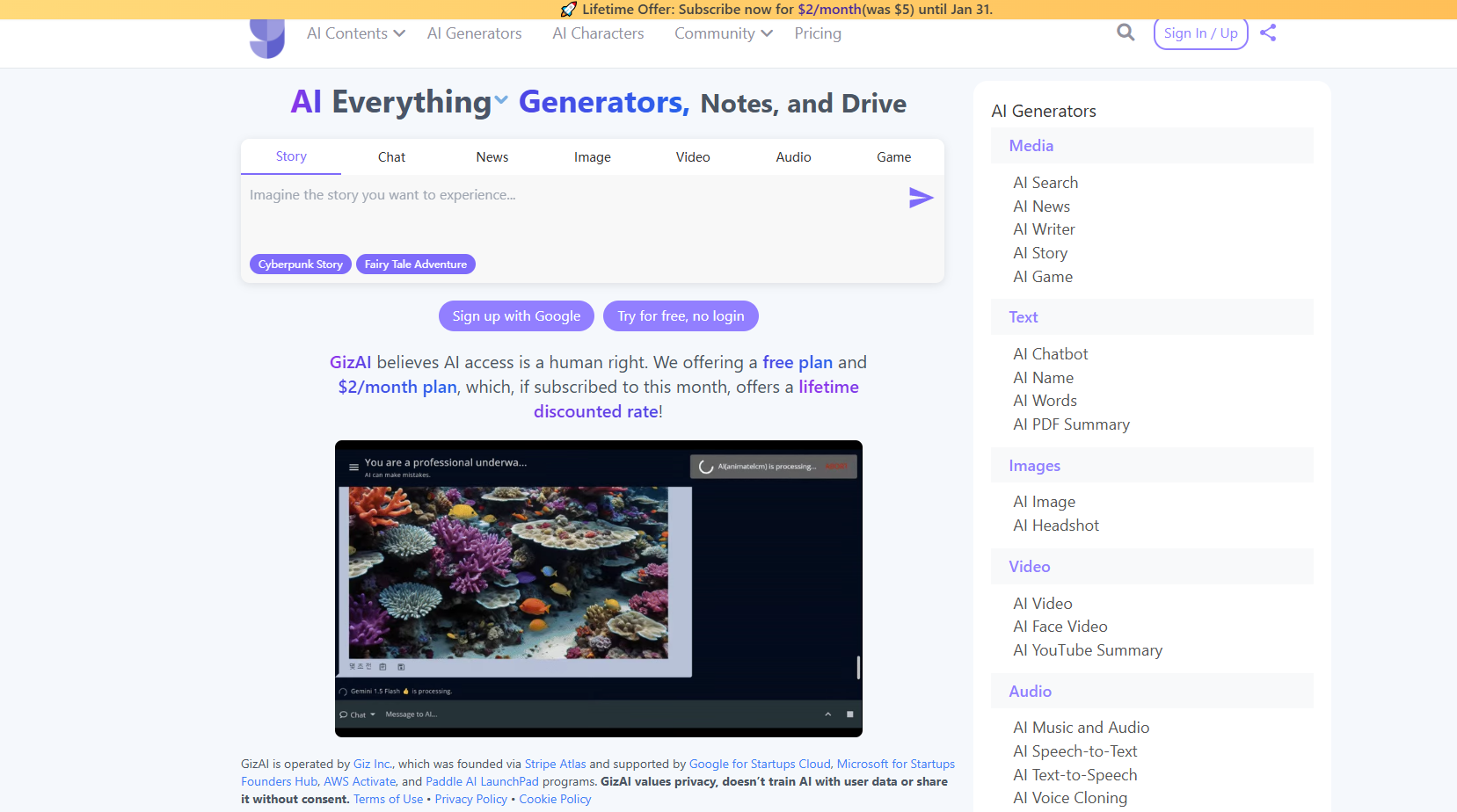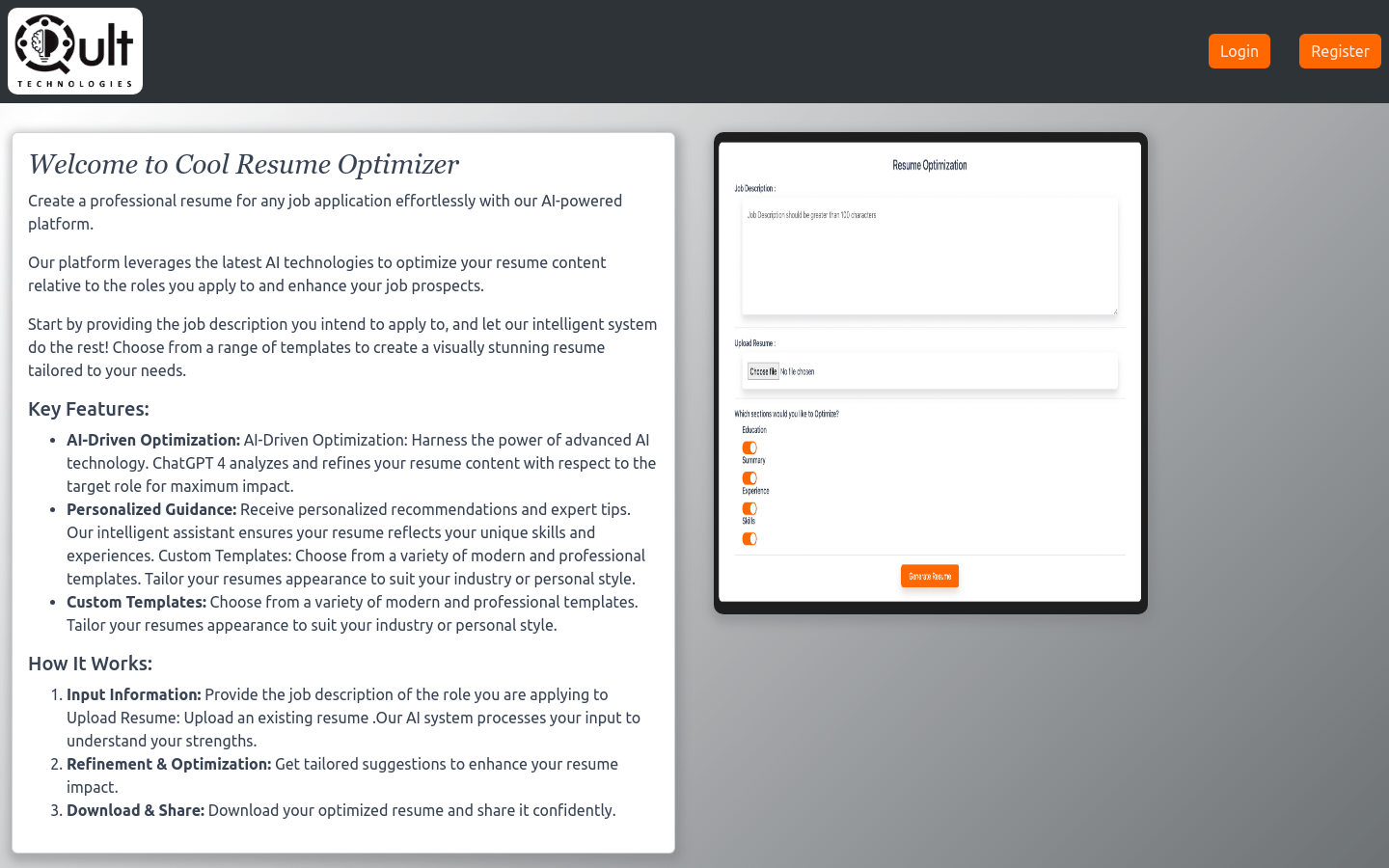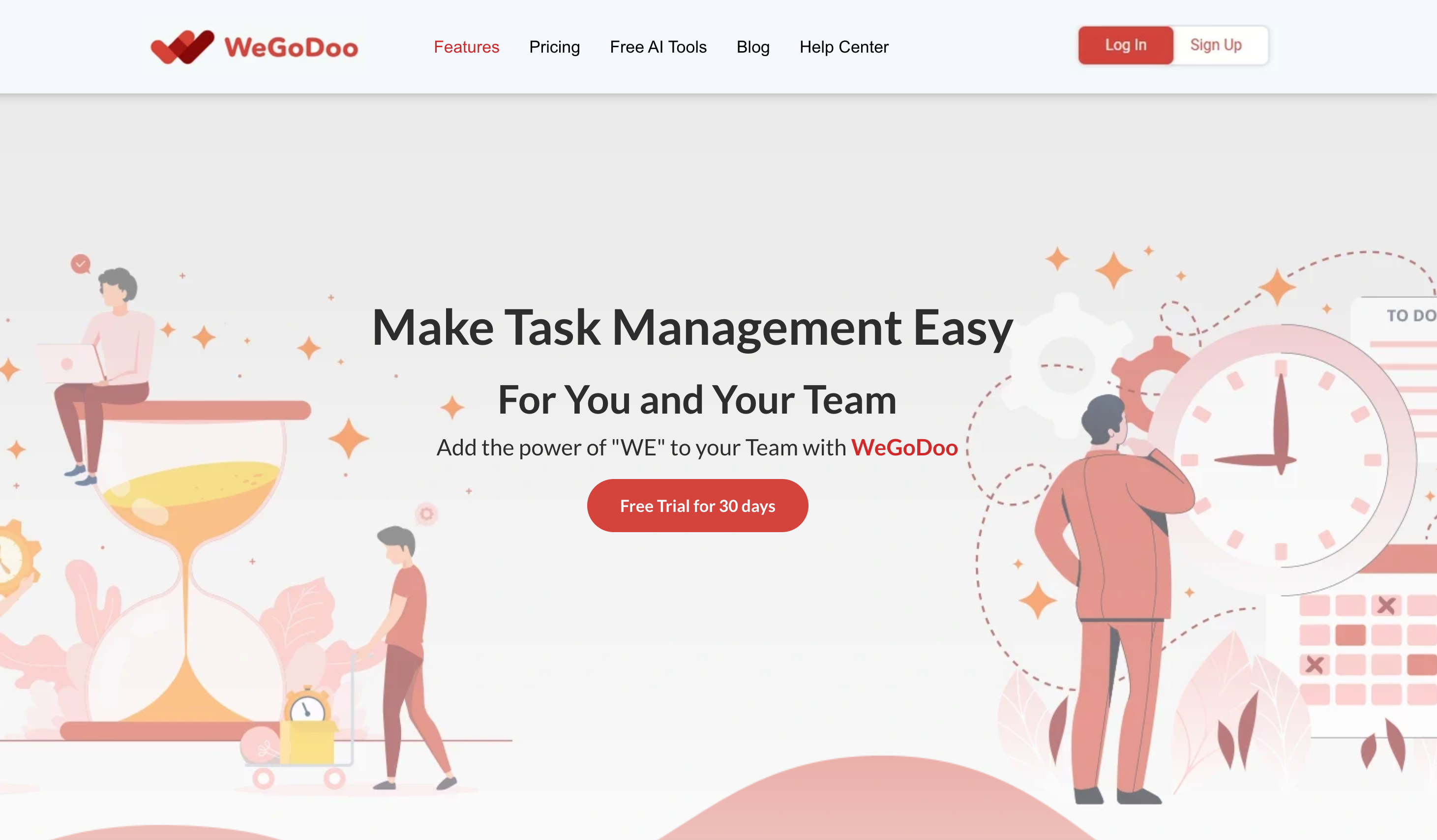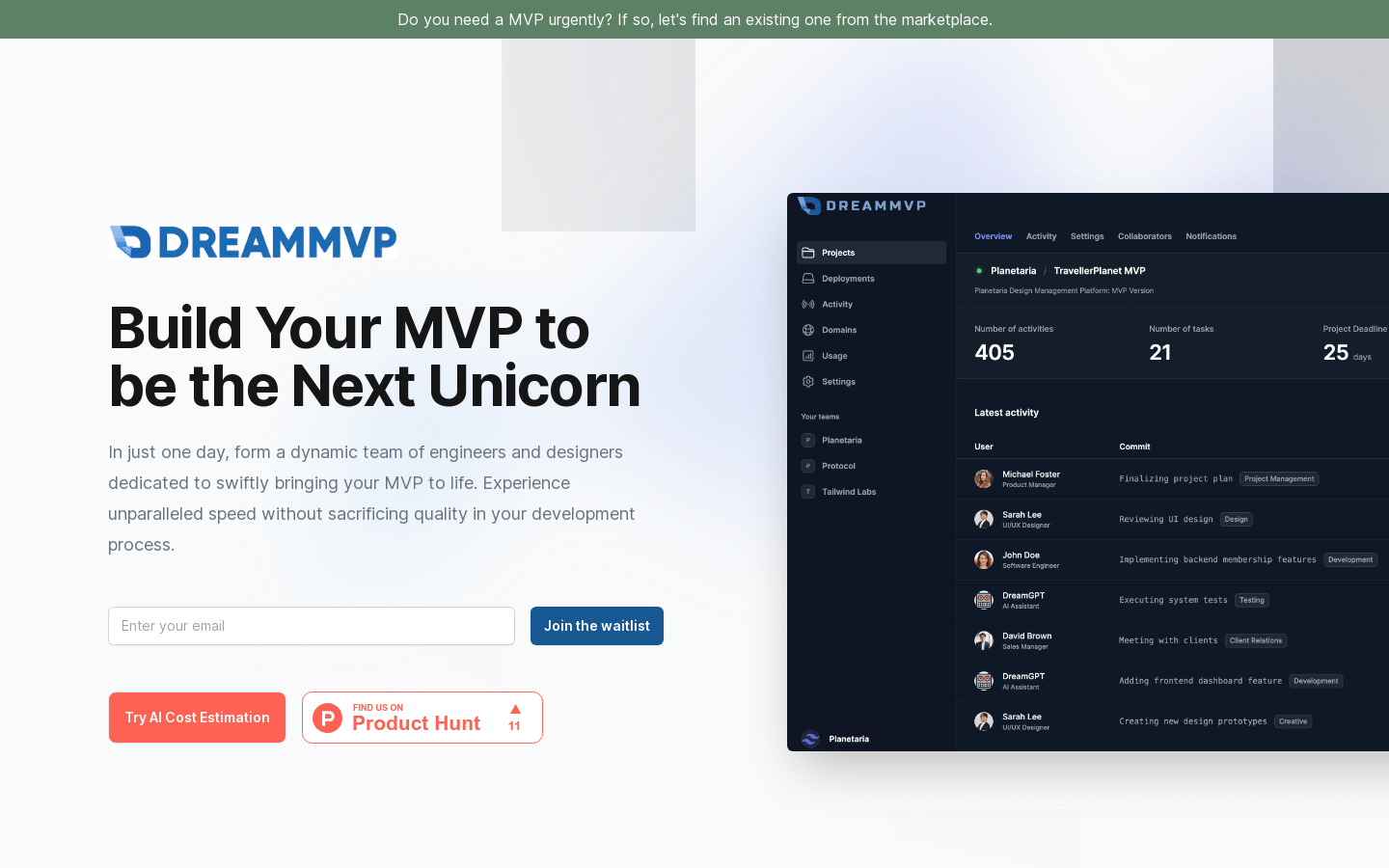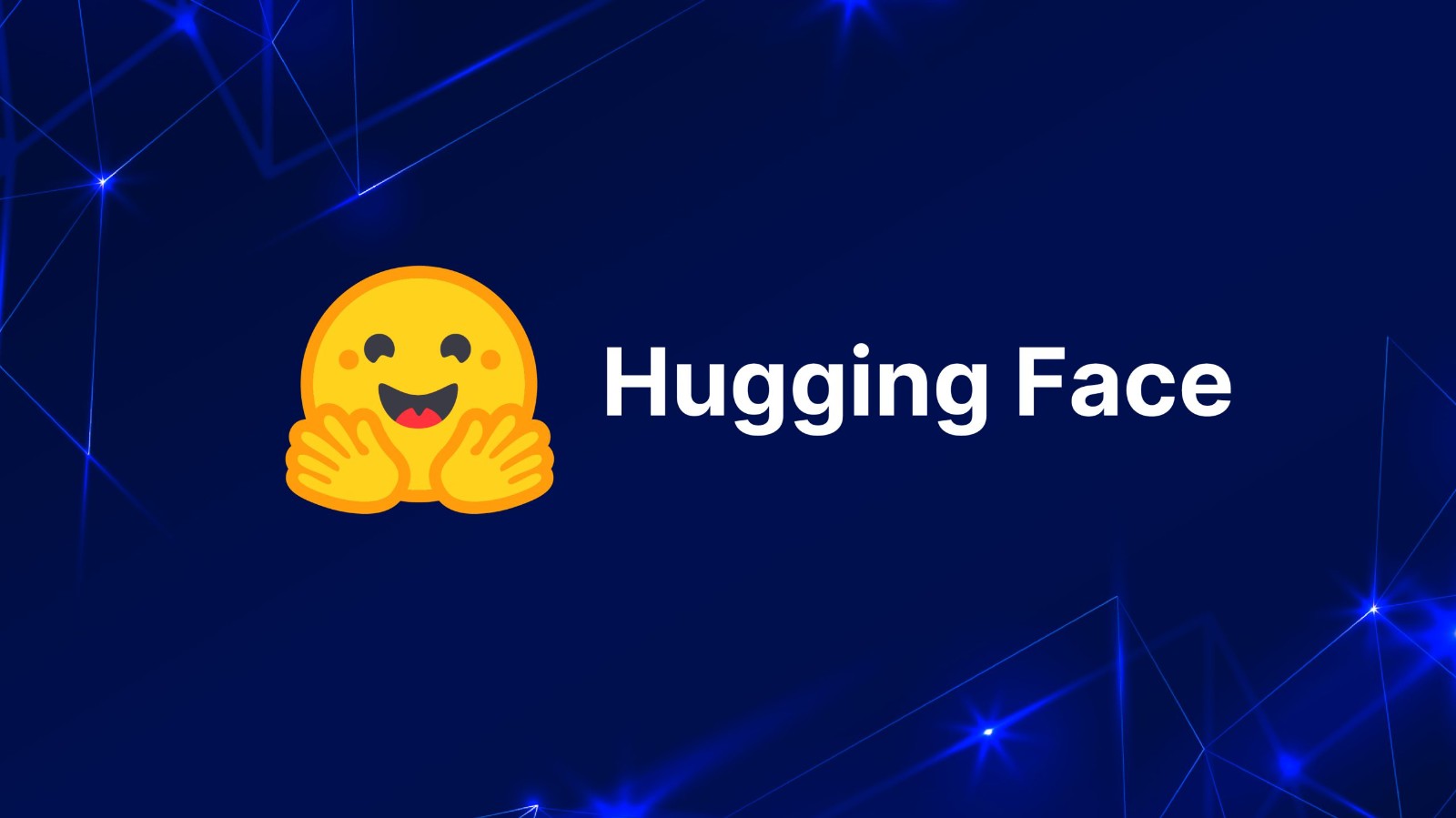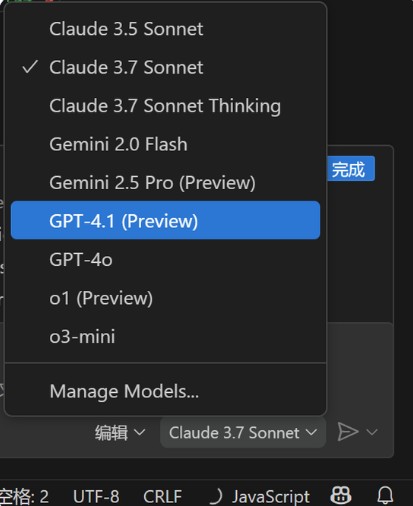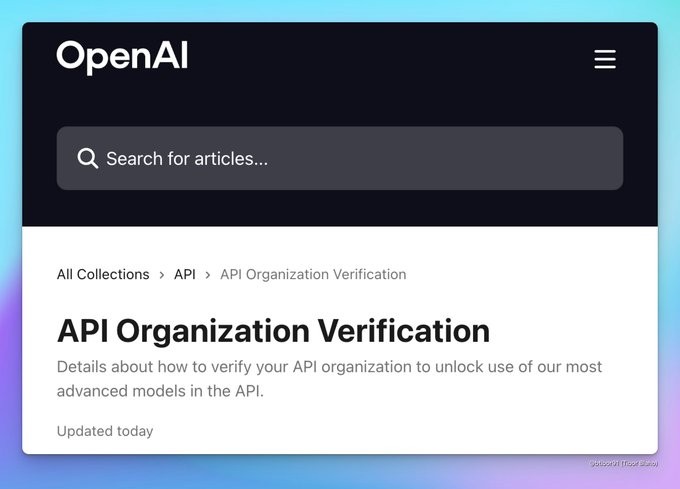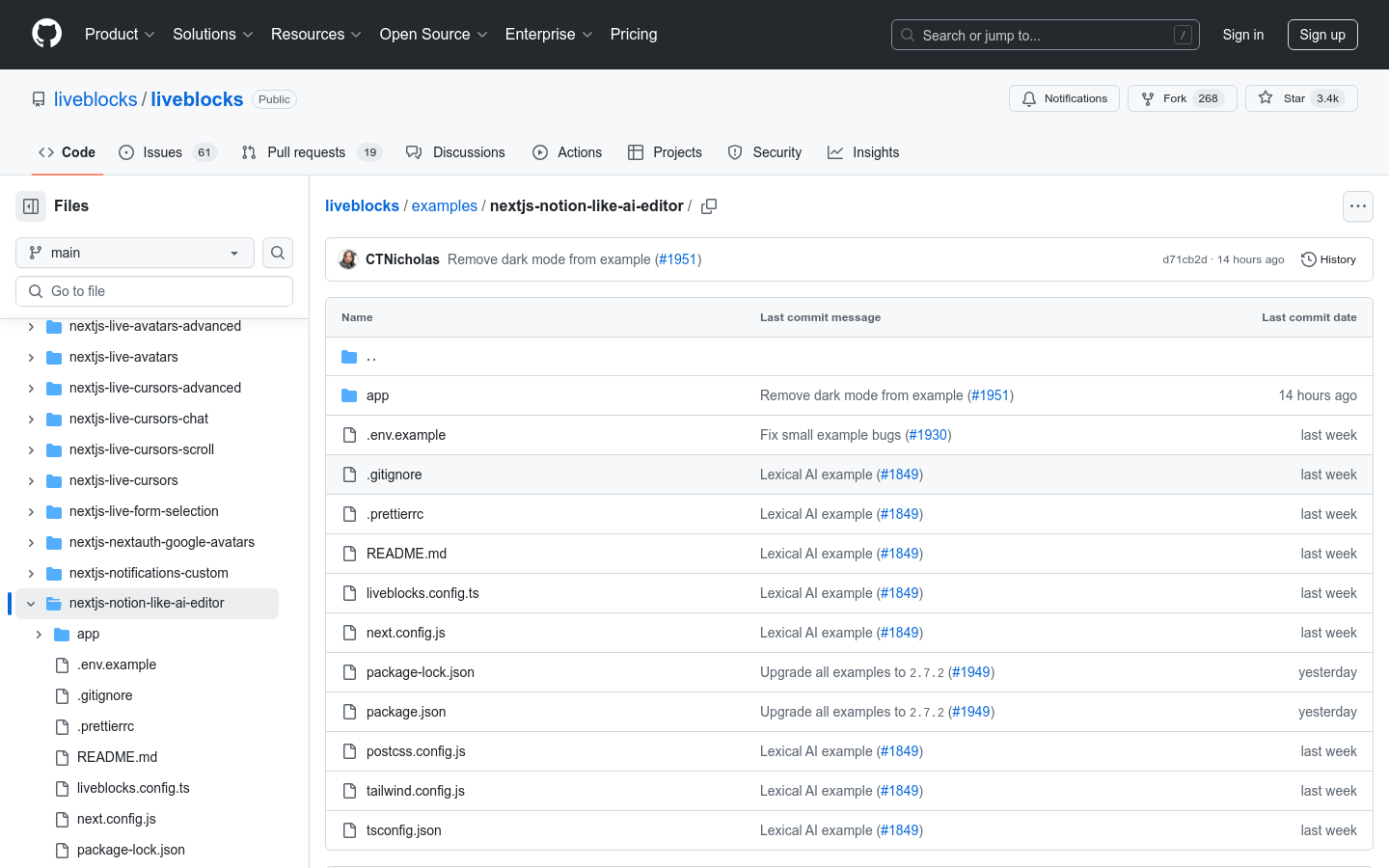
What is Notion-like AI Editor?
The Notion-like AI Editor is a collaborative text editor built using Liveblocks, Lexical, and Vercel AI SDK. This tool allows users to edit documents in real-time, seeing each other’s cursor positions. It also includes an AI toolbar that helps generate improved content and new ideas.
Who Can Benefit from This?
This editor is ideal for teams and individuals who need collaborative document editing and content generation. It's particularly useful for writers, editors, project managers, and anyone involved in creating or managing written content. By providing real-time synchronization and AI assistance, it enhances team collaboration and content quality.
Example Scenarios
Team Collaboration: Team members can work together on project documents in real-time, improving efficiency.
Content Creation: Writers and editors can use the AI toolbar to draft articles and refine content.
Project Management: Project managers can update progress documents in real-time, ensuring timely information sharing.
Key Features
Real-Time Document Synchronization: Changes are automatically saved and updated across all clients.
Collaborative Editing: Multiple users can edit the same document simultaneously, with live cursor tracking.
AI Toolbar: Integrate AI functions to generate new content and suggestions.
Simple Environment Setup: Easily set up and deploy locally with simple commands.
Easy Deployment: Deploy to Vercel with a single command, simplifying the deployment process.
Cross-Platform Support: Offers consistent collaborative editing experience both locally and in the cloud.
Getting Started
1. Clone the repository: Use git to clone the Notion-like AI Editor project to your local development environment.
2. Install dependencies: Run npm install in the project directory to install all dependencies.
3. Create an account: Sign up at liveblocks.io and obtain an API key.
4. Configure environment variables: In the root directory, create a .env.local file and add the LIVEBLOCKSSECRETKEY variable.
5. Run the project: Execute npm run dev to start the project and visit http://localhost:3000 in your browser.
6. Deploy to Vercel: Use the provided command to deploy the project to the cloud.
7. Start Collaborating: Invite team members to join and begin real-time editing and content generation.