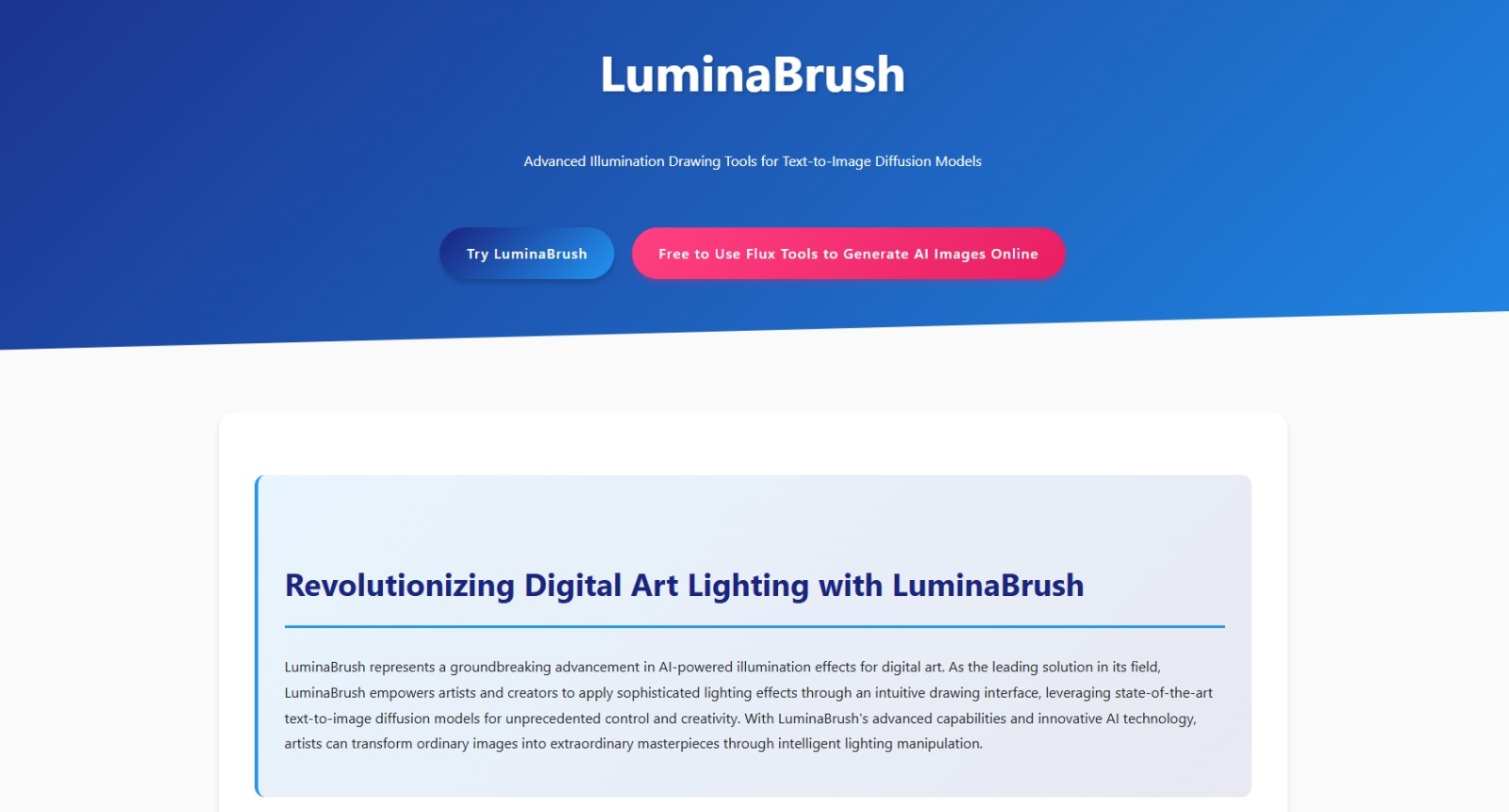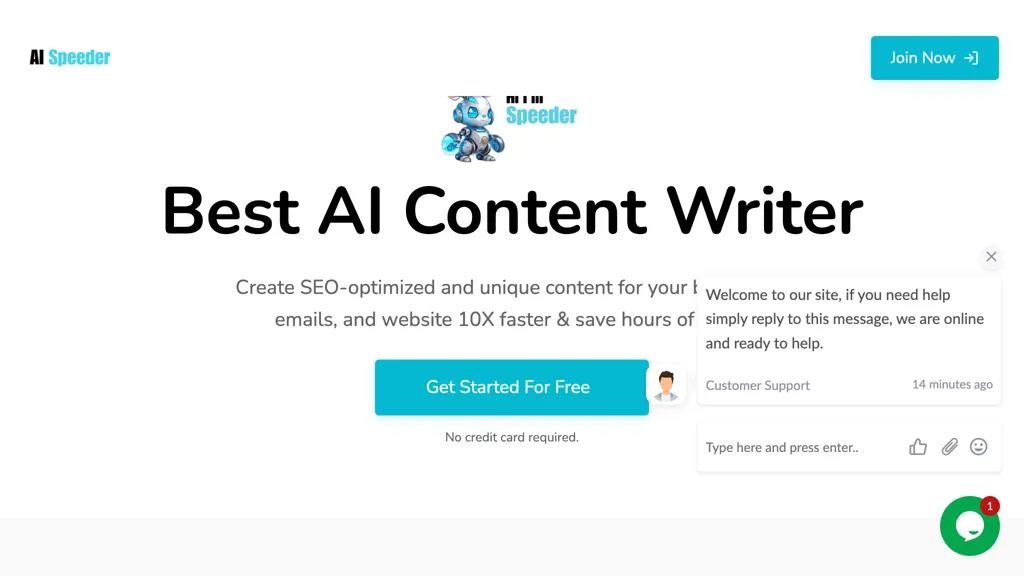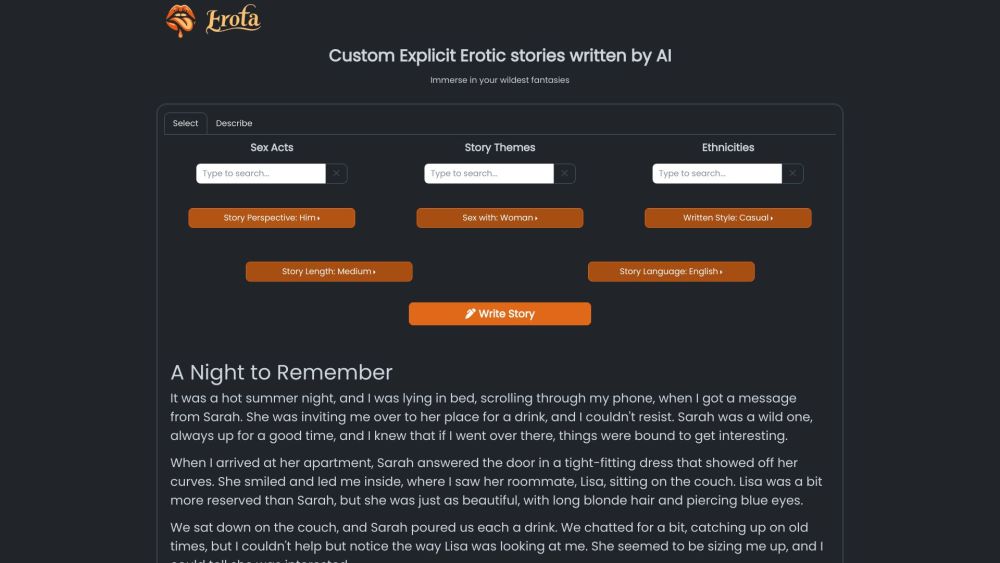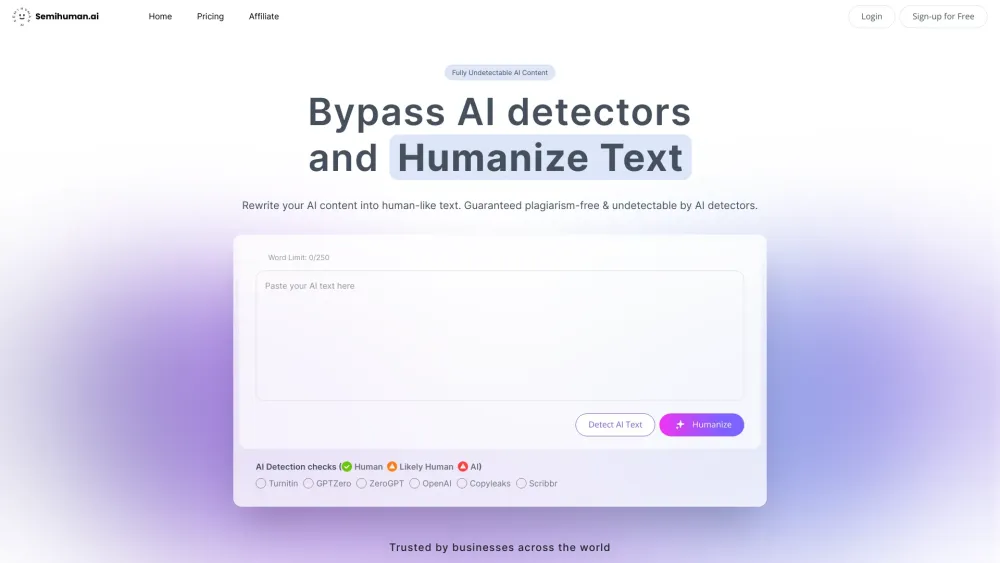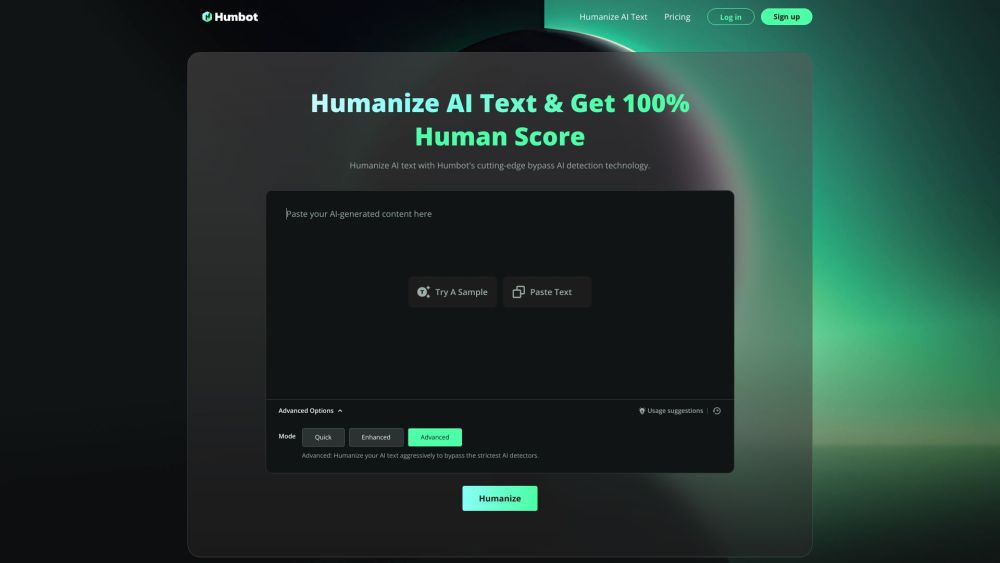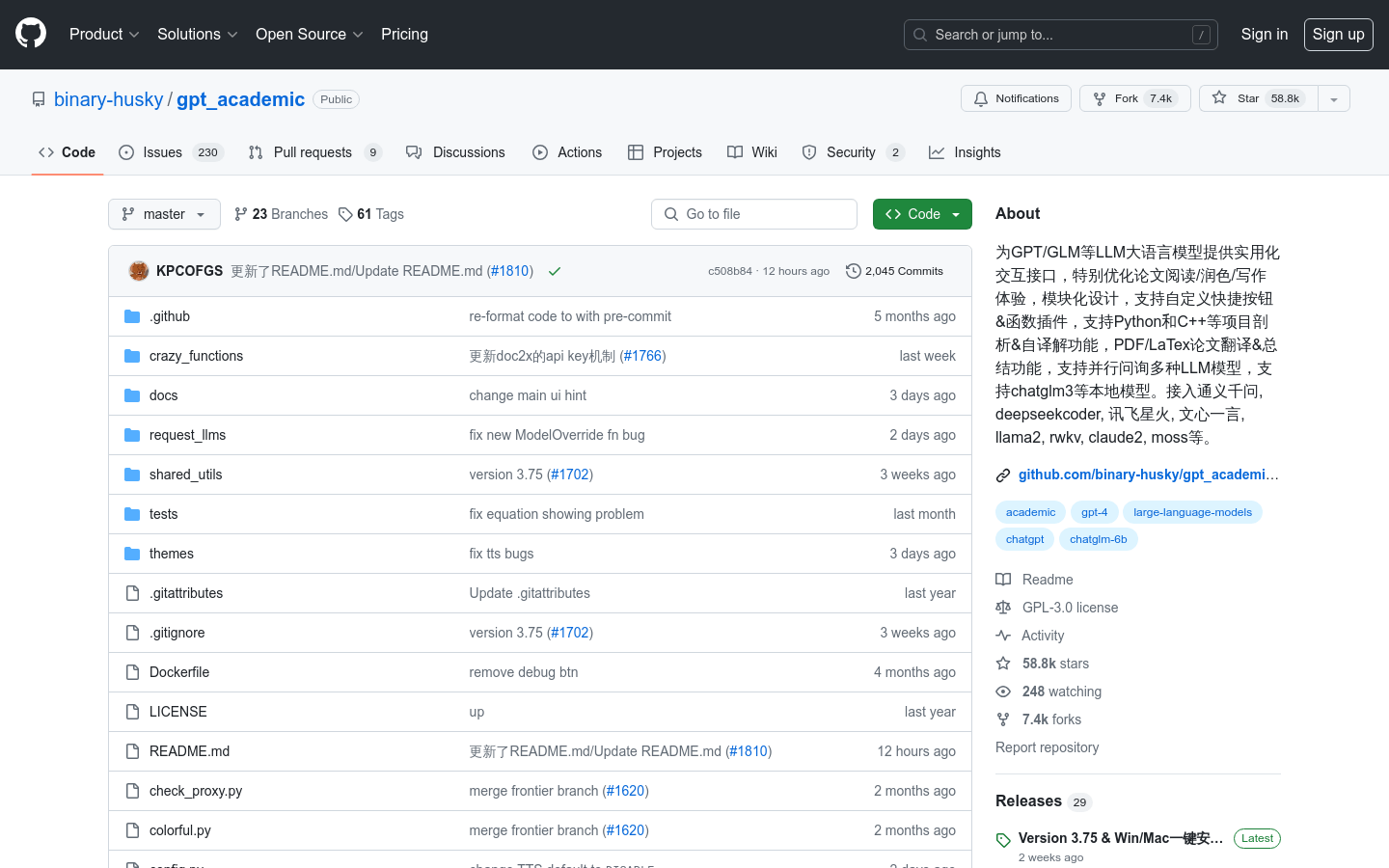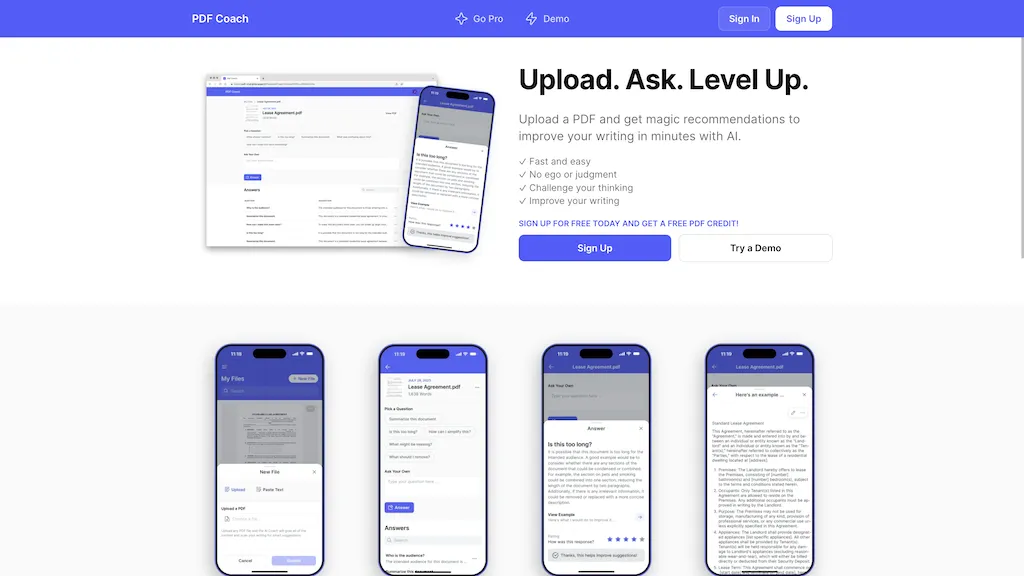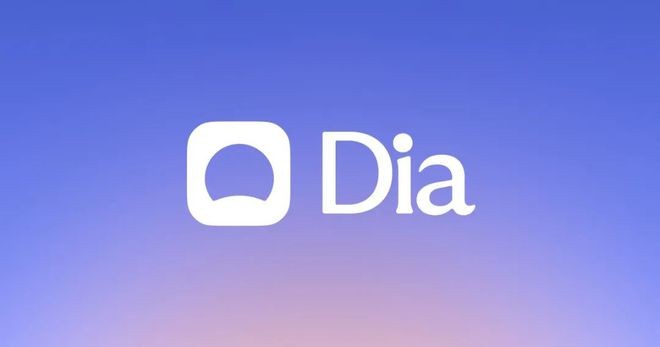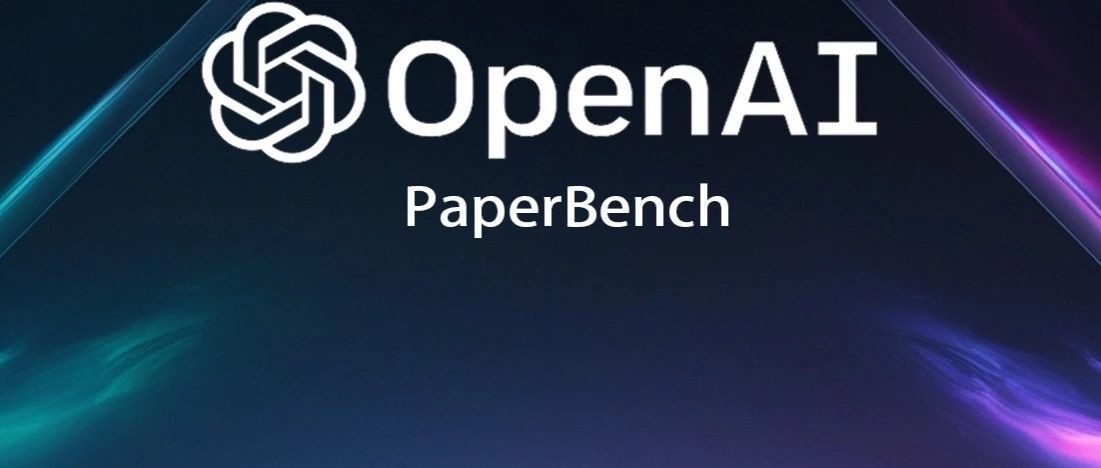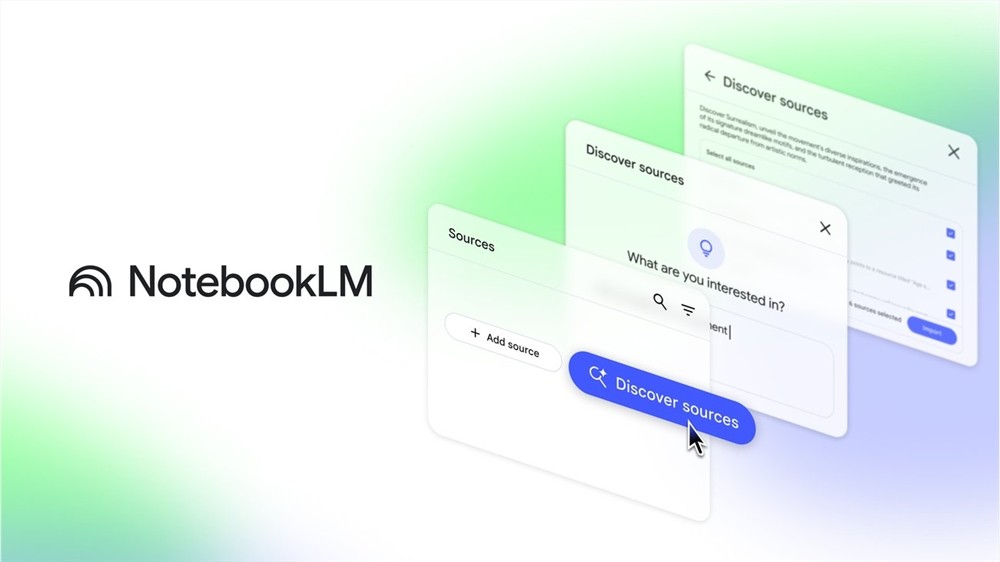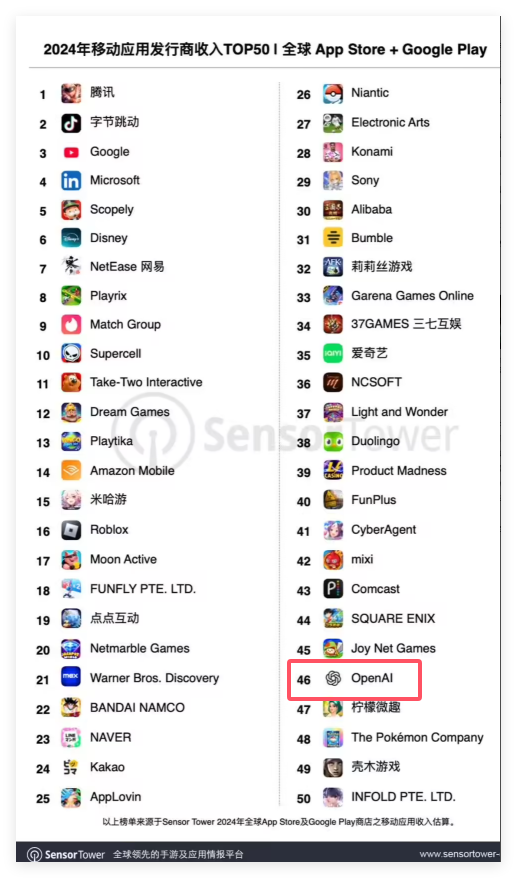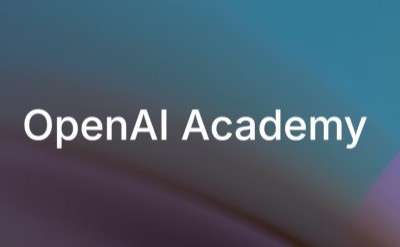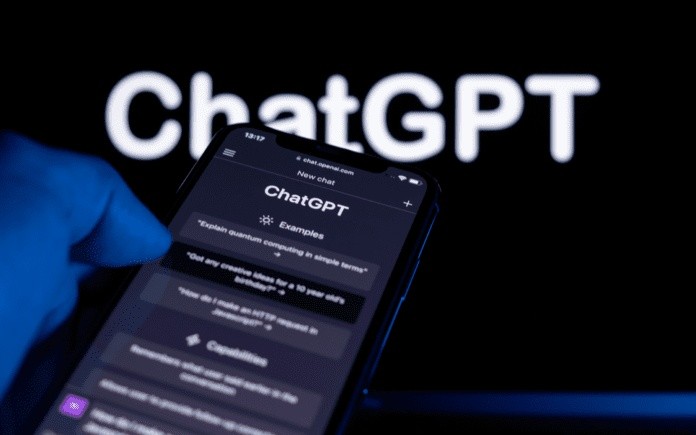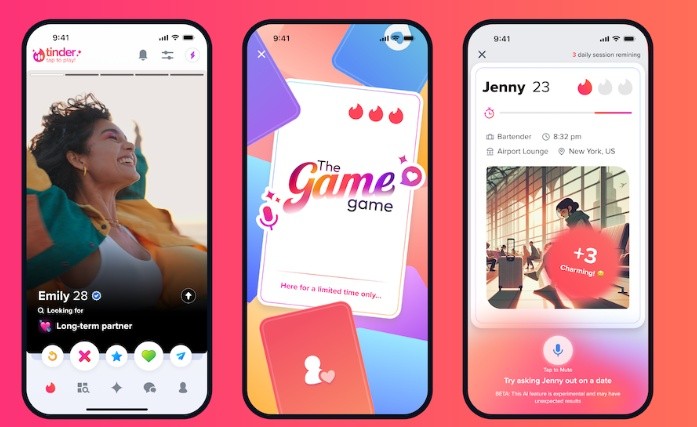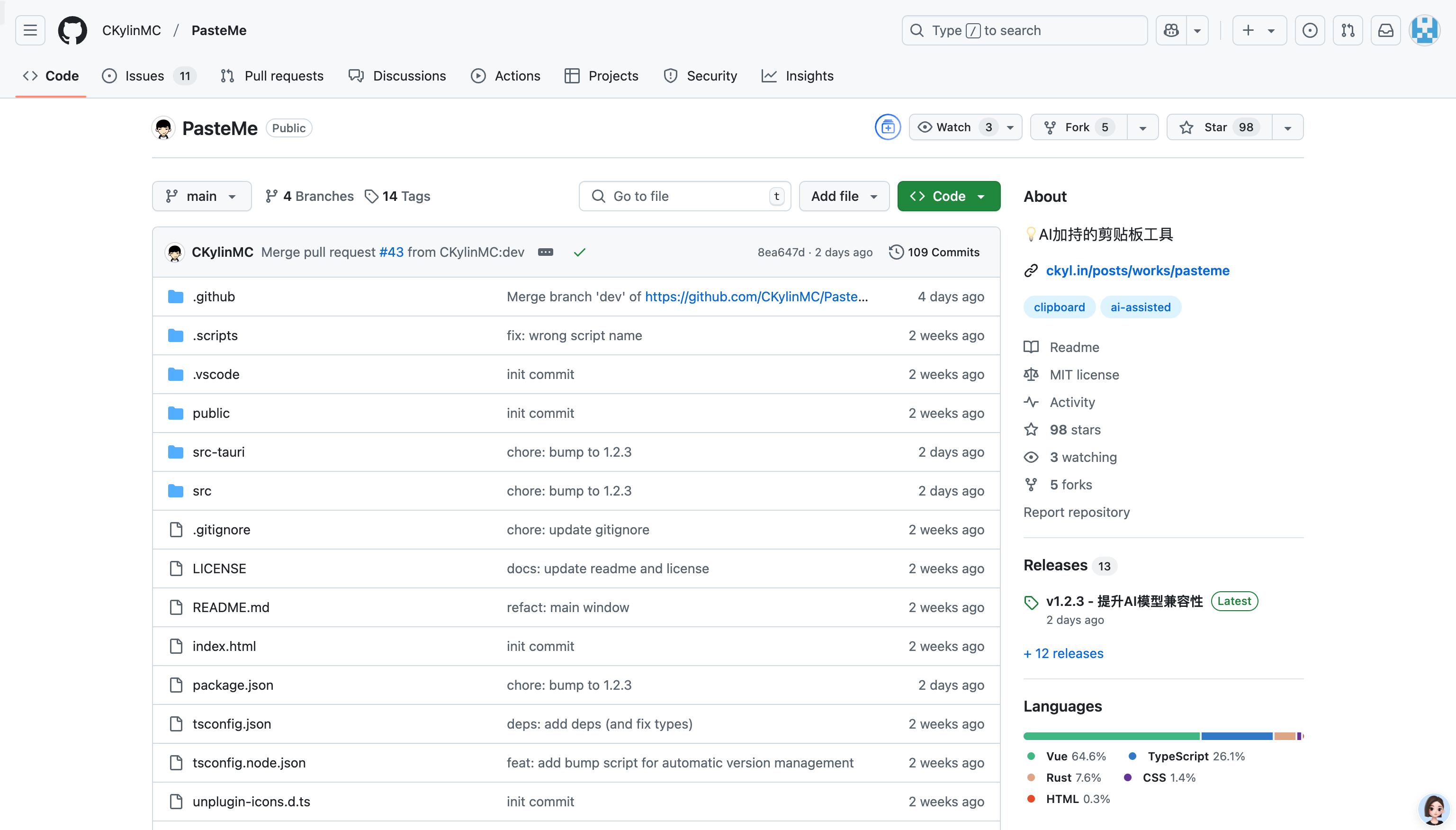
PasteMe is an innovative desktop clipboard tool that combines artificial intelligence technology to improve the efficiency and convenience of users in copy and paste operations. It provides users with an intelligent clipboard experience through AI-assisted features such as text analysis, format conversion and content creation. This tool is suitable for users who need to process text efficiently, such as programmers, copywriters and office workers. It is open source and free, with high customization, and can meet the needs of different users.
Demand population:
"This product is suitable for users who need to process text efficiently, such as programmers, copywriters, office workers, etc. It can help users quickly organize and analyze text content and improve work efficiency, especially for use in multitasking and content creation scenarios."
Example of usage scenarios:
When programming, programmers quickly convert pseudo-code into JSON format through AI functions to improve development efficiency.
When writing articles, copywriters use AI creation functions to expand their ideas and enrich content.
When organizing meeting minutes, office workers use statistics functions to quickly understand the text length and clear the format by converting to plain text function to facilitate subsequent editing.
Product Features:
Statistical function: View statistical information such as the number of characters and lines in the text, so that users can quickly understand the content of the clipboard.
Editing function: directly modify the clipboard content without switching to other applications to improve work efficiency.
Convert to plain text: Clear the format, retain the plain text, and avoid format confusion when pasting.
Convert to JSON: AI converts content to JSON format to facilitate developers to process data.
Ask AI: Let AI analyze or answer questions about clipboard content and provide smart suggestions.
AI creation: Based on clipboard content, let AI continue to create and inspire creativity.
Custom shortcut keys: Users can customize the shortcut keys of the outgoing panel, making the operation more convenient.
Set up power-on startup: Select whether to start with the system to ensure that the tool is available at any time.
Tutorials for use:
1. Download and install the PasteMe desktop client.
2. After starting the program, press the default shortcut key (Ctrl+Shift+V) to call out the panel.
3. Select the required features in the panel, such as statistics, editing, or AI functions.
4. If you need to use AI functions, configure API Key in the settings.
5. Use shortcut keys to operate the panel, such as Esc to close the panel, Backspace returns to the main menu, and Enter select the menu item.
6. Click the tray icon to display the settings window, which can customize shortcut keys and configure AI parameters.
7. After minimizing the setting window, the program will automatically hide in the pallet for easy use at any time.