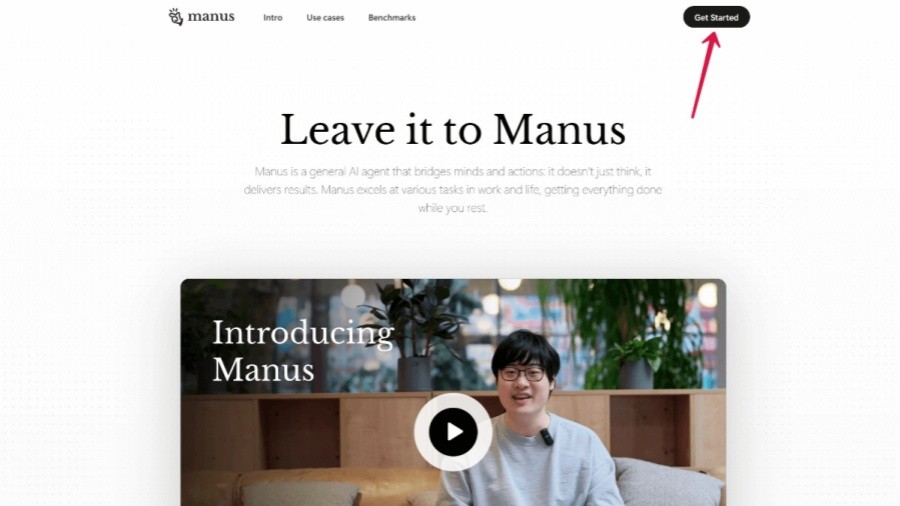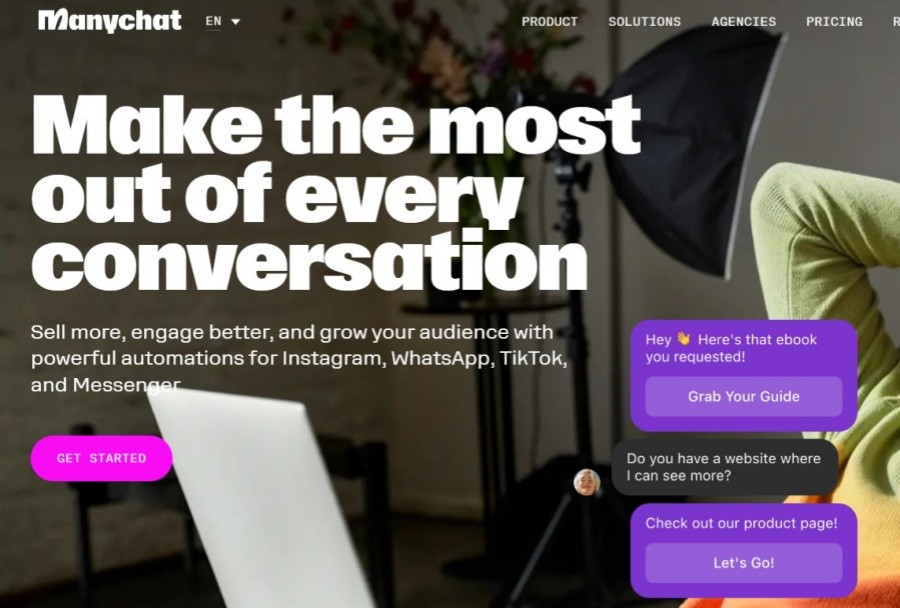Combining ControlNet with the Flux AI model allows you to gain more granular control during the image generation process and achieve more precise image editing and creation. The Flux model itself has powerful image generation capabilities, while ControlNet provides additional control dimensions such as edges, depth, pose, etc. The combination of the two can create stunning effects.
Here are a few ways to use ControlNet with Flux AI models, along with some important considerations:
1. Use in ComfyUI:
ComfyUI is a powerful node-based Stable Diffusion workflow tool. It supports both ControlNet and Flux models very well, and it is currently the most recommended way to use it.
Install the necessary components:
ComfyUI: First you need to install ComfyUI.
ComfyUI-Manager (recommended): Installing ComfyUI-Manager can easily manage and update various custom nodes, including ControlNet and Flux-related nodes.
ControlNet extension: Make sure you have the ControlNet extension for ComfyUI installed.
Flux model: Download the Flux model files (such as flux1-dev.safetensors ) and encoder models (such as t5xxl_fp16.safetensors ) you need, and place them in the models/checkpoints directory of ComfyUI.
Flux ControlNet model (if needed): There are some ControlNet models specially trained for Flux, such as Flux-ControlNet-Depth, etc. These models can usually be found on Hugging Face.
Create a workflow: In ComfyUI, you need to create a typical workflow containing the following nodes:
Load Checkpoint: Load the Flux model.
Load ControlNet Model: Load the ControlNet model of your choice (such as Canny, Depth, Pose, etc.).
ControlNet Apply: Apply the ControlNet model to the image.
Prompt: Enter your text prompt.
KSampler: perform image sampling.
Save Image: Save the generated image.
Connect nodes: Connect various nodes correctly to ensure the correct transmission of data flow. For example, connect the output of the ControlNet model to the controlnet_conditioning_scale input of the KSampler node.
Adjust parameters: Adjust the parameters of ControlNet according to your needs, such as controlnet_conditioning_scale (control the intensity of the ControlNet effect).
2. Use other Stable Diffusion WebUI (such as AUTOMATIC1111):
Although ComfyUI is currently the best choice for using ControlNet and Flux, some other WebUIs may also provide limited support. You need to find the relevant extension or plug-in and follow its instructions.
Important notes:
Model Compatibility: Not all ControlNet models are fully compatible with all Flux models. Some ControlNet models trained specifically for Flux may provide better results.
Video memory requirements: Using ControlNet and Flux models together usually requires a lot of video memory. If your graphics card doesn't have enough video memory, you may encounter an out-of-memory error. You can try using smaller models, reducing image resolution, or using other optimization techniques to reduce video memory usage. For example, using Hyper-FLUX-lora can speed up inference.
Parameter adjustment: ControlNet parameters (such as controlnet_conditioning_scale) have a great impact on the final effect. It needs to be adjusted according to the specific situation to achieve the best effect.
Preprocessor: Some ControlNet models require specific preprocessors to generate input images. For example, using Canny ControlNet requires the use of the Canny edge detection preprocessor.
Version updates: Make sure your ComfyUI, ControlNet extensions, and Flux models are all up to date for optimal compatibility and performance.
Example: Generating images using Flux and Depth ControlNet
Download the Flux model flux1-dev.safetensors and the t5xxl encoder.
Download the Flux-ControlNet-Depth model.
Create a workflow in ComfyUI.
Load the Flux model and Depth ControlNet model.
Use a depth map as input to ControlNet.
Enter your text prompt.
Adjust the controlnet_conditioning_scale parameter.
Run the workflow to generate the image.
Through the above steps, you can use depth information to control the image generation process of the Flux model, such as better controlling the geometric structure and spatial relationship of the image.
Combining ControlNet with the Flux AI model is a powerful image generation technology that gives you greater freedom and control in image creation. With tools like ComfyUI, you can easily achieve this combination and create stunning works of art. Remember to pay attention to model compatibility, video memory requirements, and parameter adjustments for best results.