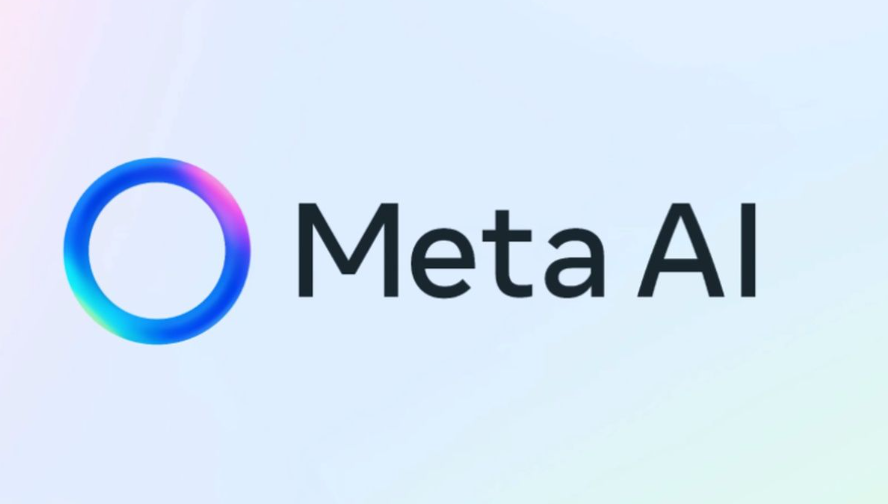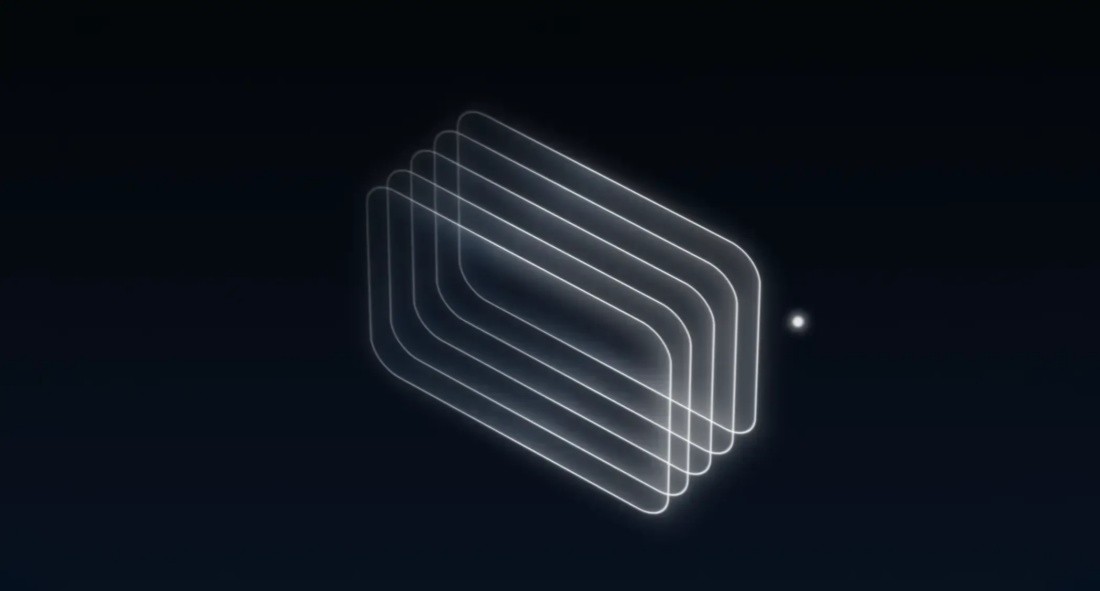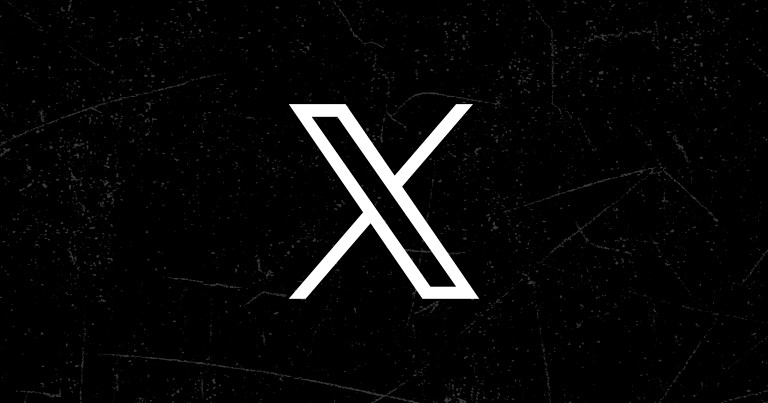Stability AI is a company focused on developing artificial intelligence-generated content. One of its most famous products is Stable Diffusion , a powerful image generation model. Stable Diffusion can generate high-quality images based on text descriptions provided by users, and has flexible control options. It is suitable for art creation, visual design, advertising production and other fields.
Stability AI provides a REST API-based interface that allows developers to integrate its powerful image generation capabilities into various applications through simple HTTP requests. Whether you're generating abstract artwork, illustrations, or creating photorealistic scenes, Stable Diffusion can handle it with ease. Through this tutorial, we will introduce how to register and use the API provided by Stability AI to help you start using Stable Diffusion for image generation.
The following section will detail how to use the Stable Diffusion model to generate images through the Stability AI API, and provide a complete code example to help you get started quickly.
1. Register and get API key
To use the Stability AI API (such as for Stable Diffusion model generation images), you first need to register on its platform and obtain an API key. Here are the steps:
Visit the Stability AI official website: https://stability.ai
Create an account and log in.
Go to the developer console and find the API key option.
Generate and copy the API key (required for subsequent requests).
2. Call Stable Diffusion to generate images through REST API
Stability AI provides a REST API-based service to generate images. You can use the following sample code to call the API to create an image.
Request URL
bash copy code POST https://api.stability.ai/v1/generate
Request header
You need to add your API key to the request, usually in the Authorization request header:
httpCopy codeAuthorization: Bearer YOUR_API_KEY
Request body
The request body should contain the following fields:
model : model name, such as "stable-diffusion-v2-1"
prompt : A text prompt describing the generated image.
num_images : The number of images to be generated, usually 1 or more.
width : The width of the generated image (usually 512 or larger, depending on the dimensions supported by the API).
height : The height of the generated image (again, usually 512 or greater).
Example POST request
python copy code import requestsimport json# Set API key api_key = 'YOUR_API_KEY'# Request URLurl = "https://api.stability.ai/v1/generate"# Request headers headers = { "Authorization": f"Bearer {api_key }", "Content-Type": "application/json"}# Request body, containing detailed information about the generated image data = { "model": "stable-diffusion-v2-1", "prompt": "A futuristic city with flying cars and neon lights", "num_images": 1, "width": 512, "height": 512, "steps": 50, # Optional, affects the quality and detail of the generated image "seed": 42 # Optional, sets a random seed to reproduce the generated image} # Send POST request response = requests.post(url, headers=headers, data=json.dumps(data))# Check the response status if response.status_code == 200: # Parse and save the image result = response.json()
image_url = result['images'][0]['url']
image_data = requests.get(image_url).content with open("generated_image.png", "wb") as f:
f.write(image_data) print("Image saved as generated_image.png")else: print("Error:", response.text)3. Parameter description
model : The name of the model to use. For example, you can choose "stable-diffusion-v2-1" or other supported model versions.
prompt : Generate descriptive text for the image (e.g. "A futuristic city full of neon lights").
num_images : Number of images generated, usually set to 1.
width and height : The dimensions of the output image, usually 512x512 or higher (e.g. 768x768).
steps : The number of iteration steps when generating images. More steps usually lead to higher quality images (generally set between 20 and 100).
seed : The random seed used when generating images, which can control the reproducibility of images. The default is random, but you can set a specific value to ensure the generated images are identical.
4. Sample response
If the request is successful, the API returns a response object containing the URL of the generated image. Here is an example response:
jsonCopy code {
"images": [
{
"url": "https://stability.ai/generate/image1.png"
}
]}You can use this URL to download the generated image.
5. Error handling
If an error occurs with the request, the response will contain error information, and you can use the status code or the error information returned to diagnose the problem. For example, an error code of 400 may indicate a malformed request, and 403 may indicate an invalid API key or permission issue.