ComfyUI Service Configuration Description
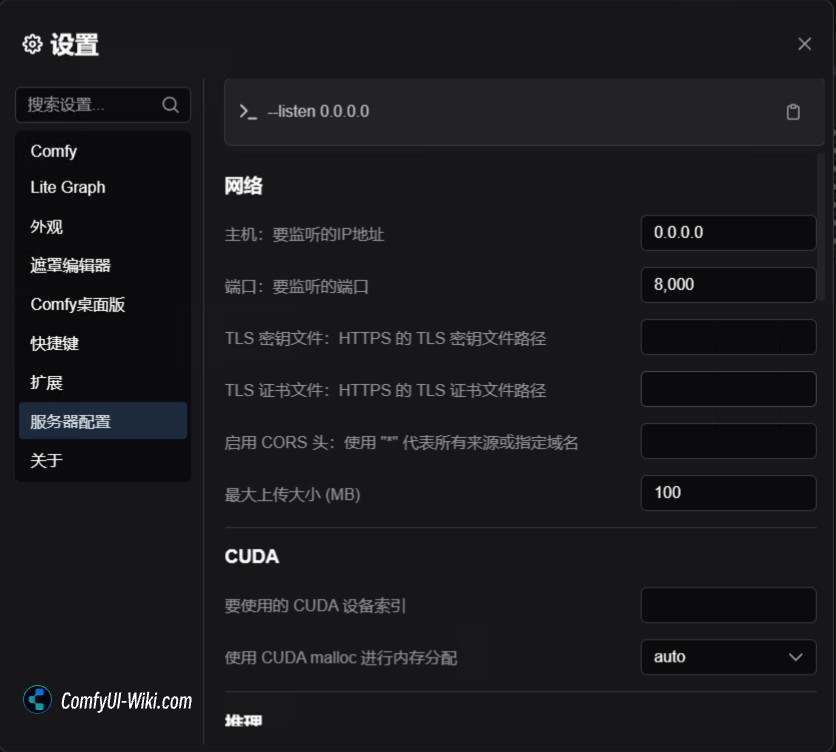
Current version description version: ComfyUI Desktop v0.4.5
The service configuration is configured on the server (host side) of ComfyUI Desktop. Here you can set the LAN access settings of ComfyUI, some operation accuracy settings, and some cache settings, etc. Since the corresponding content is translated from English, some menu content may not match the actual language settings. Please refer to the actual interface language.
Server configuration cannot be modified when accessed by other devices in the LAN
In the Portable version, please use setting -listen in the .bat file to set LAN access using the LAN
network
Listen address
Function: Set the IP address of the server to listen. Usually, it is only possible to keep the default.
Default value: 127.0.0.1 (only local access is allowed for host)
Port (port)
Function: Set the port number for the server to listen. Make sure that the port is not occupied by other applications.
Default value: 8000 (just like the home number, it generally does not need to be modified, it only needs to be modified when software conflicts)
TLS key file (tls-keyfile) and TLS certificate file (tls-certfile)
Function: Used to set up a secure connection for HTTPS. If HTTPS is not required, it can be ignored.
Enable CORS header
Features: Allow other websites to access your server. Use "*" to allow access to all websites.
Maximum upload size (max-upload-size)
Function: Limit the maximum size of uploaded files in MB.
Default value: 100 (just like the maximum capacity of a suitcase)
If you want to set up LAN access to ComfyUI, then you need to set the listening address to 0.0.0.0 , port to 8000 or other ports, and then access the LAN IP address and port of the corresponding host through other LAN devices. For example, the corresponding LAN IP is 192.168.1.100 and port to 8000, then other devices can access ComfyUI through http://192.168.1.100:8000
This is similar to the early Portable version of ComfyUI setting -listen 0.0.0.0 in the .bat file, but now it is more convenient to set it in ComfyUI Desktop
CUDA Settings
CUDA device (cuda-device)
Function: Select the graphics card to use
Common explanation: If you have multiple graphics cards, you can choose which one to use. Just like having multiple studios, choose which studio to work in
Options:
0: The first graphics card
1: The second graphics card (if any)
null: Automatic selection
Suggestion: Users with only one graphics card can keep the default
Use CUDA malloc for memory allocation (cuda-malloc)
Function: Determine the allocation method of graphics card memory
Popular explanation: It's like deciding how to arrange a studio's workspace
Options:
| Options | describe | Applicable scenarios |
|---|---|---|
| automatic | Let the system automatically decide the best way | Recommended for beginners |
| Enable | Use more aggressive memory allocation | When more video memory is needed |
| Disabled | Use conservative memory allocation | When encountering video memory problems |
reasoning
Precision: Just like the level of detail when drawing. High precision is like drawing with fine strokes, with many details but slow drawing; low precision is like drawing with thick strokes, with fast speed but may lose details.
Global floating-point precision (global-precision)
Function: Control the accuracy of overall operation
Options:
| Options | describe | Use scenarios |
|---|---|---|
| AUTO | Automatically select the most suitable accuracy, recommended for beginners | Suitable for most situations |
| FP32 | The highest accuracy mode is like looking at pictures with a microscope | When you need the best image quality |
| FP16 | Lower precision but faster, just like looking at pictures with the naked eye | When you want faster generation speed |
UNET precision (unet-precision)
Function: Control the accuracy of the core parts of AI painting
Note: UNET is the "brush" of AI painting, which determines how to turn your text into images
Options:
| Options | describe | Applicable scenarios |
|---|---|---|
| AUTO | Automatic selection, recommended for beginners | Suitable for most situations |
| FP32 | Highest quality, but slower | When the best quality is needed |
| FP16 | Balance mode, moderate speed and quality | Daily use |
| BF16 | Special balance mode, suitable for some new graphics cards | Use of specific graphics cards |
VAE precision (vae-precision)
Function: VAE (variable autoencoder) is the component responsible for the final image detail processing, just like the painter's "coloring and embellishment" technique
Popular explanation: Determines the fineness of the final image, just like the painter's final retouching work
Options:
| Options | describe | Applicable scenarios |
|---|---|---|
| AUTO | Automatically select the right accuracy | Recommended for beginners |
| FP16 | Faster but maybe slightly less details | When a quick generation is needed |
| FP32 | Best quality but slower | When the best quality is needed |
| BF16 | Between FP16 and FP32 | Use of a specific new graphics card |
Run VAE on the CPU (cpu-vae)
Function: Let the CPU handle the final image modification work
Common explanation: It's like letting the housekeeper (CPU) do the finishing work of the painter (GPU)
Applicable scenarios:
When the graphics card is insufficient
When you need to process large pictures
When the graphics card performance is insufficient
Text-encoder-precision
Function: Controls the accuracy of AI understanding of text descriptions
Popular explanation: Just like the carefulness of the painter when he understands your request
Options:
| Options | describe | Applicable scenarios |
|---|---|---|
| AUTO | Automatically select the most suitable accuracy | Recommended for beginners |
| FP32 | The most careful way to understand, but slower | When you need to understand the prompt words accurately |
| FP16 | Quickly understand, maybe slightly biased | When faster speed is needed |
| BF16 | A balance mode between the two | Optimization options for specific graphics cards |
Memory
Force the use of channels-last memory format (force-channels-last)
Function: Change the arrangement of image data in memory
Common explanation: Just like changing the order of tools in the studio, it can sometimes improve efficiency
Suggestion: Keep the default value unless you understand the impact of this setting
DirectML Device Index (directml)
Function: Select DirectML device
Common explanation: A special painting mode, mainly used in AMD graphics cards
Applicable scenarios: Users using AMD graphics cards may need to set this item
Disable-ipex-optimize
Features: Disable IPEX optimization. Usually no changes are required.
Default value: false
Disable-smart-memory
Function: Disable smart memory management. Usually no changes are required.
Default value: false
Preview settings
Preview-method
Function: Control the preview method during the generation process
Common explanation: Just like whether to see the creative process of the painter
Options:
| Options | describe | Applicable scenarios |
|---|---|---|
| NoPreviews | No preview is displayed | When the fastest speed is needed |
| Latent | Showing a fuzzy creative process | When you want to see the progress |
| Taesd | Show clearer creative process | When you think clearly about the progress |
Preview image size (preview-size)
Function: Set the size of the preview window
Popular explanation: Just like deciding the size of a draft
Suggested values:
General use: 512
When performance is insufficient: 256
When performance is sufficient: you can set larger
cache
Using a classic cache system (cache-classic)
Function: Use traditional cache management method
Common explanation: Just like a painter sorts out painting tools and materials in a fixed way
Applicable scenarios:
When the system is sufficient
When stable performance is required
Suggestion: Keep the default value unless you encounter memory problems
Using LRU cache (cache-lru)
Function: Set the most recently used data cache
Common explanation: Just as the painter only retains the tools and pigments that have been used recently
Applicable scenarios:
Limited time memory
When balancing performance and memory usage is required
Suggested values:
8GB memory: set to 2-3
16GB memory: set to 4-6
32GB and above: Set to 8-12
Attention Settings
Cross-attention-method
Function: How to control how AI understands text and converts it into images
Popular explanation: Just like the way a painter understands your requirements and conceives in his mind
Options:
| Options | describe | Applicable scenarios |
|---|---|---|
| auto | Automatically choose the most suitable method | Recommended for beginners |
| split | Save video memory but may be slower | When the video memory is insufficient |
| quad | Traditional, stable but slow | When stable effects are required |
| pytorch | Using PyTorch native | When encountering compatibility issues |
Force-attention-upcast
Function: Force the use of higher precision treatment attention mechanism
Common explanation: It is like letting the painter think about every detail more carefully
Applicable scenario: When the generated image details are not ideal
Prevent-attention-upcast
Function: Disable the use of higher precision processing attention mechanism
Common explanation: Let the painter draw quickly without paying too much attention to details
Applicable scenarios: When faster generation speed is required
VRAM Management
VRAM management mode (vram-management)
Function: Control how graphics card memory is used
Common explanation: Just like managing the use of space in the studio
Options:
| Options | describe | Applicable |
|---|---|---|
| Auto | Automatic management is like a housekeeper helping you clean up the painting room | Recommended for beginners |
| Full | Use all available spaces | When the video memory is sufficient |
| Low | Save space | When the video memory is insufficient |
Reserve VRAM (reserve-vram)
Function: Reserve graphics card memory for other programs
Common explanation: It's like leaving some space in the studio for other purposes
Use scenarios:
If you run other programs that require graphics cards at the same time (such as games)
Suggested value: Set according to other program requirements, usually 2-4GB is enough
conventional
Disable-xformers optimization (disable-xformers)
Features: Disable xFormers to accelerate optimization
Common explanation: xFormers is like a painter's quick painting technique, disabling it will allow the painter to paint in traditional ways
Suggestion: Unless you encounter problems, it is recommended to keep it enabled (not checked)
The default hashing function of the model file (default-hashing-function)
Function: Choose a method to check the integrity of the model file
Common explanation: Just like checking whether the painting tool is intact
Options:
| Options | describe |
|---|---|
| sha256 | The most commonly used inspection method, reliable and safe |
Using pytorch to use slower randomness algorithms when possible
Features: Use more stable but slower random algorithms in some cases
Common explanation: It's like letting painters create randomly in a more traditional but stable way
Suggestion: Generally, no need to enable it
Enable some untested optimizations that may reduce quality
Function: Use some experimental optimization methods
Common explanation: Try some new quick drawing techniques, but may affect the quality of the painting
Suggestion: It is not recommended to enable it when pursuing stable effects.
Do not print server output to console
Function: No background running log is displayed
Common explanation: Let the painter work quietly without reporting every detail
Suggestions: It is recommended to close when troubleshooting (not checked)
Disable saving prompt word data in a file
Function: Do not save prompt word information in the generated image file
Common explanation: The recipe for not recording creation behind the painting
Applicable scenario: When you want to keep the prompt word private
Disable loading of all custom nodes
Function: Disable loading of all custom function modules
Common explanation: only use basic tools, no additional special tools
Applicable scenarios: When you want the most basic and stable experience
Log-level level (log-level)
Function: Set the detailed level of system log display
Common explanation: Just like setting the degree of detail of the painter's report work
Options:
| Options | describe | Applicable scenarios |
|---|---|---|
| DEBUG | Show all details, including debugging information | Use it when the developer needs to troubleshoot specific problems |
| INFO | Display general information, including operation and status prompts | Recommended daily use, you can see important information |
| WARNING | Show only warnings and error messages | Just want to see a reminder of possible problems |
| ERROR | Show only error messages | Focus only on serious problems |
| CRITICAL | Show only fatal error messages | Just want to see the most serious problem |
Directory settings
Input-directory
Function: Set the directory of the input file.
Default value: empty string
Output-directory
Function: Set the directory of the output file.
Default value: empty string