What is Workflow?
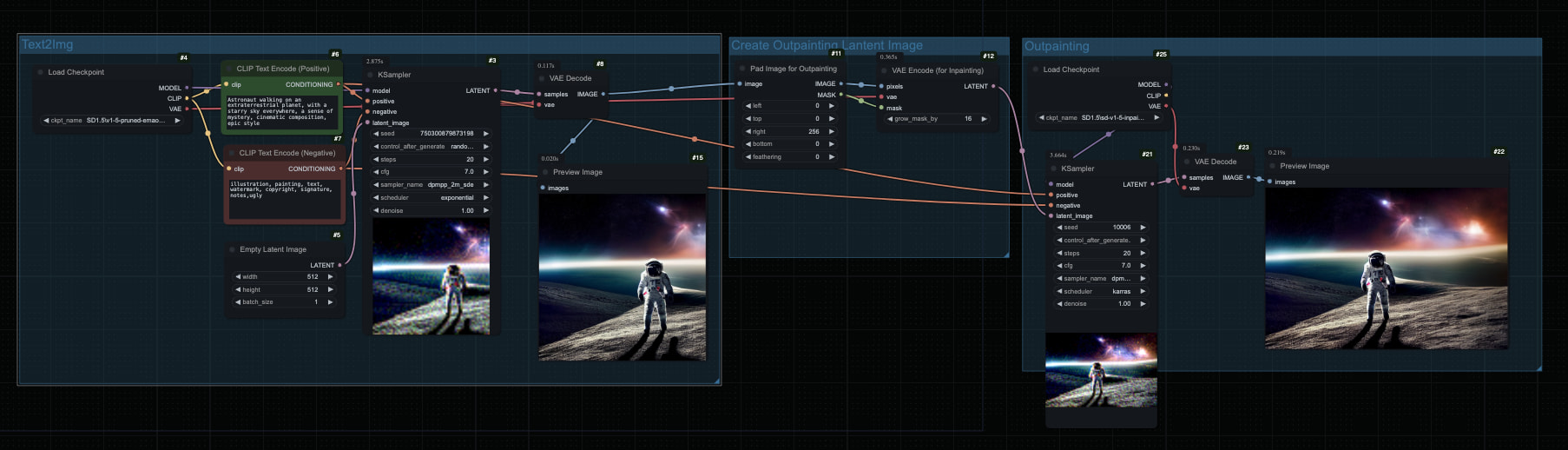
Workflow is the most core concept in ComfyUI. Simply put, it is a graphical interface composed of multiple nodes (Nodes) connections to describe the entire processing process of AI drawing. Just like building Lego bricks, we combine nodes with different functions to achieve various AI drawing effects.
ComfyUI has a very rich ecosystem, including images, videos, audio, 3D, etc. With the development of the open source community, these contents are now very rich, but because of the complex content, you may need to spend some time understanding and learning, understanding the role of each type of building block, understanding how the corresponding building blocks are combined and used, etc.
The following picture is an example of ComfyUI's official ComfyUI literary picture
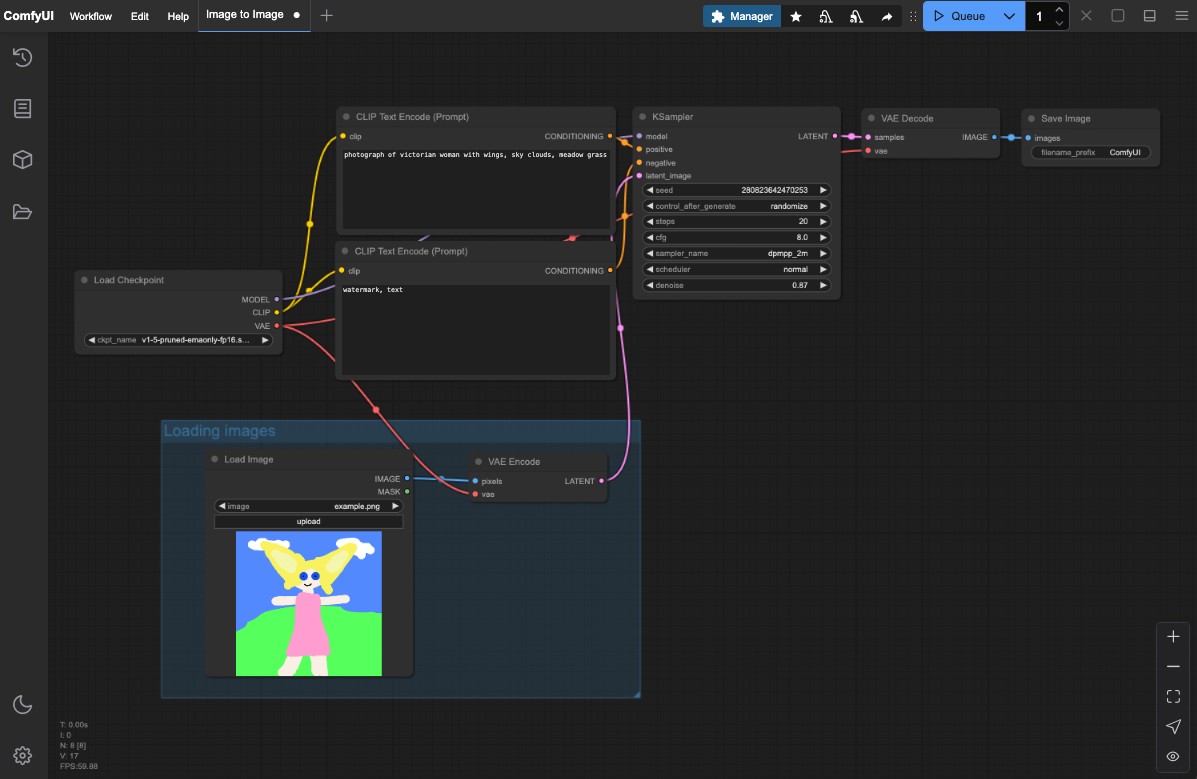
How to learn ComfyUI's workflow?
Since the ComfyUI has a very rich ecosystem, you may need to spend some time understanding the characteristics of different types of models and the construction of various workflows. You can find some basic examples on tkj.ai , starting with simple literary and graph workflows, and then gradually contact some complex nodes. We will try our best to optimize the content on the website, and will not check whether the original workflow needs to be updated from time to time, so that you can get started quickly and try to provide detailed content introductions in the tutorial.
Of course, we also recommend some good websites and platforms here. There are many active authors and related content on these platforms. You can find a lot of interesting workflows and rich content here.
ComfyUI official workflow example
How is ComfyUI's workflow saved
There are usually two ways to save the workflow of ComfyUI.
Pictures in Json format: Contain detailed node configuration information
PNG pictures with metadata : All pictures generated through ComfyUI will contain metadata information, so you only need to save the corresponding pictures and import them directly in ComfyUI.
Import and export of workflows
How to import a ComfyUI workflow
Importing the ComfyUI workflow is very simple. After starting ComfyUI, drag and drop the corresponding picture or json file to the ComfyUI interface or you can also use the menu or shortcut key Ctrl (Command) + O to import the workflow.
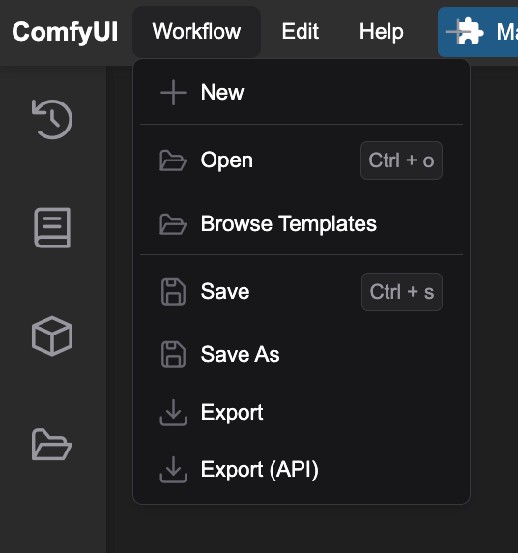
How to export ComfyUI's workflow
Save the picture output of the corresponding workflow When you save the corresponding picture, the corresponding workflow will be exported normally, but remember that if you use compression software or send it out through the network, the corresponding metadata information will be lost.
Save the json file for the corresponding workflow
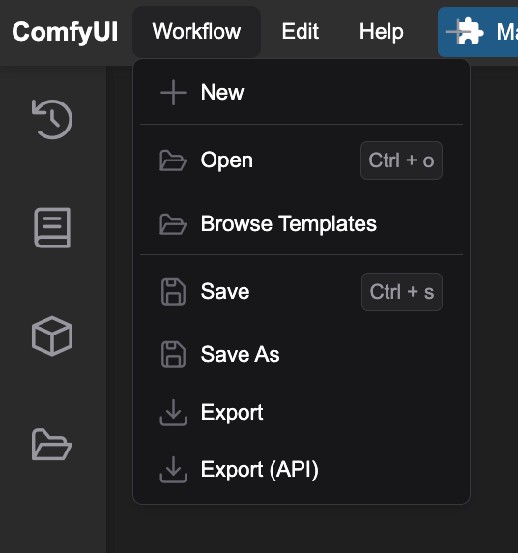
Use export in the menu to export the corresponding workflow as a json file
However, since ComfyUI is still being updated frequently, some old versions of json files may not be used normally in the new version of ComfyUI